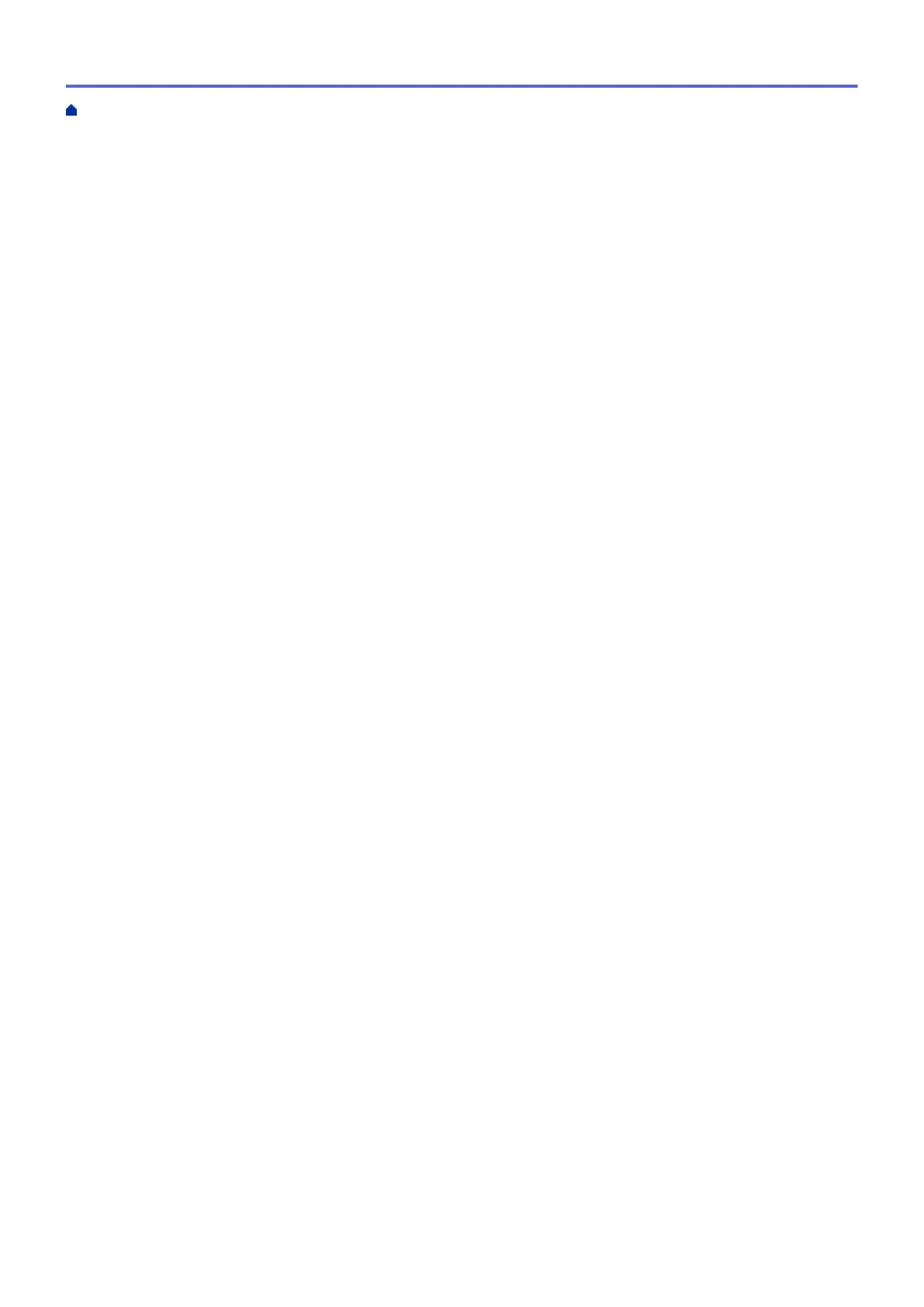Print a Photo (Macintosh)................................................................................................................. 104
Print a Document (Macintosh).......................................................................................................... 105
Print on Both Sides of the Paper Automatically (Automatic 2-sided Printing) (Macintosh) .............. 106
Print More Than One Page on a Single Sheet of Paper (N in 1) (Macintosh).................................. 107
Print a Color Document in Grayscale (Macintosh) ........................................................................... 108
Prevent Smudged Printouts and Paper Jams (Macintosh) .............................................................. 109
Print Options (Macintosh)................................................................................................................. 110
Print Data Directly from a USB Flash Drive ............................................................................................... 116
Compatible USB Flash Drives.......................................................................................................... 117
Print Photos Directly from a USB Flash Drive .................................................................................. 118
Print a PDF File Directly from a USB Flash Drive ............................................................................ 131
Scan.................................................................................................................................................... 133
Scan Using the Scan Button on Your Brother Machine ............................................................................. 134
Scan Photos and Graphics............................................................................................................... 135
Save Scanned Data to a Folder as a PDF File ................................................................................ 138
Save Scanned Data to a USB Flash Drive....................................................................................... 141
Scan Multiple Business Cards and Photos (Auto Crop)................................................................... 146
Scan to an Editable Text File Using OCR......................................................................................... 148
Scan to Email Attachment ................................................................................................................ 151
Send Scanned Data to an Email Server........................................................................................... 154
Scan to FTP ..................................................................................................................................... 157
Scan to Network (Windows
®
)........................................................................................................... 163
Web Services for Scanning on Your Network (Windows Vista
®
SP2 or greater, Windows
®
7,
Windows
®
8 and Windows
®
10)....................................................................................................... 171
Change Scan Button Settings from ControlCenter4 (Windows
®
)..................................................... 176
Change Scan Button Settings from ControlCenter2 (Macintosh)..................................................... 180
Scan from Your Computer (Windows
®
)...................................................................................................... 184
Scan Using ControlCenter4 Home Mode (Windows
®
)..................................................................... 185
Scan Using ControlCenter4 Advanced Mode (Windows
®
)............................................................... 202
Scan Using Nuance
™
PaperPort
™
14 or Other Windows
®
Applications ......................................... 220
Scan Using Windows
®
Photo Gallery or Windows
®
Fax and Scan ................................................. 225
Install BookScan Enhancer and Whiteboard Enhancer (Windows
®
) ............................................... 229
Scan from Your Computer (Macintosh)...................................................................................................... 230
Scan Using ControlCenter2 (Macintosh).......................................................................................... 231
Scan Using TWAIN-Compliant Applications (Macintosh) ................................................................. 248
Configure Scan Settings Using Web Based Management......................................................................... 252
Set the Scan Job Email Report Using Web Based Management .................................................... 253
Copy ................................................................................................................................................... 254
Copy a Document ..................................................................................................................................... 255
Enlarge or Reduce Copied Images ............................................................................................................ 258
Sort Copies ................................................................................................................................................ 260
Make Page Layout Copies ( N in 1 or Poster)............................................................................................ 261
Copy on Both Sides of the Paper (2-sided Copy) ...................................................................................... 265
Copy an ID Card ........................................................................................................................................ 268
Use the Ledger Copy Shortcuts ................................................................................................................. 270
Copy in Ink Save Mode ............................................................................................................................. 273
Home > Table of Contents
ii
