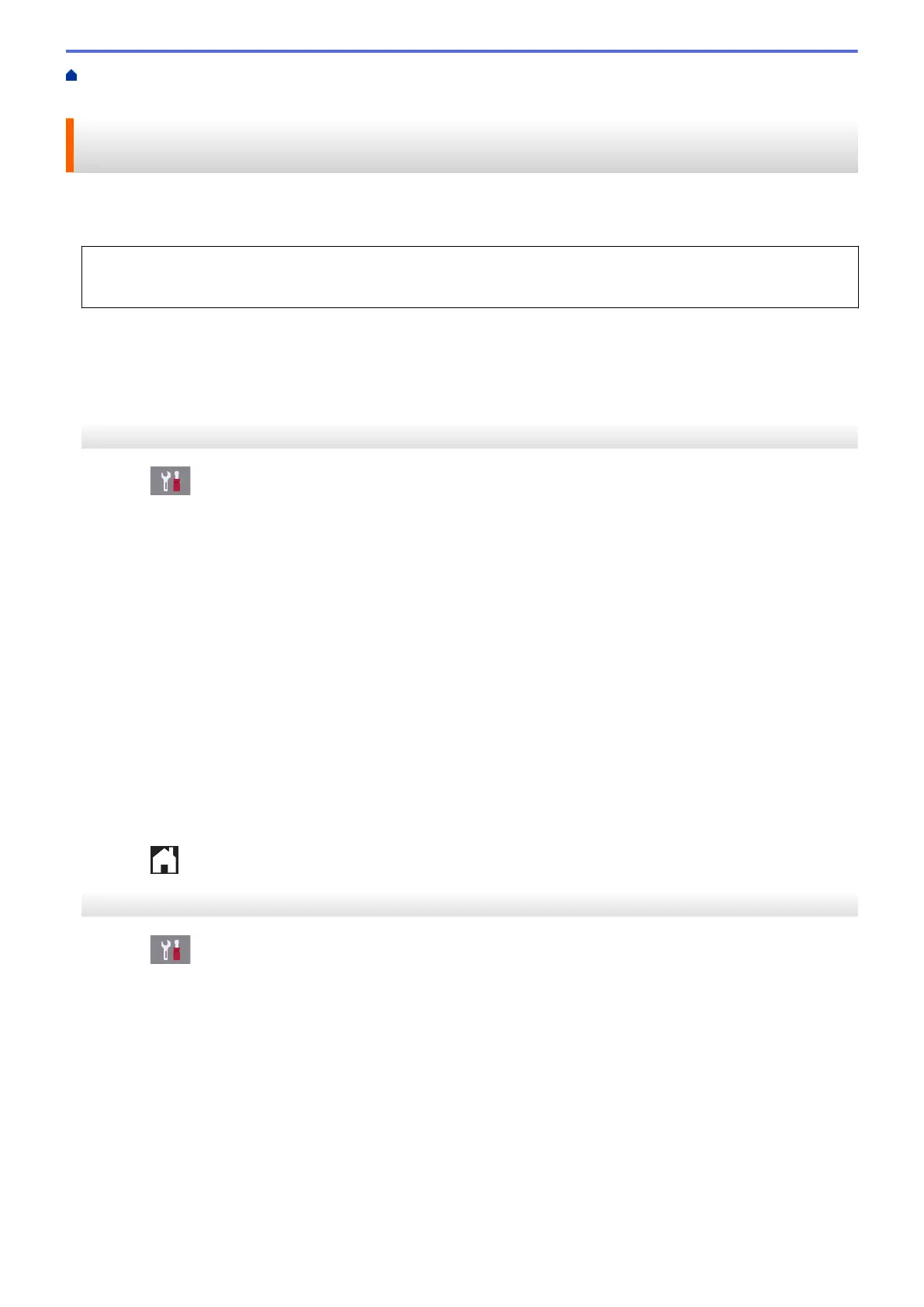Home > Fax > Receive a Fax > Memory Receive Options > Set the Machine to Dial a Cell Phone or Pager
Number When Receiving Faxes
Set the Machine to Dial a Cell Phone or Pager Number When Receiving
Faxes
Use the Paging option if you want your machine to dial a pre-programmed cell phone or pager number. This
feature activates your cell phone or pager so you will know there is a fax message in the machine’s memory.
• This feature is available only for black and white faxes.
• This feature is available only in the USA and Canada.
If you turn on Paging, a backup copy of the incoming fax will be printed automatically. You cannot change a
pager number, cell phone number, or PIN remotely.
>> MFC-J5330DW
>> MFC-J5830DW/MFC-J5930DW
MFC-J5330DW
1. Press
[Settings] > [All Settings] > [Fax] > [Setup Receive] > [Memory Receive].
2. Press a or b to display the [Paging] option, and then press it.
3. Enter the cell phone or pager number (up to 18 digits) using the dial pad. Enter # #.
Press [OK].
For example: press 18005551234##.
Do not include the area code if it is the same as your machine's area code.
4. Do one of the following:
• If you are programing a cell phone number and your cell phone does not need a PIN, press [OK].
• If you are programing a pager number and your pager needs a PIN, enter the PIN, press #, press
[Pause], and then enter your fax number followed by # # (for example: press 12345 # [Pause]
18005556789 ##).
Press [OK].
• If you do not need a PIN, press [Pause], and then enter your fax number followed by # # (for example:
press [Pause] 18005556789 ##).
Press [OK].
5. Press .
MFC-J5830DW/MFC-J5930DW
1. Press [Settings] > [All Settings] > [Fax] > [Setup Receive] > [Memory Receive].
2. Swipe up or down or press a or b to display the [Paging] option, and then press it.
3. Enter the cell phone or pager number (up to 18 digits) using the dial pad. Enter # #.
Press [OK].
For example: press 18005551234##.
Do not include the area code if it is the same as your machine's area code.
4. Do one of the following:
• If you are programing a cell phone number and your cell phone does not need a PIN, press [OK].
• If you are programing a pager number and your pager needs a PIN, enter the PIN, press #, press
[Pause], and then enter your fax number followed by # # (for example: press 12345 # [Pause]
18005556789 ##).
Press [OK].
323
