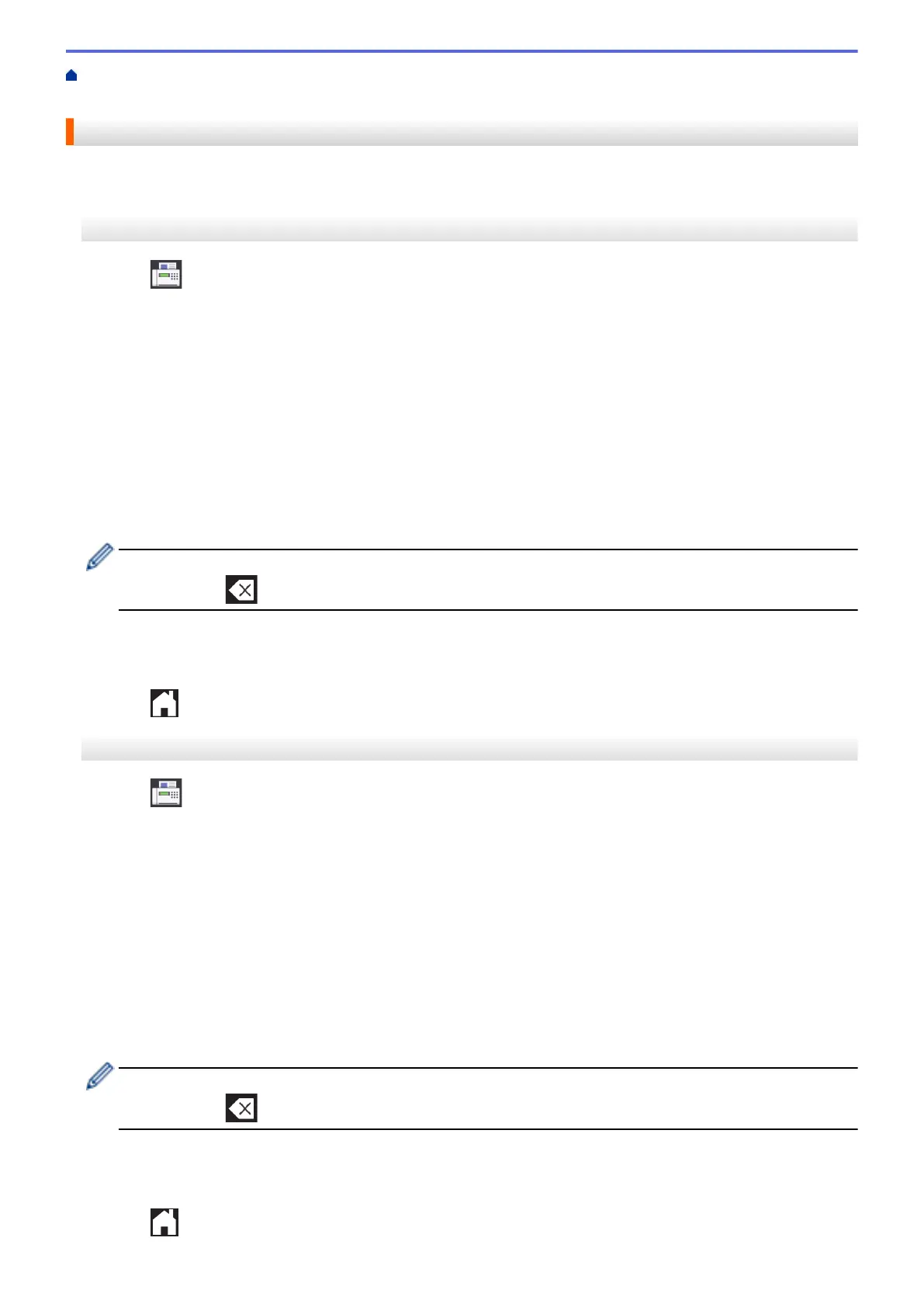Home > Fax > Voice Operations and Fax Numbers > Store Fax Numbers > Change or Delete Address
Book Names or Numbers
Change or Delete Address Book Names or Numbers
>> MFC-J5330DW
>> MFC-J5830DW/MFC-J5930DW
MFC-J5330DW
1. Press [Fax] > [Address Book] > [Edit].
2. Do one of the following:
• Press [Change] to edit the names or fax or telephone numbers.
Press a or b to display the number you want to change, and then press it.
- To change the name, press [Name]. Enter the new name (up to 16 characters) using the
Touchscreen. Press [OK].
- To change the first fax or telephone number, press [Address 1]. Enter the new fax or telephone
number (up to 20 digits) using the Touchscreen. Press [OK].
- To change the second fax or telephone number, press [Address 2]. Enter the new fax or telephone
number (up to 20 digits) using the Touchscreen. Press [OK].
Press [OK] to finish.
To change a character, press d or c to position the cursor to highlight the character you want to change,
and then press . Enter the new character.
• To delete numbers, press a or b to display [Delete], and then press it.
- Select the fax or telephone numbers you want to delete by pressing them to display a red check mark,
and then press [OK].
3. Press
.
MFC-J5830DW/MFC-J5930DW
1. Press
[Fax] > [Address Book] > [Edit].
2. Do one of the following:
• Press [Change] to edit the names or fax or telephone numbers.
Swipe up or down or press a or b to display the number you want to change, and then press it.
- To change the name, press [Name]. Enter the new name (up to 16 characters) using the
Touchscreen. Press [OK].
- To change the first fax or telephone number, press [Address 1]. Enter the new fax or telephone
number (up to 20 digits) using the Touchscreen. Press [OK].
- To change the second fax or telephone number, press [Address 2]. Enter the new fax or telephone
number (up to 20 digits) using the Touchscreen. Press [OK].
Press [OK] to finish.
To change a character, press d or c to position the cursor to highlight the character you want to change,
and then press . Enter the new character.
• To delete numbers, press [Delete].
- Select the fax or telephone numbers you want to delete by pressing them to display a red check mark,
and then press [OK].
3. Press
.
351
