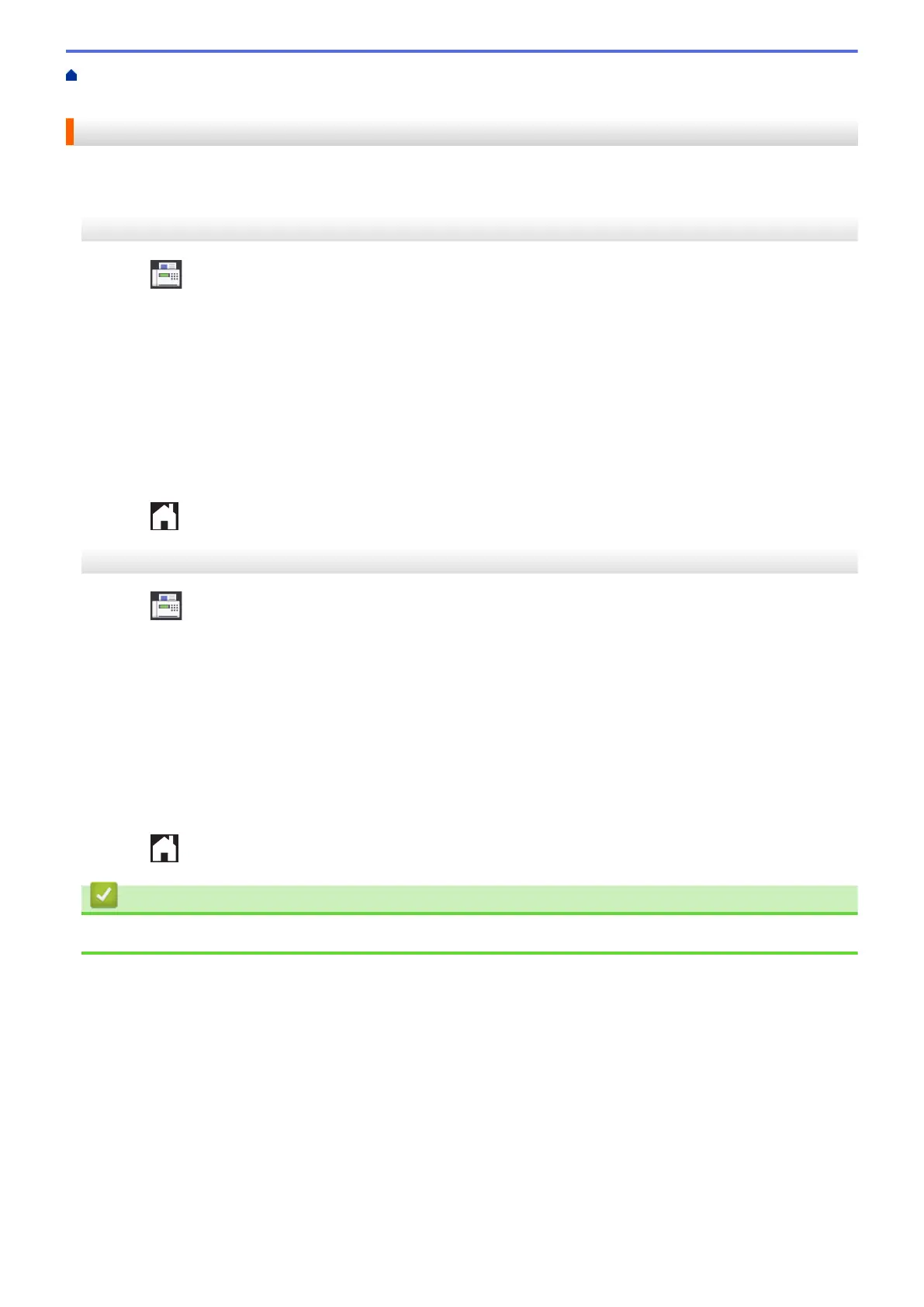Home > Fax > Voice Operations and Fax Numbers > Set up Groups for Broadcasting > Add or Delete a
Broadcasting Group Member
Add or Delete a Broadcasting Group Member
>> MFC-J5330DW
>> MFC-J5830DW/MFC-J5930DW
MFC-J5330DW
1. Press [Fax] > [Address Book] > [Edit] > [Change].
2. Press a or b to display the Group you want to change, and then press it.
3. Press a or b to display [Add/Delete], and then press it.
4. Press a or b to display the number you want to add or delete.
5. Do the following for each number you want to change:
• To add a number to the Group, press the check box of the number to add a check mark.
• To delete a number from the Group, press the check box of the number to remove the check mark.
6. Press [OK].
7. Press [OK].
8. Press
.
MFC-J5830DW/MFC-J5930DW
1. Press [Fax] > [Address Book] > [Edit] > [Change].
2. Swipe up or down or press a or b to display the Group you want, and then press it.
3. Swipe up or down or press a or b to display the [Add/Delete] option, and then press it.
4. Swipe up or down or press a or b to display the number you want to add or delete.
5. Do the following for each number you want to change:
• To add a number to the Group, press the check box of the number to add a check mark.
• To delete a number from the Group, press the check box of the number to remove the check mark.
6. Press [OK].
7. Press [OK].
8. Press
.
Related Information
• Set up Groups for Broadcasting
357
