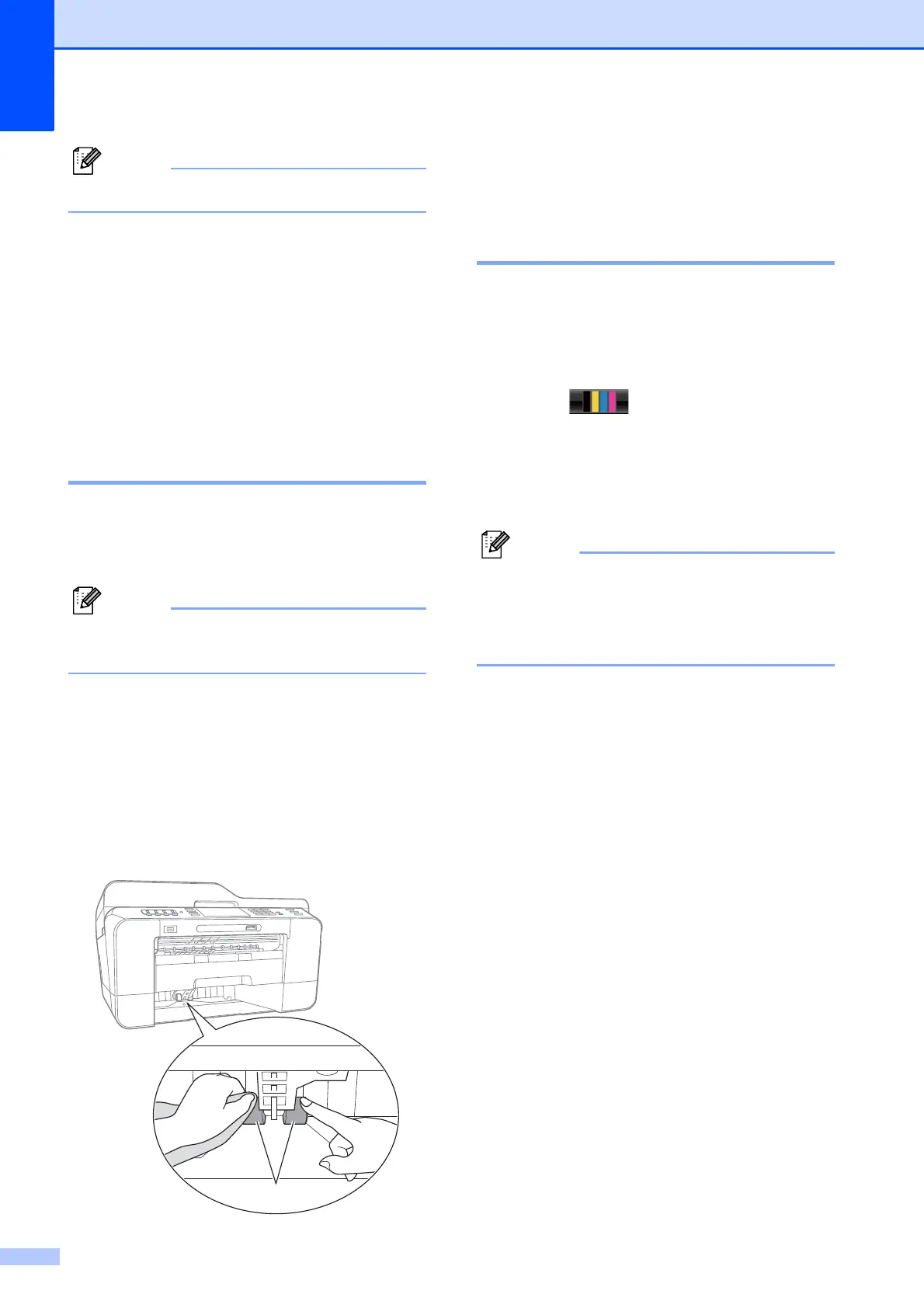74
Do not touch the metal shaft.
f Close the Jam Clear Cover.
Make sure the cover is closed
completely.
g Put the paper tray firmly back in the
machine.
h Re-connect the power cord.
Cleaning the paper pick-up
rollers for paper tray #2 A
a Unplug the machine from the AC power
outlet. Pull tray #2 completely out of the
machine.
If the paper support flap is open, close it,
and then close the paper support.
b Clean the paper pick-up rollers for
tray #2 (1) with a soft lint-free cloth
moistened with water.
Slowly turn the rollers so that the whole
surface is cleaned.
After cleaning, wipe the rollers with a
dry, soft lint-free cloth to remove all
moisture.
c Put tray #2 firmly back in the machine.
d Re-connect the power cord.
Checking the ink volume A
Although an ink volume icon appears on the
LCD, you can use the ink menu to see a large
graph showing the ink that is left in each
cartridge.
a Press .
b Press Ink Volume.
The LCD shows the ink volume.
c Press Stop/Exit.
You can check the ink volume from your
computer. (See Printing for Windows
®
or
Printing and Faxing for Macintosh in the
Software User’s Guide.)
