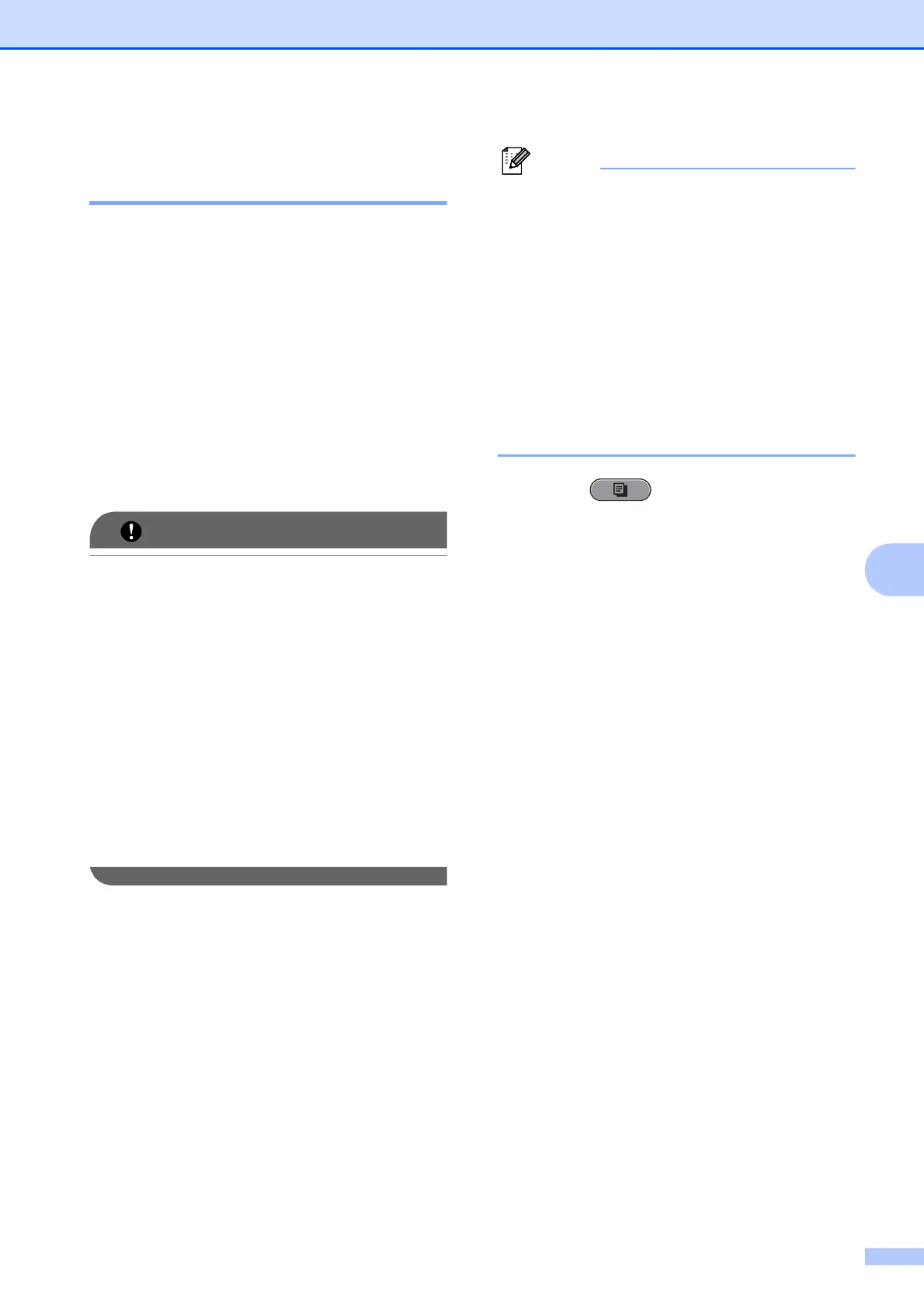Making copies
43
7
Making N in 1 copies or a
poster (Page Layout) 7
The N in 1 copy feature can help you save
paper by letting you copy two or four pages
onto one printed page.
The 1 to 2 feature copies one Ledger or A3
size page onto two Letter or A4 size pages. If
you use this setting, use the scanner glass.
You can also produce a poster. When you
use the poster feature your machine divides
your document into sections, then enlarges
the sections so you can assemble them into a
poster. If you want to print a poster, you must
use the scanner glass and Tray #1.
• Make sure the paper size is set to Letter,
Ledger, A4, A3 or Executive.
• If you are producing multiple color copies,
N in 1 copy is not available.
• (P) means Portrait and (L) means
Landscape.
• You can only make one poster copy and
1 to 2 copy at a time.
• Poster copy is not available when using
transparencies or Executive size paper.
• Poster copy is not available when you
feed paper from Tray #2.
• Watermark Copy, Book Copy, Sort,
Thin Paper Copy, Ink Save Mode
and Enlarge/Reduce are not available
with Page Layout.
• Skew Adjustment is not available with
Poster and 1 to 2 copy.
• Duplex Copy is not available with Poster
copy.
• 2sidei2side and 2sidei1side of
Duplex Copy are not available with
1to2.
a Press (COPY).
b Load your document.
c Enter the number of copies you want.
d Press d or c to display Page Layout.
e Press Page Layout.
f Press d or c to display Off(1in1),
2in1(P), 2in1(L), 4in1(P),
4in1(L), 1to2, Poster (2 x 1),
Poster (2 x 2), Poster (3 x 3)
or 2 in 1 (ID)
1
.
1
For details about 2 in 1 (ID), see 2 in 1 ID Copy
on page 46.
If you chose 2in1 or
Poster (2 x 2)with Ledger or A3,
go to step g to choose the paper size of
your document.
If you choose another setting, go to
step h.
g Do one of the following:
If you chose 2in1(P) or 2in1(L),
press LGRx2 i LGRx1,
LTRx2 i LGRx1, A3x2 i A3x1 or
A4x2 i A3x1.
If you chose Poster (2 x 2),
press LGRx1 i LGRx4,
LTRx1 i LGRx4, A3x1 i A3x4 or
A4x1 i A3x4.
