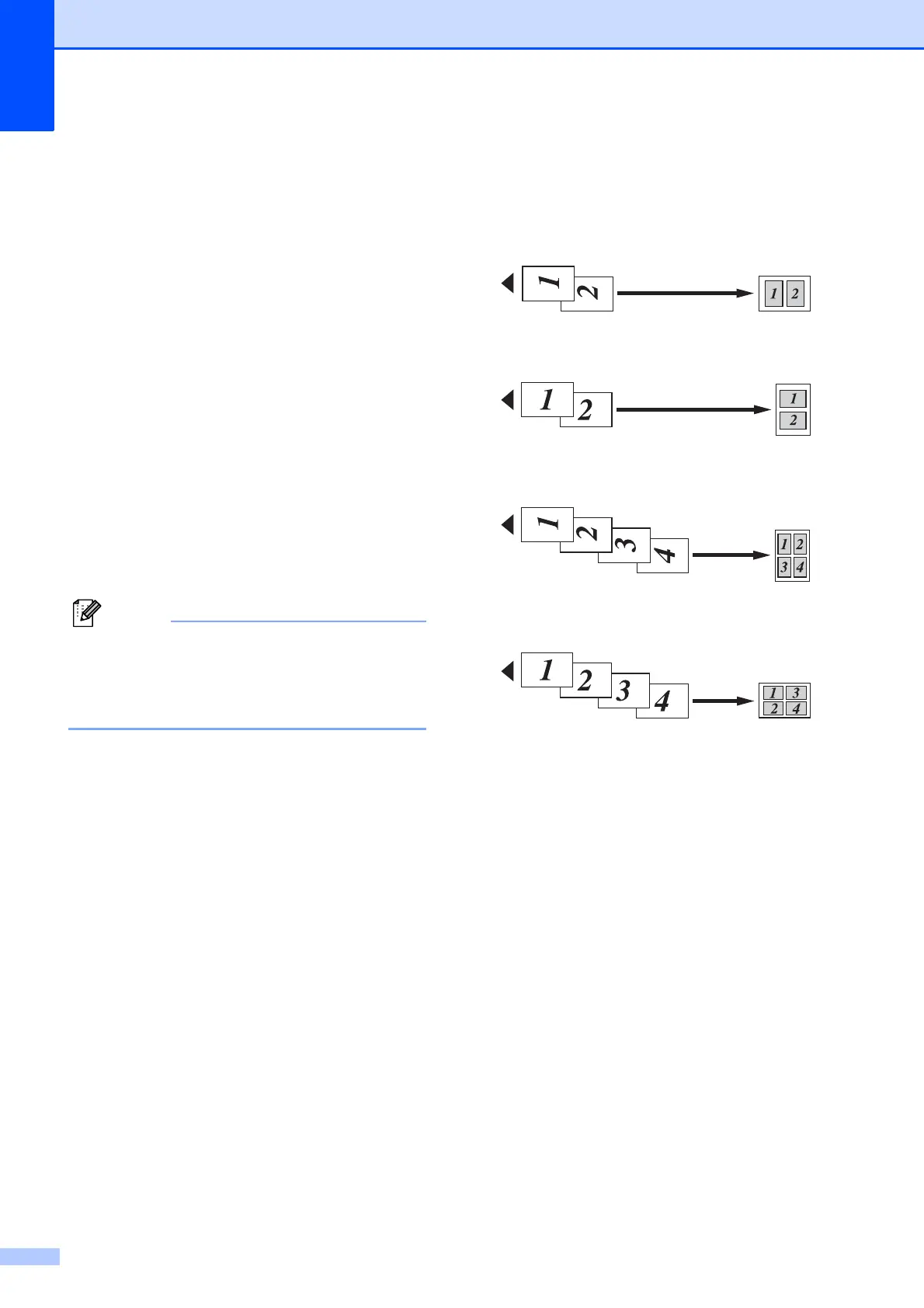Chapter 7
44
h If you do not want to change additional
settings, press Black Start or
Color Start to scan the page.
If you placed the document in the ADF
or are making a poster, the machine
scans the pages and starts printing.
If you are using the scanner glass, go
to step i.
i After the machine scans the page,
press Yes to scan the next page.
j Place the next page on the scanner
glass. Press Black Start or Color Start
to scan the document.
Repeat steps i and j for each page of
the layout.
k After all the pages have been scanned,
press No to finish.
If you have chosen photo paper as the
Paper Type for N in 1 copies, the machine
will print the images as if plain paper had
been chosen.
If you are copying from the ADF, insert the
document face up in the direction shown
below:
2in1(P)
2in1(L)
4in1(P)
4in1(L)
