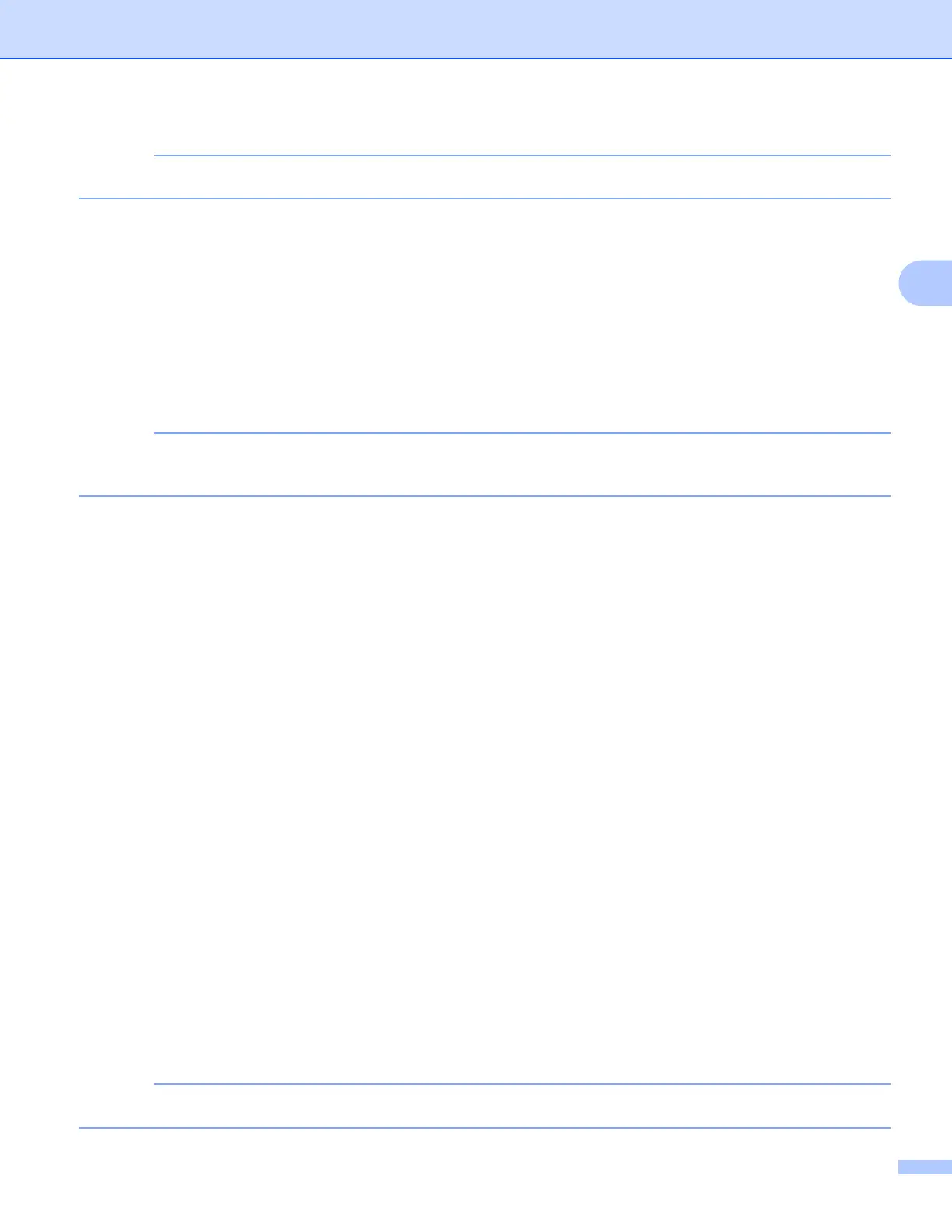Download, Print, and Save
23
3
When downloading and printing JPEG files, you cannot print from Tray2.
For MFC-J6520DW/J6720DW 3
a Press d or c to display Web.
Press Web.
b If information regarding the Internet connection is displayed on the machine’s LCD, read the information
and press OK.
c You will be asked if you want to display this information again in the future.
Press Yes or No.
Occasionally, updates or announcements about your machine's feature will be displayed on the LCD.
Read the information, and then press OK.
d Press a or b to display the service that hosts the document you want to download and print.
Press the service name.
e Do one of the following:
To log on to the service with your account, press a or b to display your account name, and press it.
Go to step f.
To access the service as a guest user, press a or b to display Use as a GuestUser, and press it.
When the information regarding access as a guest user is displayed, press OK. Go to step g.
f If the PIN entry screen is displayed, enter the four-digit PIN and press OK.
g Press Download: Print.
Do one of the following:
If you logged on to the service with your account, go to step h.
If you accessed the service as a guest user, go to step i.
h Do one of the following:
(For PICASA WEB ALBUMS™, FLICKR
®
and FACEBOOK)
To download your own documents from the service, press Your album. Go to step j.
To download other users’ documents from the service, press Other user’s album. Go to step i.
(For GOOGLE DRIVE™, DROPBOX, EVERNOTE
®
, SKYDRIVE
®
and BOX)
Go to step j.
i Using the LCD, type the account name of the user whose documents you want to download.
Press OK.
Depending on the service, you may have to select the account name from a list.
