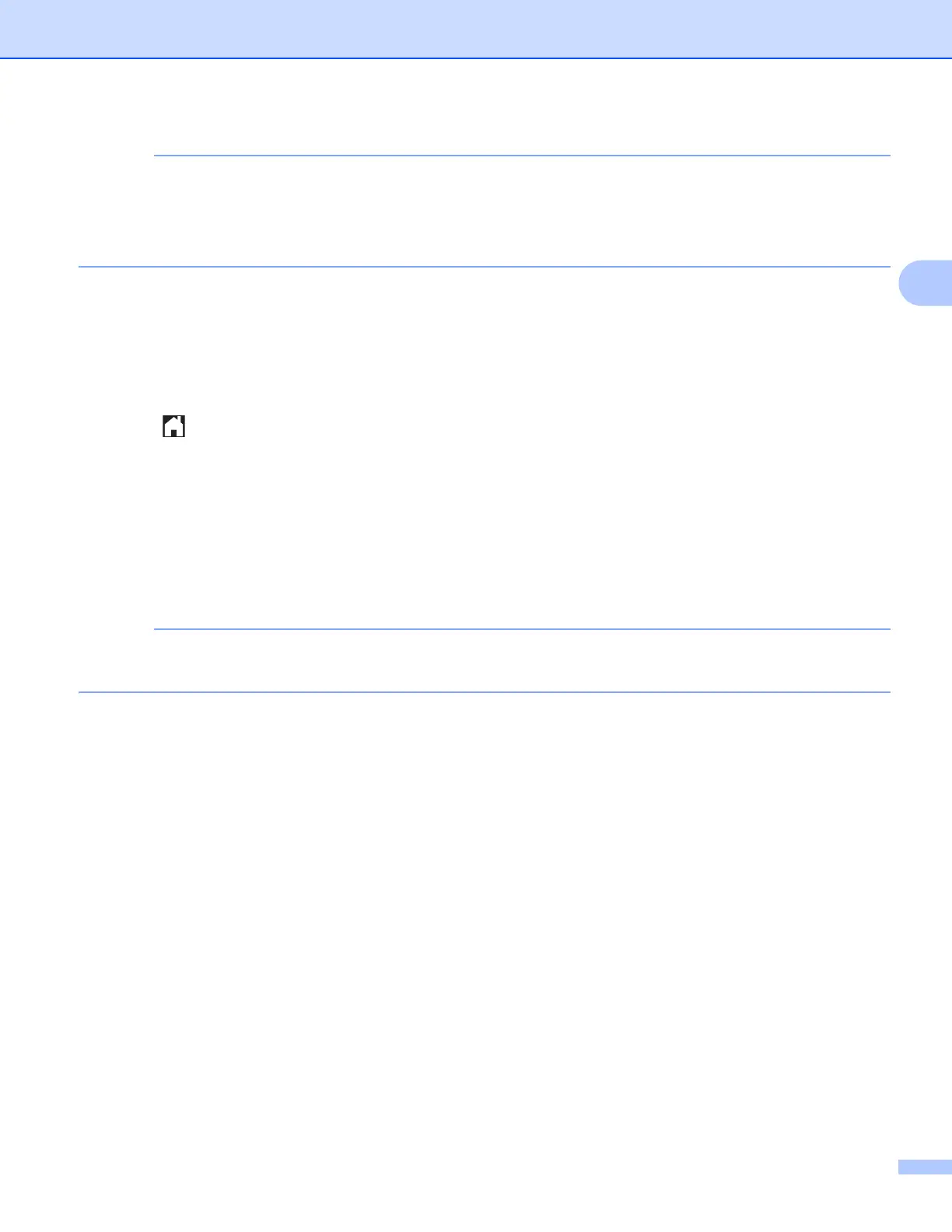Download, Print, and Save
31
3
• Downloaded files are renamed based on the current date. For example, the first image saved on July 1,
would be named 07010001.jpg. Note that the region setting also determines the date format of the file
name.
• Images are saved in the “BROTHER” folder, which can be found on the root level of the media.
For MFC-J6520DW/J6720DW 3
a Open the media slot cover.
b Insert a memory card or USB flash drive into your machine.
The LCD screen automatically changes.
c Press .
d Press d or c to display Web.
Press Web.
e If information regarding the Internet connection is displayed on the machine’s LCD, read the information
and press OK.
f You will be asked if you want to display this information again in the future.
Press Yes or No.
Occasionally, updates or announcements about your machine's feature will be displayed on the LCD.
Read the information, and then press OK.
g Press a or b to display the service that hosts the document you want to download and print.
Press the service name.
h Do one of the following:
To log on to the service with your account, press a or b to display your account name, and then press
it. Go to step i.
To access the service as a guest user, press a or b to display Use as a GuestUser, and then
press it. When the information regarding access as a guest user is displayed, press OK. Go to step j.
i If the PIN entry screen is displayed, enter the four-digit PIN and press OK.
j Press Download: Media.
Do one of the following:
If you logged on to the service with your account, go to step k.
If you accessed the service as a guest user, go to step l.
