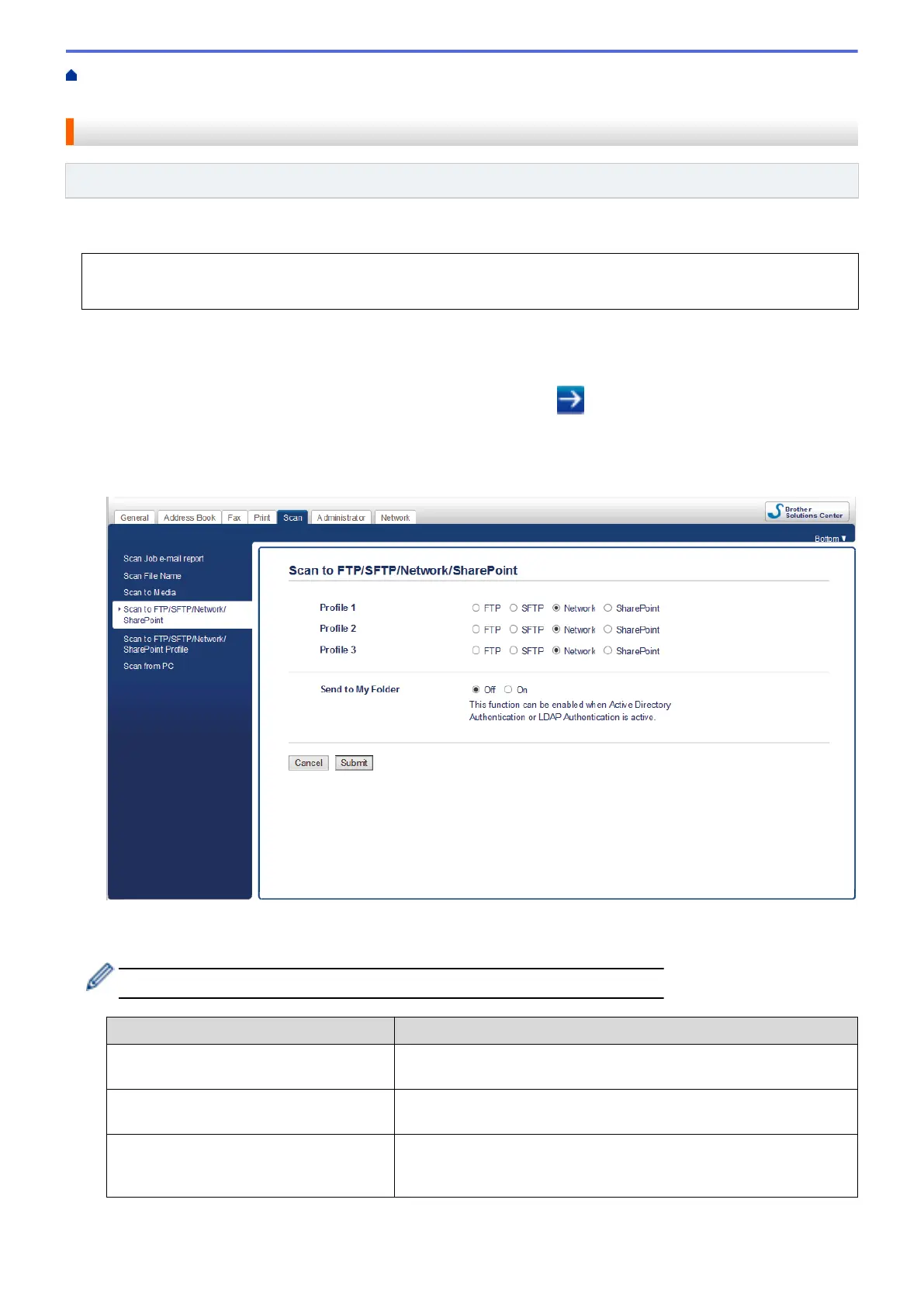Home > Scan > Scan Using the Scan Button on Your Brother Machine > Scan to Network (Windows) > Set
up a Scan to Network Profile
Set up a Scan to Network Profile
Related Models: MFC-J995DW
Set up a Scan to Network Profile to scan and upload scanned data directly to a folder on a CIFS server.
We recommend Microsoft Internet Explorer 11/Microsoft Edge for Windows, and Safari 10/11 for Mac. Make
sure that JavaScript and Cookies are always enabled in whichever browser you use.
1. Start your web browser.
Type "https://machine's IP address" in your browser's address bar (where "machine's IP address" is the IP
address of the machine or the print server name). For example: https://192.168.1.2
If the machine prompts you for a password, type it, and then click .
2. Click the Scan tab.
3. Click the Scan to FTP/SFTP/Network/SharePoint menu in the left navigation bar.
4. Select the Network option, and then click Submit.
5. Click the Scan to FTP/SFTP/Network/SharePoint Profile menu in the left navigation bar.
6. Select the profile you want to set up or change.
Using the following characters: ?, /, \, ", :, <, >, | or * may cause a sending error.
Option Description
Profile Name Type a name for this server profile (up to 15 alphanumeric
characters). The machine will display this name on the LCD.
Network Folder Path Type the path to the folder on the CIFS server where you want to
send your scanned data.
File Name Select a file name from the preset names provided, or from user-
defined names. You can set the user-defined names and file name
style in the Scan File Name menu in the left navigation bar.
125
