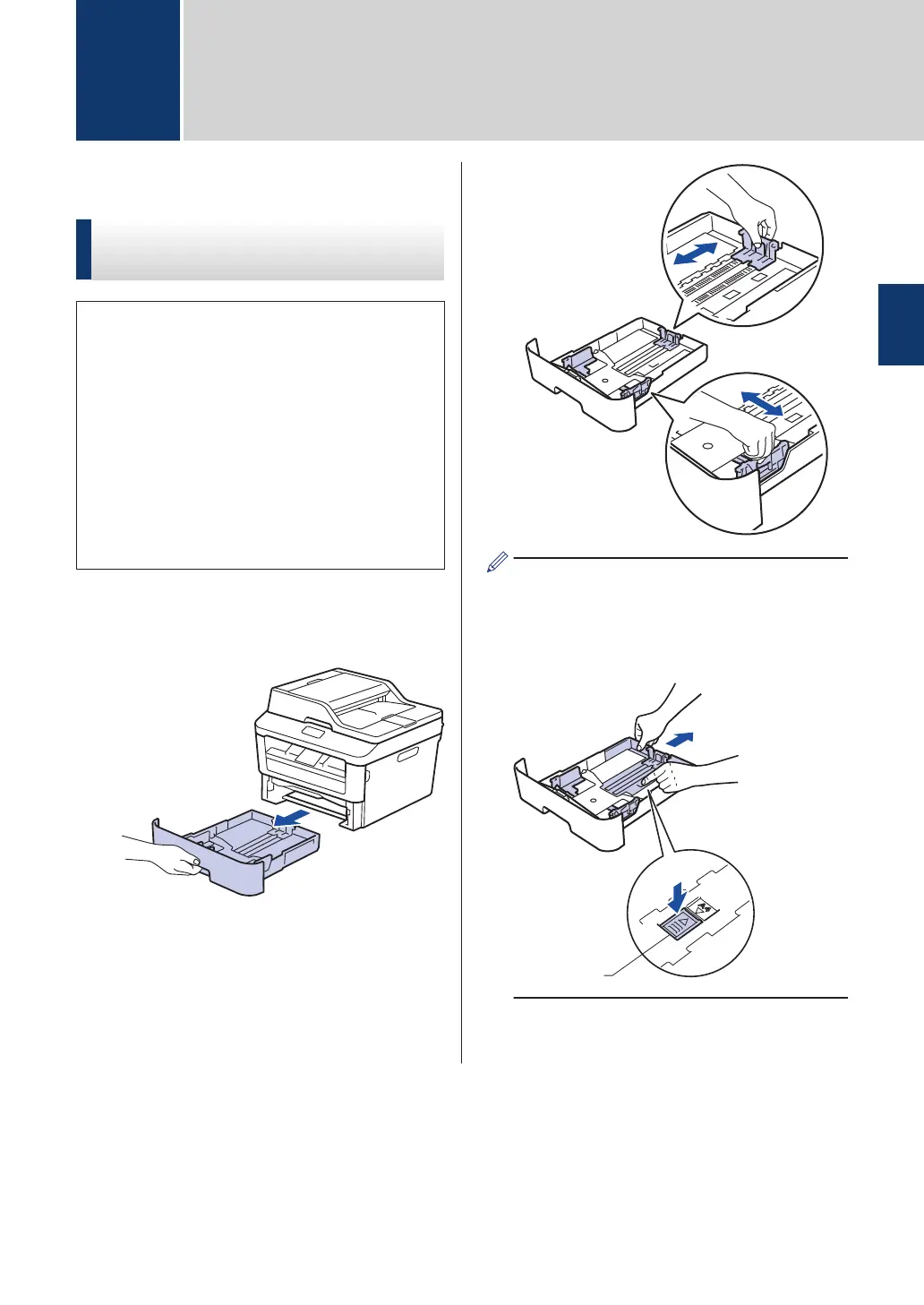Load Paper
Load and Print using the
Paper Tray
• If the Check Size setting is set to On and
you pull the paper tray out of the
machine, a message appears on the
LCD asking if you want to change the
paper size. Change the paper size and
paper type settings if needed, following
the on-screen instructions.
• When you load a different paper size in
the tray, you must change the paper size
setting in the machine or on your
computer at the same time.
1
Pull the paper tray completely out of the
machine.
2
Press and slide the paper guides to fit
the paper.
Press the green release levers to slide
the paper guides.
For Legal or Folio size paper, press the
release button (1) in the bottom of the
paper tray and then pull out the back of
the paper tray. (Legal and Folio size
paper are not available in some regions.)
3
Fan the stack of paper well.
2
Paper Handling
2
Paper Handling
11
