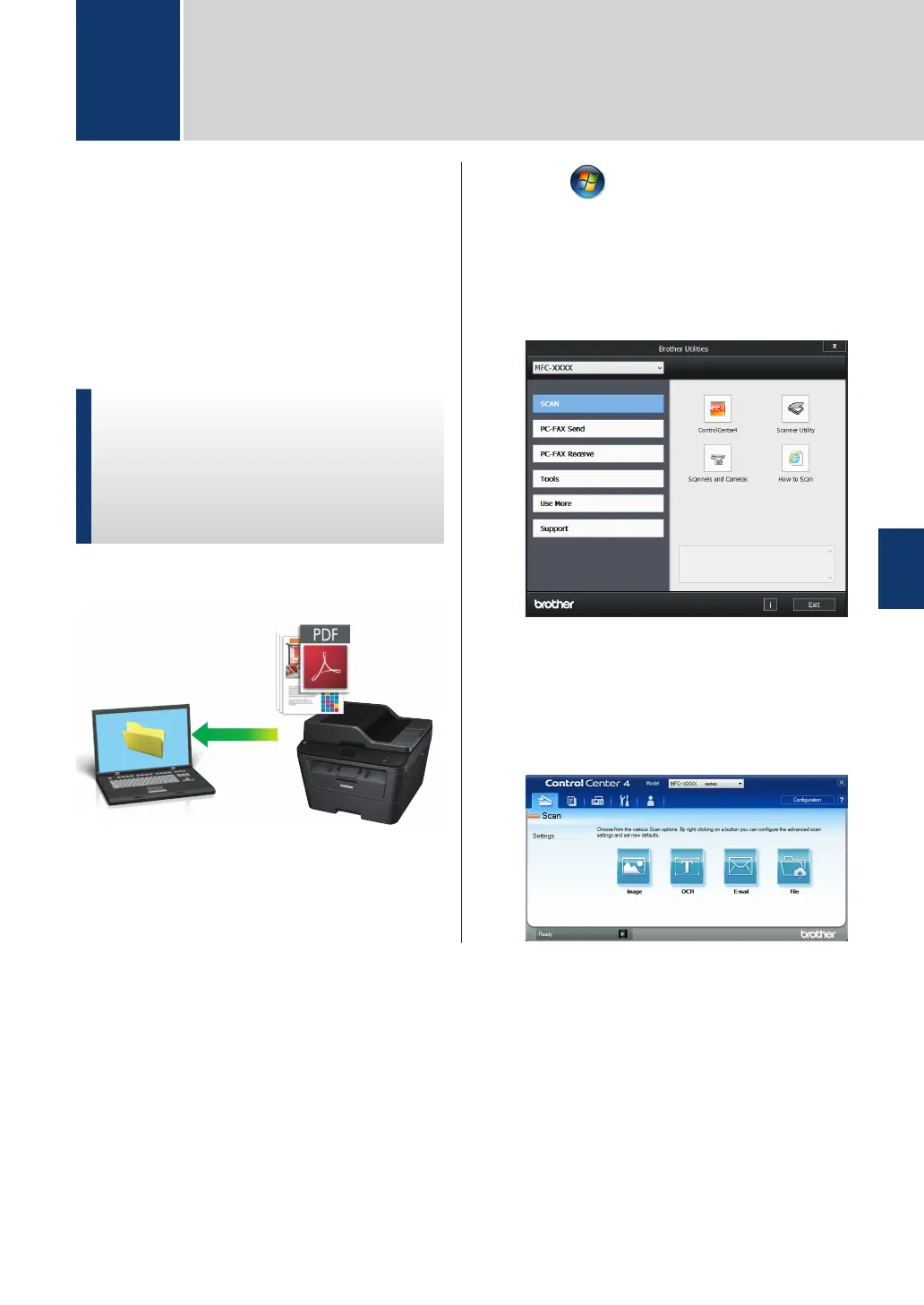Scan from Your
Computer (Windows
®
)
There are several ways you can use your
computer to scan photos and documents on
your Brother machine. Use the software
applications provided by Brother, or use your
favourite scanning application.
Save Scanned Documents
and Photos to a Folder as a
PDF File Using
ControlCenter4 Advanced
Mode (Windows
®
)
Scan documents and save them to a folder on
your computer as PDF files.
1
Load your document.
2
Click Start > All Programs >
Brother > Brother Utilities, and then
click the drop-down list and select your
model name (if not already selected).
Click SCAN in the left navigation bar,
and then click ControlCenter4. The
ControlCenter4 application opens.
3
When you open the ControlCenter4
application at the first time, select the
display mode.
4
Click the Scan tab.
5
Scan
5
Scan
27
