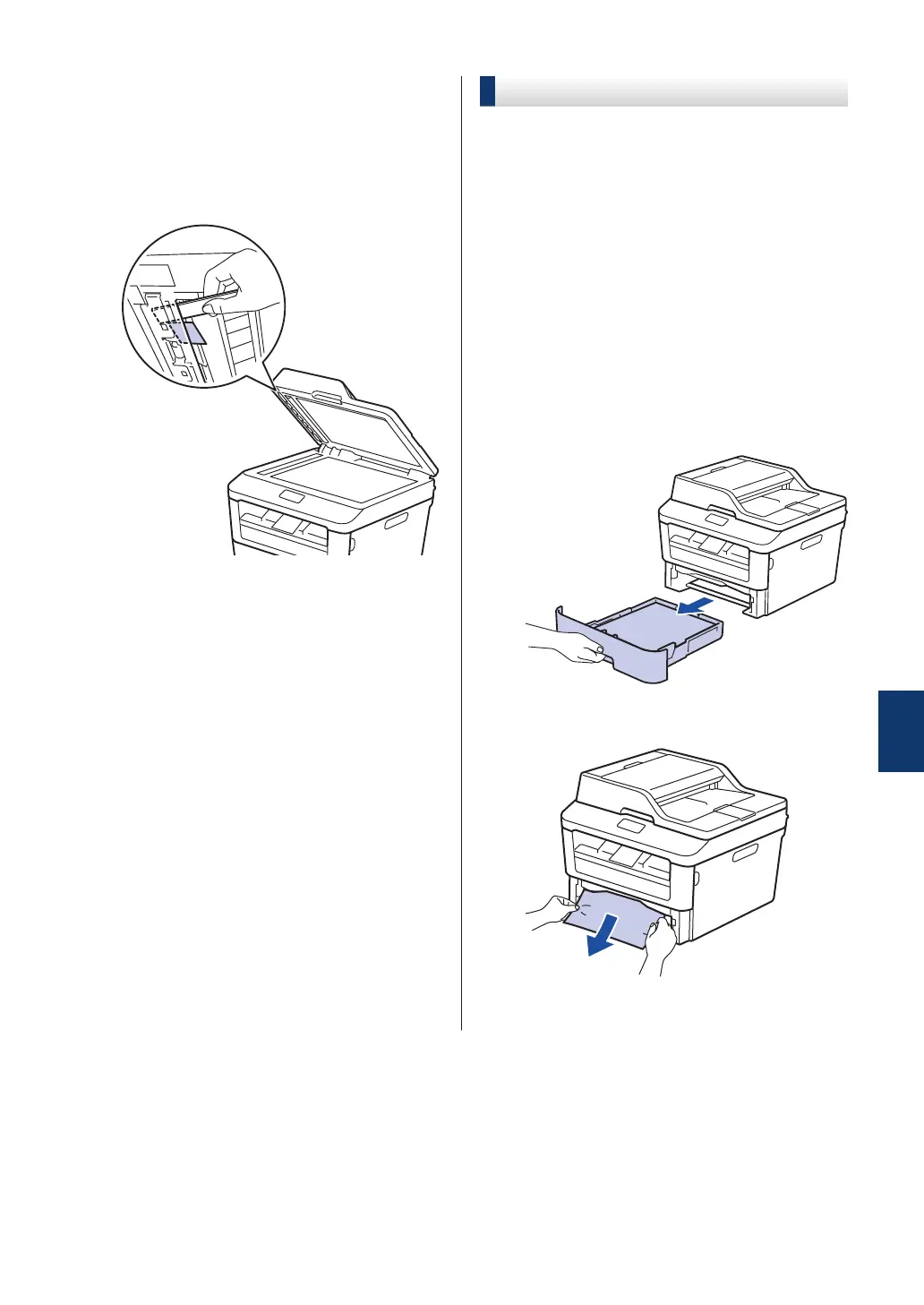Remove Small Paper Scraps Jammed in
the ADF
5
Insert a strip of stiff paper, such as
cardstock, into the ADF to push any
small paper scraps through.
If the document rips or tears, remove all
small paper scraps to prevent future
jams.
6
Press Stop/Exit.
Clear the Paper Jam
Always remove the remaining paper from the
paper tray and straighten the stack when you
are adding new paper. This helps prevent
multiple sheets of paper from feeding through
the machine at one time and prevents paper
jams.
Paper is Jammed in the Paper Tray
If the LCD displays Jam Tray, do the
following:
1
Pull the paper tray completely out of the
machine.
2
Slowly pull out the jammed paper.
The easiest way to remove the paper is
to use both hands to pull it downward.
A
Troubleshooting
55
