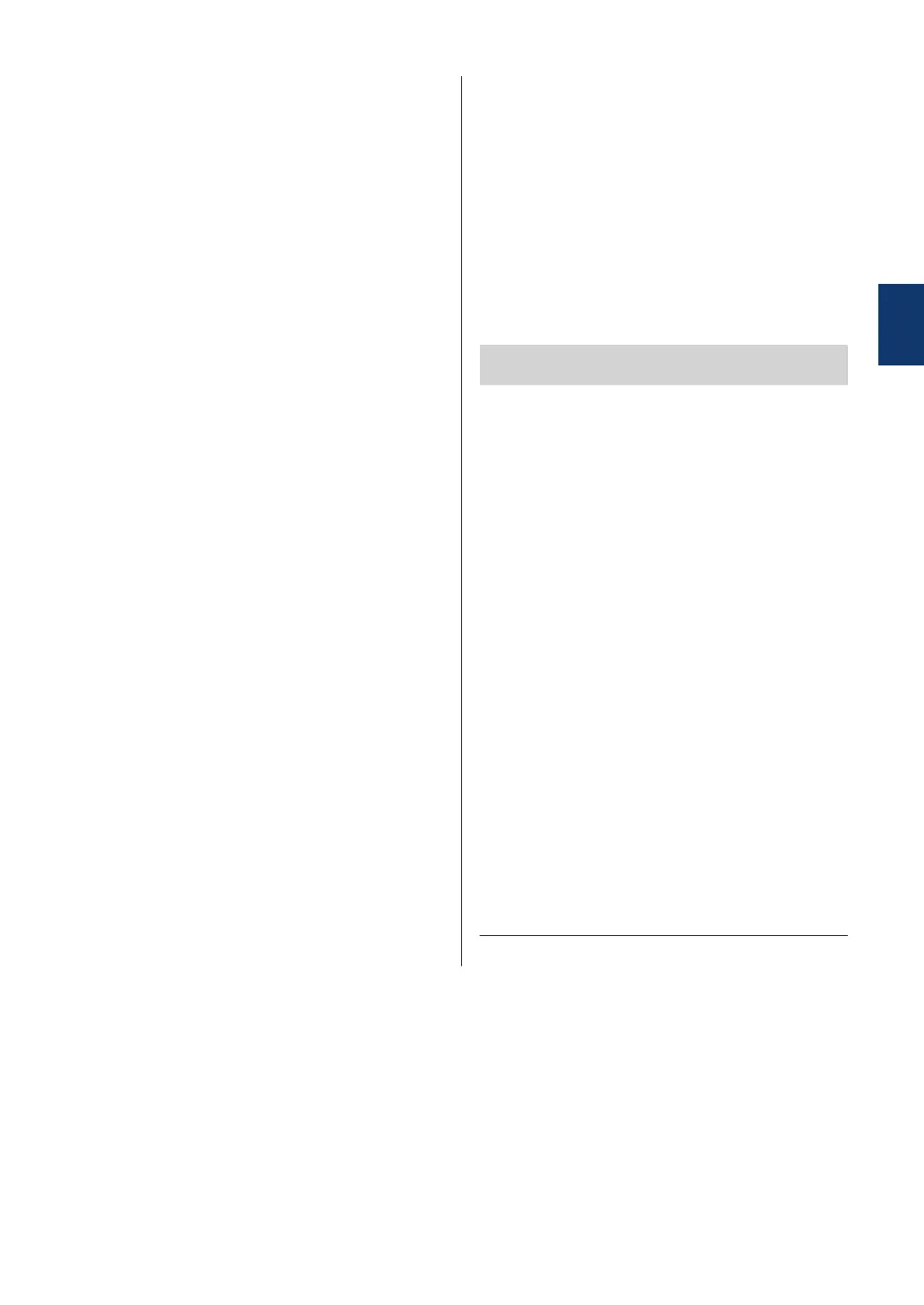3
Press a or b to display the Paper
option, and then press OK.
4
Press a or b to display the Paper Size
option, and then press OK.
5
Press a or b to display the A4, Letter,
Legal, Executive, A5, A5 L, A6, or
Folio option, and press OK.
6
Press Stop/Exit.
Change the Paper Type
To get the best print quality, set the machine
for the type of paper you are using.
1
Press Menu.
2
Press a or b to display the General
Setup option, and then press OK.
3
Press a or b to display the Paper
option, and then press OK.
4
Press a or b to display the Paper Type
option, and then press OK.
5
Press a or b to display the Thin,
Plain, Thick, Thicker, or Recycled
Paper option, and then press OK.
6
Press Stop/Exit.
Using Special Paper
Always test paper samples before purchasing
them to ensure desirable performance.
• DO NOT use inkjet paper; it may cause a
paper jam or damage your machine.
• If you use bond paper, paper with a rough
surface, or paper that is wrinkled or
creased, the paper may exhibit degraded
performance.
IMPORTANT
Some types of paper may not perform well or
may cause damage to your machine.
DO NOT use paper:
• that is highly textured
• that is extremely smooth or shiny
• that is curled or warped
• that is coated or has a chemical finish
• that is damaged, creased or folded
• that exceeds the recommended weight
specification in this guide
• with tabs and staples
• with letterheads using low temperature
dyes or thermography
• that is multipart or carbonless
• that is designed for inkjet printing
If you use any of the types of paper listed
above, they may damage your machine. This
damage is not covered under any Brother
warranty or service agreement.
2
Paper Handling
13
