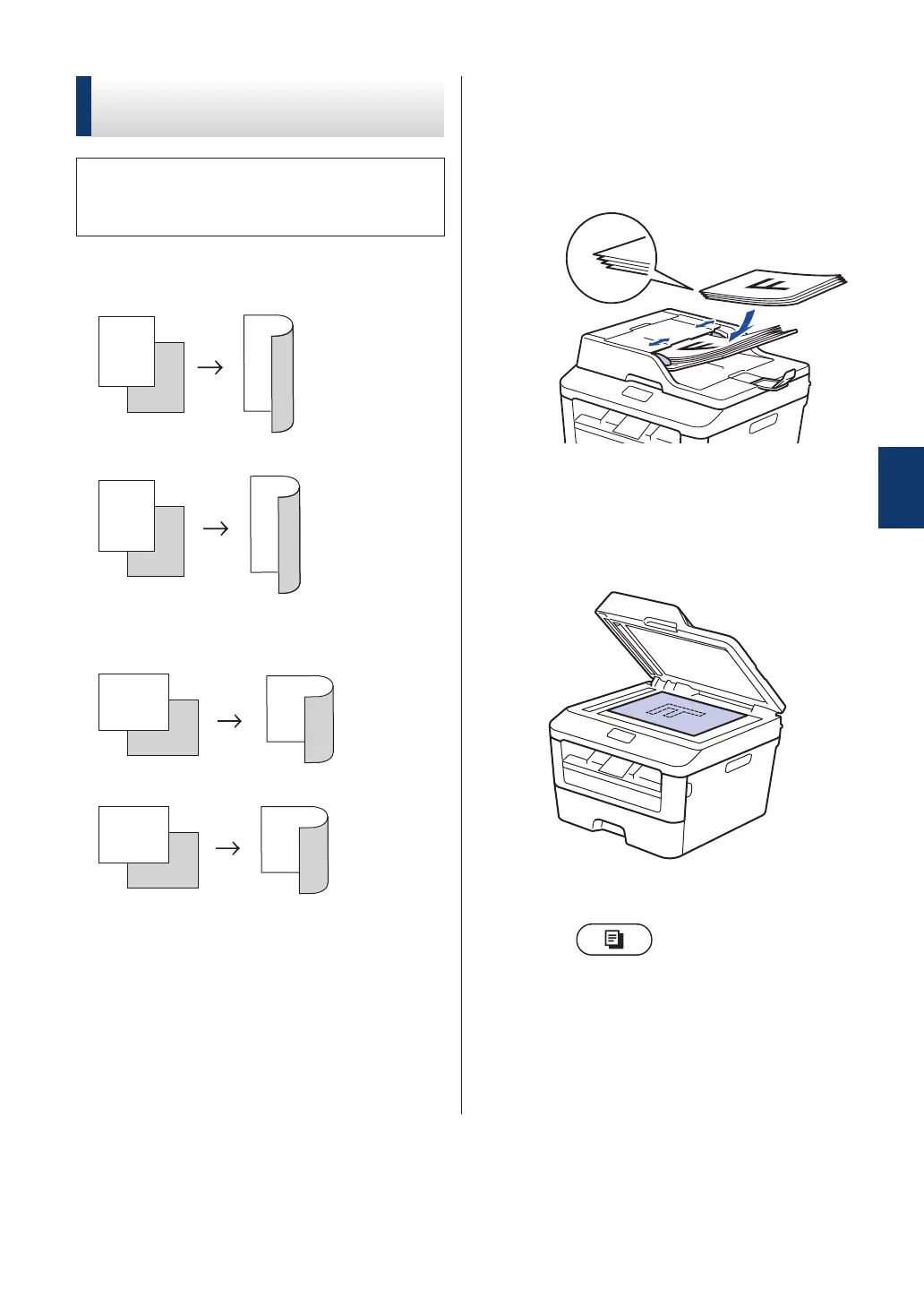Copy Multiple Pages on
Both Sides of the Paper
You must choose a 2-sided copy layout
from the following options before you can
start 2-sided copying:
Portrait
1–sided > 2–sided Long Edge Flip
1–sided > 2–sided Short Edge Flip
Landscape
1–sided > 2–sided Long Edge Flip
1–sided > 2–sided Short Edge Flip
1
Make sure you have loaded the correct
size paper in the paper tray.
2
Do one of the following:
• Place the document face up in the
ADF.
(If you are copying multiple pages,
we recommend using the ADF.)
• Place the document face down on
the scanner glass.
3
(For MFC models)
Press (COPY).
4
Do one of the following:
• Press 2-sided.
• Press Options. Press a or b to
display the 2-sided option, and
then press OK.
4
Copy
23
