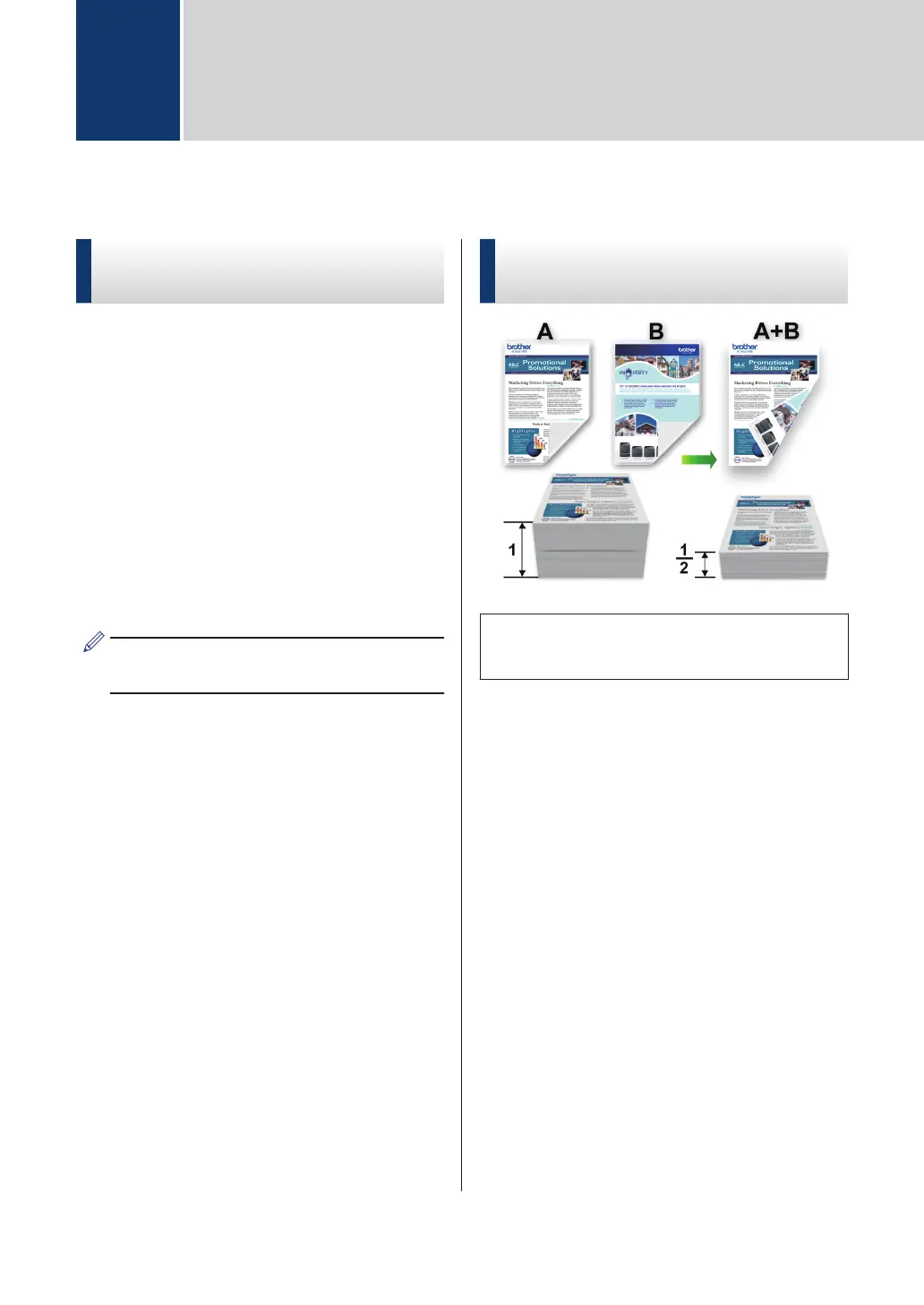Print from Your Computer (Windows
®
)
Print a Document
(Windows
®
)
1
Select the print command in your
application.
2
Select Brother MFC-XXXX series
(where XXXX is the name of your
model).
3
Click OK.
4
Complete your print operation.
For more information, see the Online
User's Guide: Print a Document
Print on Both Sides of the
Paper (Windows
®
)
• Select A4 size paper when using the
automatic 2‑sided printing option.
1
Select the print command in your
application.
2
Select Brother MFC-XXXX series
(where XXXX is the name of your
model), and then click the printing
properties or preferences button.
The printer driver window appears.
3
Click the 2-sided / Booklet drop-down
list and select the 2-sided option.
4
Click the 2-sided Settings button.
5
Select an option from the 2-sided Type
menu.
6
Click OK.
3
Print
14
