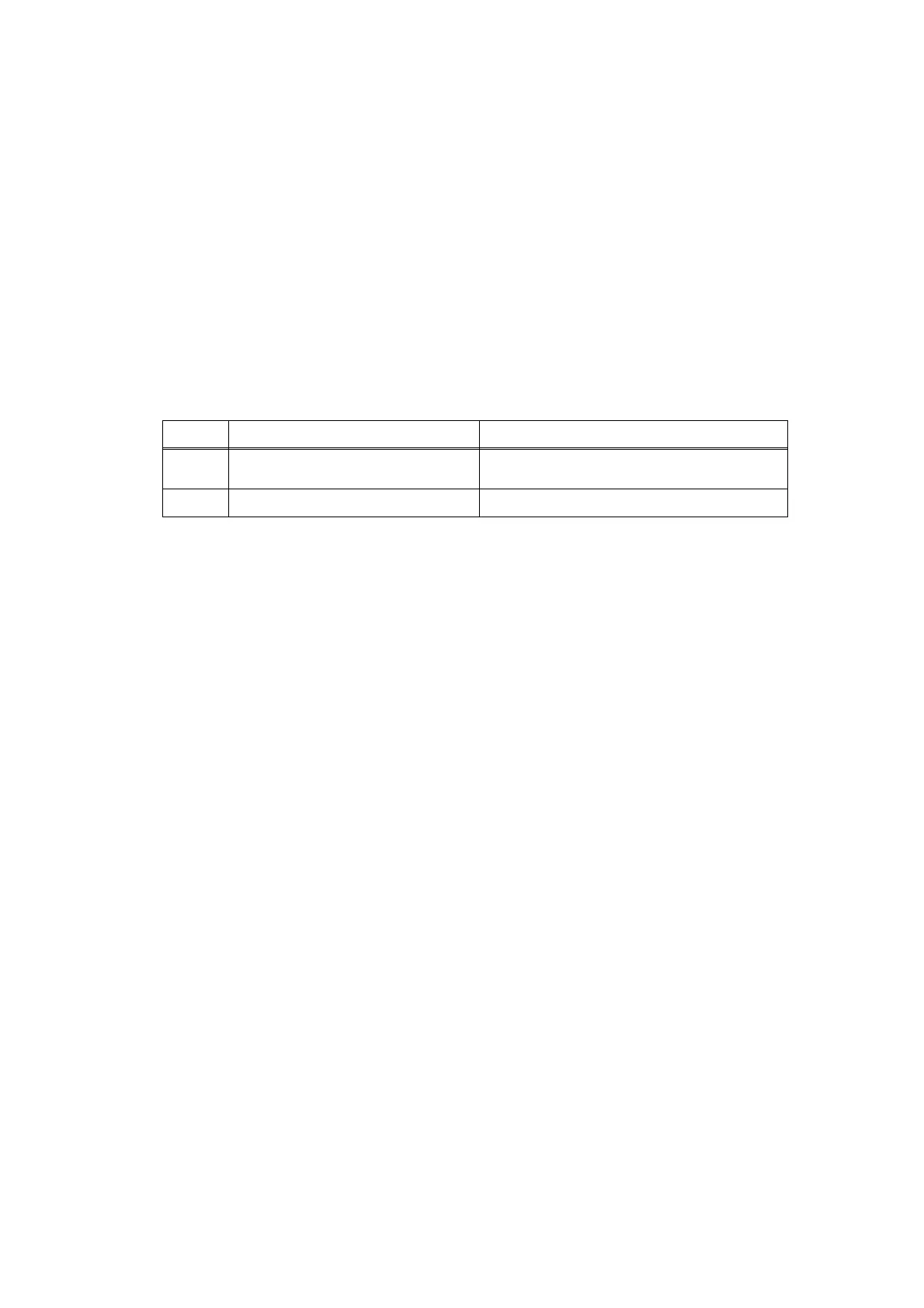2-78
Confidential
4.4 Troubleshooting for Software Problems
End users can solve problems related to software, for instance, printing is not possible from a
computer although test print or Printer Setting print can be performed from the machine, as
long as they follow the User Check items. If the problem still cannot be solved, implement
each procedure according to the step numbers in the tables below.
4.4.1 Cannot receive data
*
Check the Product ID on a Macintosh according to the following procedure:
(1) Select "About This Mac" from the "Apple" menu.
(2) Press the "More Info..." button in the "About This Mac" dialog box.
(3) Select "USB" at the bottom of "Hardware" in the "Content" on the left side of the
screen.
(4) Select "DCP-XXXX", "HL-XXXX" or "MFC-XXXX" in the "USB Device Tree".
(5) Check the "Product ID" under "DCP-XXXX", "HL-XXXX" or "MFC-XXXX".
Product ID (hexadecimal)
DCP-L2500D : 0321h DCP-7080 : 0368h
DCP-L2520D : 0324h DCP-7080D : 0367h
DCP-L2520DW : 0322h DCP-7180DN : 0369h
DCP-L2540DN : 0326h MFC-7380 : 036Bh
DCP-L2540DW : 0328h MFC-7480D : 036Ch
DCP-L2560DW : 0329h MFC-7880DN : 036Dh
HL-L2380DW : 0330h
MFC-L2680W : 03BBh
MFC-L2700D : 0373h
MFC-L2700DN : 03BCh
MFC-L2700DW : 0331h
MFC-L2720DW : 0337h
MFC-L2740DW : 0320h
<User Check>
- Check that the USB cable or LAN cable is not damaged.
- When using an interface switch, check that the correct machine is selected.
- Check the relevant section in the User's Guide.
- Check the driver settings.
- Reset the machine to the default settings. (Refer to the User's Guide.)
Step Cause Remedy
1
Machine connection For Macintosh, check the Product ID*.
When it is wrong, update the firmware.
2
Main PCB failure Replace the main PCB ASSY.
