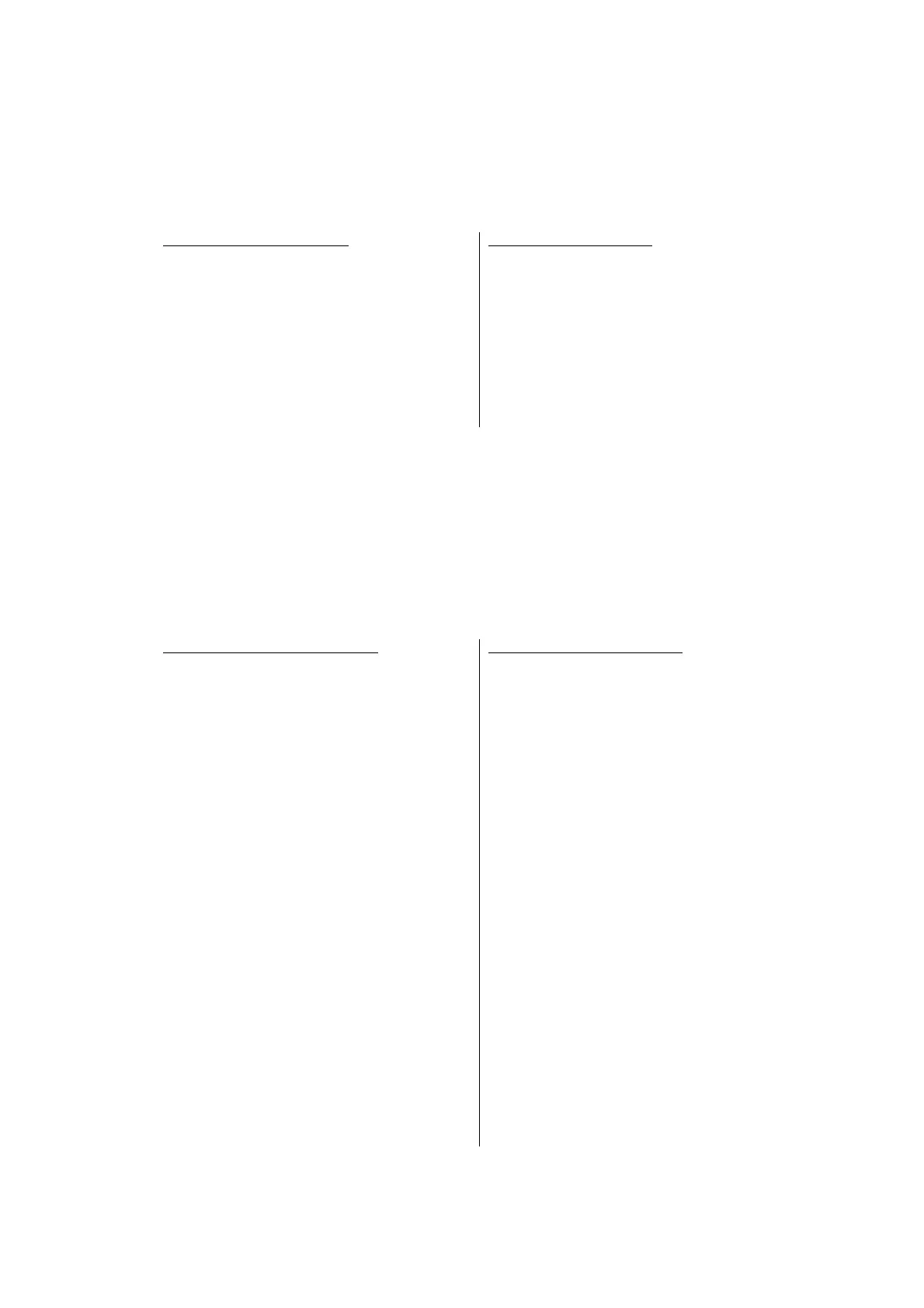For models without keypad
(1) Press the [▲] or [▼] key in the initial
state of maintenance mode to display
"MAINTENANCE 82" on the LCD, and
press the [OK] key. "MACHINE ERR
XXXX" is displayed on the LCD.
(2) When the [Stop] key is pressed, the
machine returns to the initial state of
maintenance mode.
For models with keypad
(1) Press the [8], and then the [2] key in the
initial state of maintenance mode.
"MACHINE ERR XXXX" is displayed on
the LCD.
(2) When the [X] or [Stop] key is pressed,
the machine returns to the initial state of
maintenance mode.
For models without touch panel
• Service side
(1) Make a call from the service side
equipment to the user side equipment.
•User side
(2) Press the [Menu], [Start], and [Menu]
key in this order while the machine is in
the ready state. "0" is displayed on the
LCD.
(3) Press the [8], and [7] key in this order.
"SENDING P.01" is displayed on the
LCD, and sending error list starts.
When the error list is sent, the machine
returns to the ready state.
• Service side
(4) Once the user side equipment started
sending the error list, press the [Start]
key. "1.Send 2.Receive" is displayed on
the LCD.
(5) Press the [2] key. Receiving the error list
starts.
For models with touch panel
• Service side
(1) Make a call from the service side
equipment to the user side equipment.
• User side
(2) Press and hold the [Home] key while the
machine is in the ready state until the
LCD display changes.
(3) Press and hold the blank field at the
bottom of the LCD until the LCD display
changes.
(4) Press the [*], [0], [#], [8], and [7] key in
this order. "SENDING P.01" is displayed
on the LCD and sending error list starts.
When the error list is sent, the machine
returns to the ready state.
• Service side
(5) Once the user side equipment started
sending the error list, press the [FAX
Start] key. "Send or Receive? / 1.Send
2.Receive" is displayed on the LCD.
(6) Press the [2] key. Receiving the error list
starts.
