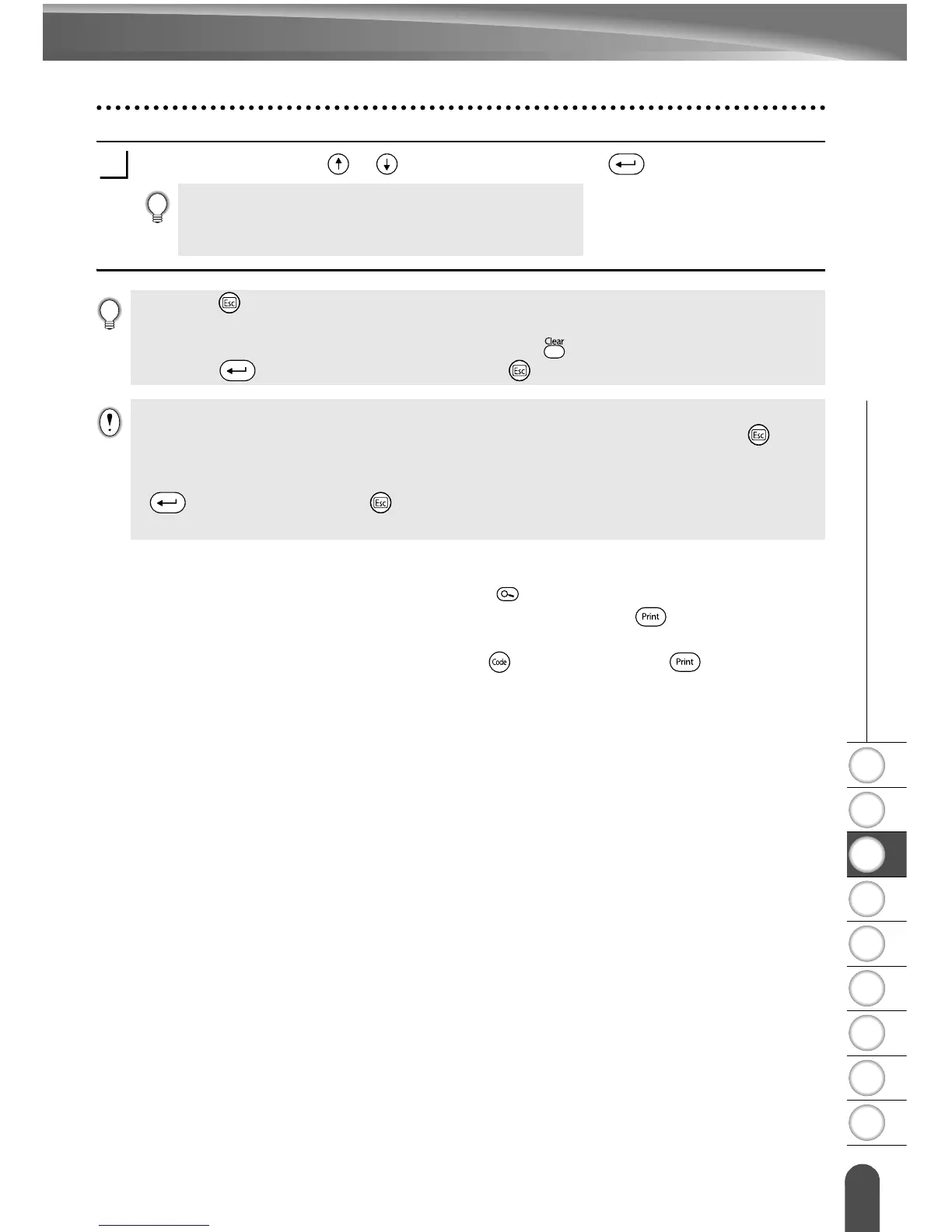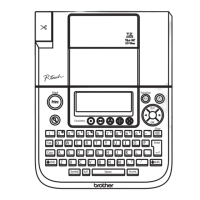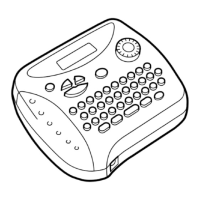1
2
3
4
5
6
7
8
9
39
z EDITING A LABEL
Using Auto-Format Layouts
Select Print using the or keys and then press the key to print the label.
Preview and print options in block layouts
• When the print menu is displayed, press the key to preview the label layout.
• To print the label directly from the Preview screen, press the key.
• To print multiple copies, sequentially numbered copies, or a mirror image of the label,
with the print menu displayed hold down the key and press the key to display
the Print Options menu.
• Select "Edit" to change the text data or style settings.
• Select "Change Layout" to use a different layout.
• Select "Quit" to exit the Auto-Format function.
9
• Press the key to return to the previous step.
• Refer to the Block Layouts table for a list of available block layouts.
• The “Clear All Text?” message is displayed when the key is pressed while entering text.
Press the key to delete all text, or press the key to not delete the text.
• If the width of the current tape cassette does not match the set width for the selected layout,
an error message is displayed when you try to print or preview the label. Press the key or
any other key to clear the error message, and insert a tape cassette of the correct width.
• If the number of characters entered exceeds the limit, an error message is displayed when the
key is pressed. Press the key or any other key to clear the error message, and edit the
text using fewer characters.
