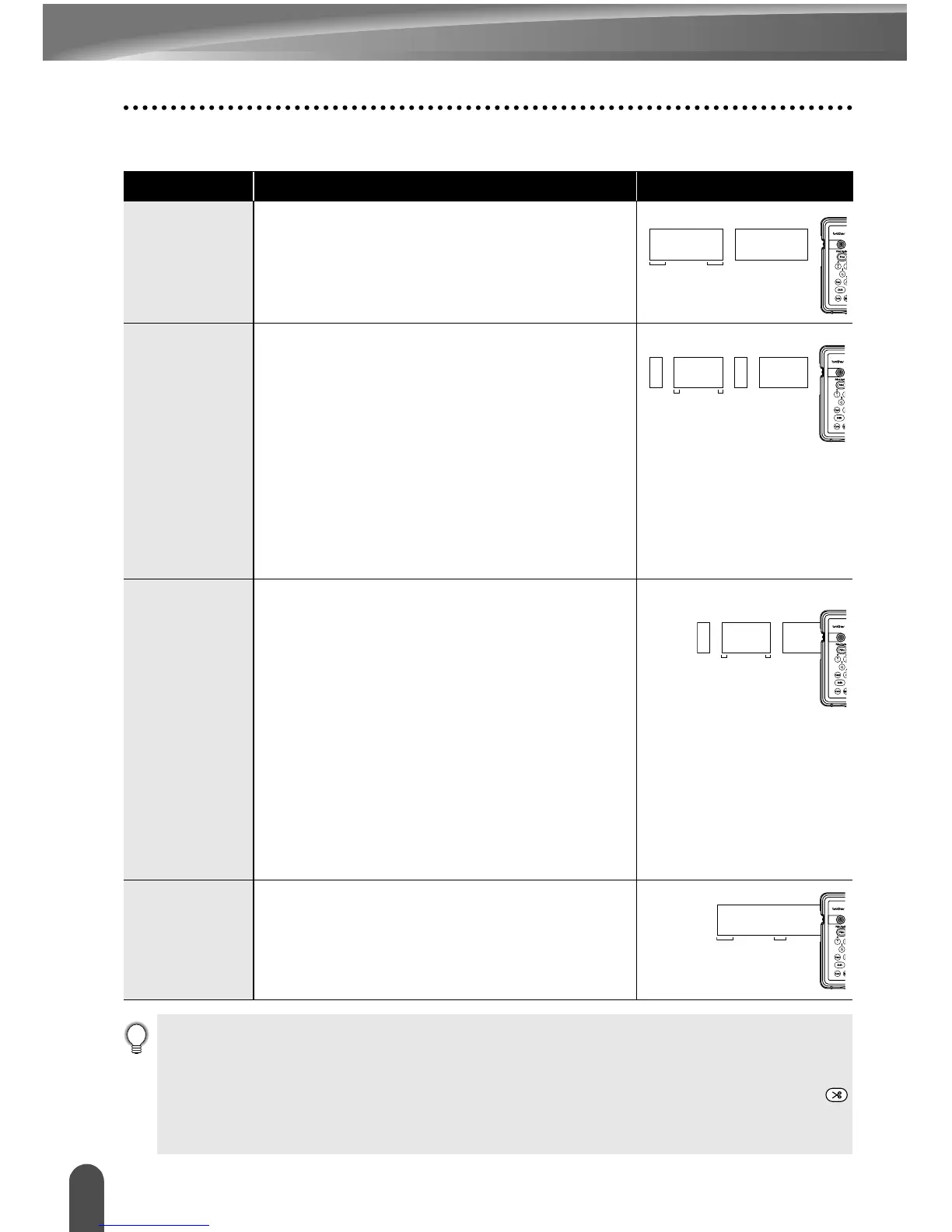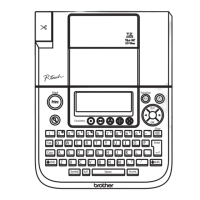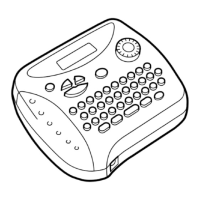LABEL PRINTING
50
Tape Cutting Options
zTape Cuttingz
Setting Description Example
Margin L
Automatically cuts the tape after each label
is printed. The labels have a 24 mm margin
on the left and right ends.
Margin S
• When printing labels one at a time:
Automatically cuts a piece of blank tape
before printing the label, and then cuts
the tape after the label is printed.
• When printing several labels
continuously: Automatically cuts a piece
of blank tape before printing the first label,
and then cuts the tape after each label is
printed.
• The labels have a 4 mm margin on the left
and right ends.
Chain
• When printing labels one at a time:
Automatically cuts a piece of blank tape
before printing the label, and then does
not cut the tape after the label is printed.
• When printing several labels
continuously: Automatically cuts a piece
of blank tape before printing the first label,
and then cuts the tape after each label is
printed.
• The labels have a 4 mm margin on the left
and right ends.
• The tape is not fed and cut after the last
label is printed.
No Cut
• Use this setting to print a strip of labels
with no cuts in between.
• Using the "Cut" key will feed and cut the
last label printed.
ABC ABC
24 mm
24 mm
ABC ABC
4 mm 4 mm
22.5 mm
ABC ABC
4 mm 4 mm
22.5 mm
ABC ABC
26.5 mm 8 mm
• When using Fabric tape, Strong adhesive tapes or any other special tapes, set "No Cut" to
prevent the cutter from cutting the tape. Leave adequate space between labels when creating
and printing them, and then use scissors to cut the tape in the space between the labels.
• The tape is not cut after the last label is printed when “Chain” or “No Cut” is set. Press the
key to feed and cut tape automatically, or cut the tape manually if you are using tape that
cannot be cut by the cutter.
