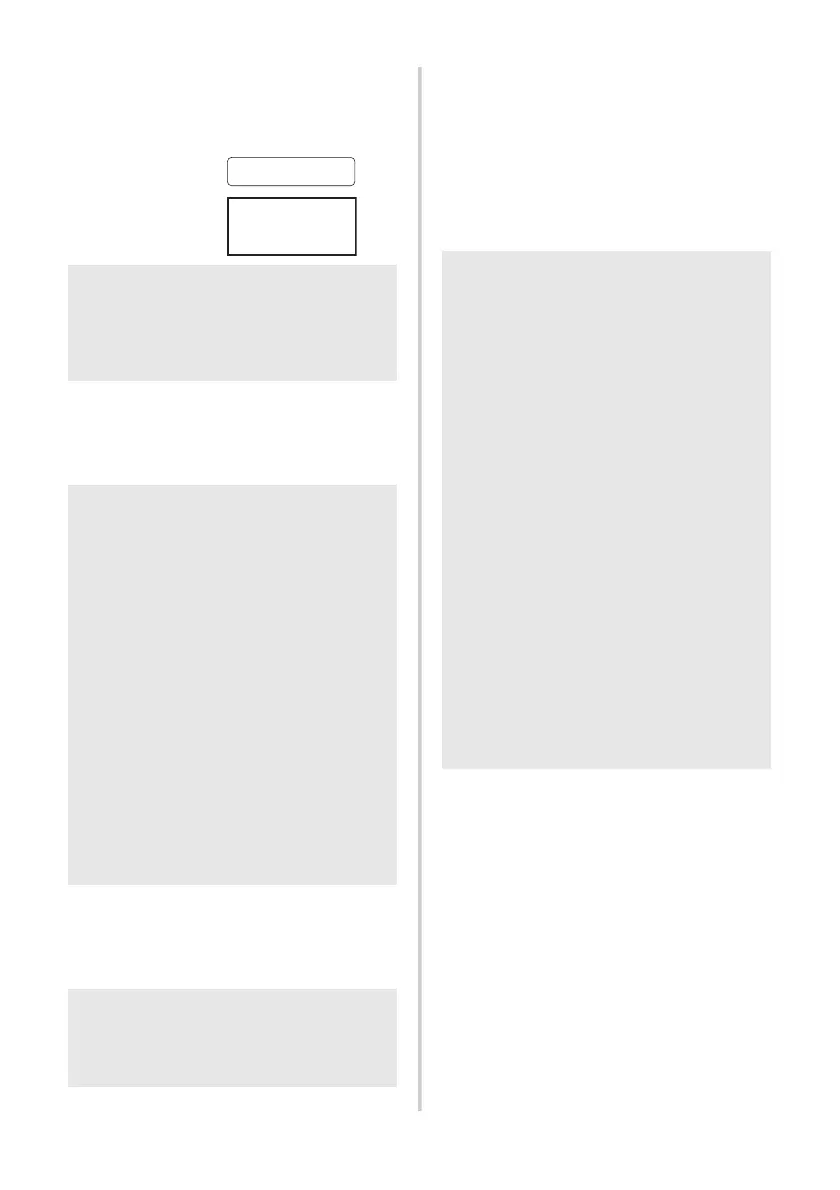29
■ Preset template printing
If a frequently used label layout is stored in the
printer, identical labels can be easily printed
without a computer by scanning bar codes.
1
Transfer the label layout to be printed
from the P-touch Editor 5.0 to the
printer by using the Transfer Manager.
(See Software User´s Guide.)
2
When data is transferred to
“Configurations” in Transfer
Manager, the “Key Assign” number
is automatically specified.
3
Scan the “P-touch template command”
bar code to begin specifying the print
settings.
Refer to “List of bar codes for specifying
settings” (→ P. 42).
4
Specify the print settings by scanning
the bar codes with the desired settings,
from the “Basic Settings” bar codes.
5
Scan the bar code under “Preset
template number” with the same
number as the “Key Assign” number
for the label layout to be printed.
6
The specified label is printed.
Note
● For details on the various settings
that can be chosen by scanning the
appropriate bar code, refer to “List of bar
codes for specifying settings” (→ P. 42).
Note
● A text object in the label layout can be
converted to an image. After being
converted to an image, the text cannot
be changed. This is useful for protecting
frequently used templates from being
accidentally edited.
In the P-touch Editor layout window,
right-click the text object, and then click
“Properties”. Click the “Expanded” tab,
and then select the “Text Cannot Be
Edited” check box.
If you cannot see the “Expanded” tab,
click “Options” in the “Tools” menu, click
the “General” tab, and then select the
“Display Expanded Tabs of Object
Properties” check box under “Others”.
When the check box is cleared, the
object is converted back to text that can
be edited.
Note
● Specify a “Key Assign” number between
1 and 10 for label layouts to be used
with preset template printing.
Bill Anderson
Mr. Bill Anderson
4555 Cumberland Pkwy
Anytown USA 95063
<Name label>
<Address label>
Note
● It is possible to scan multiple settings.
● If no settings have been specified, a label
will be printed with the default P-touch
Template Setting (Single copy with “Auto
cut on” and “Half cut on”). For details on
P-touch Template Settings, download
“P-touch Template manual” (English only)
from the following web site:
http://solutions.brother.com/
Choose your region (eg. Europe), your
country, your model and Downloads for
your model.
● To specify the number of copies to be
printed, scan the “Number of copies”
bar code, and then scan the bar codes
under “For entering numbers” to specify
a three-digit number.
Example:
Specify numbers by scanning bar codes
as follows: 7 → [00][7], 15 → [0][1][5].
● To change the setting for the number of
copies, scan the “Number of copies” bar
code again, and then scan the bar codes
for the new three-digit number.
