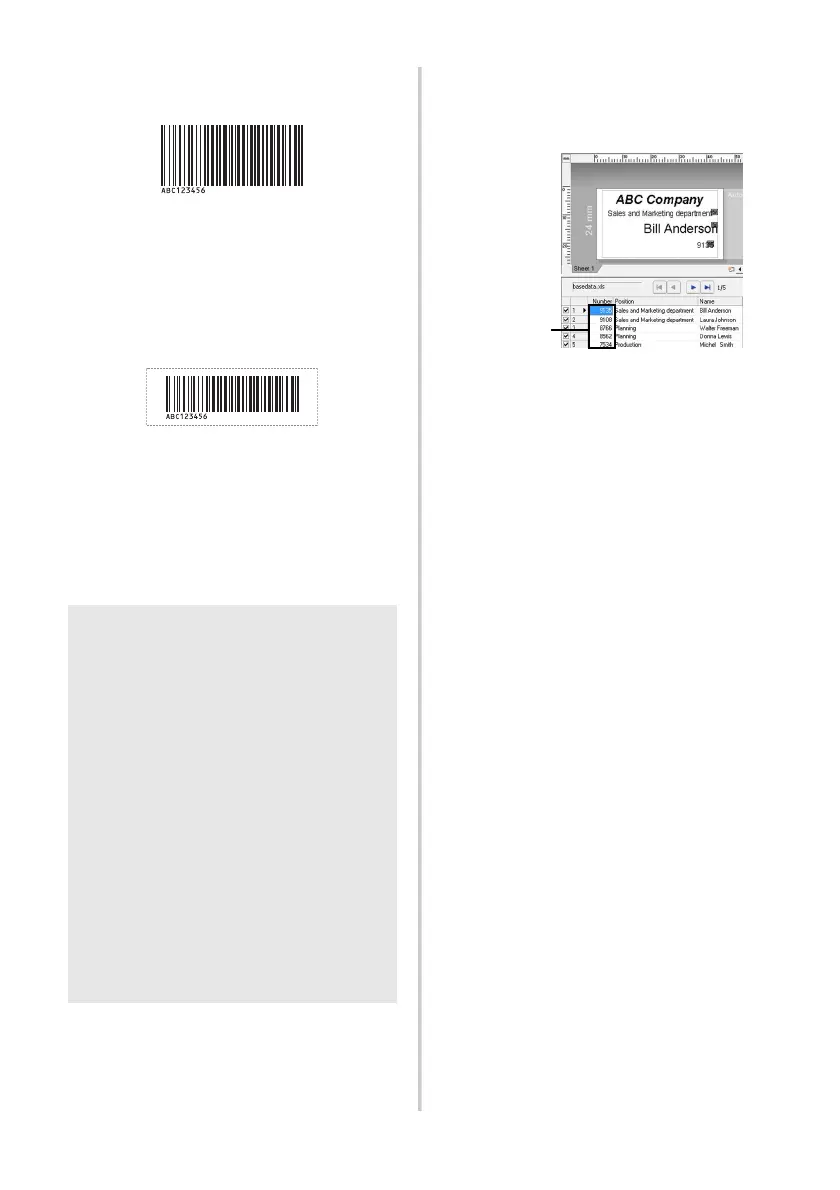31
6
Scan the bar code whose data is to be
used.
7
Scan the “Begin printing” bar code.
8
The bar code is printed with the
protocol and size specified in the
template.
■ Database-assisted label printing
First, a database field must be connected to
an object in the label layout. Then, when a
key bar code is scanned with the bar code
reader, the bar code data can be printed
replacing data from the connected database
file in the object of the specified template.
1
Connect the database file to the label
layout to be printed.
For details on specifying the settings,
refer to the “P-touch Editor Help”.
2
Transfer the label layout to be printed
from the P-touch Editor 5.0 to the
printer by using the Transfer Manager.
(See Software User´s Guide.)
The database file is also transferred.
3
When data is transferred to
“Configurations” in Transfer
Manager, the “Key Assign” number
is automatically specified.
4
Scan the “P-touch template command”
bar code to begin specifying the print
settings.
Refer to “List of bar codes for specifying
settings” (→ P. 42).
5
Specify the print settings by scanning
the bar codes with the desired settings,
from the “Basic Settings” bar codes.
Note
● The key bar code is the bar code for the
information appearing in the database
file at the leftmost column in record view
(field “A” in form view). These key bar
codes must be created in advance.
● The database information in field “A” of
the form view must not include any other
data. In addition, even if the information
contains two lines of data, only the first
line of data is recognised when the bar
code is scanned with the bar code
reader. Therefore, enter only one line
of data into the information in field “A”
of the form view.
● For details on the various settings that can
be chosen by scanning the appropriate
bar code, refer to “List of bar codes for
specifying settings” (→ P. 42).
(CODE128/9-digit)
Data to be
replaced by
the key bar
code data
