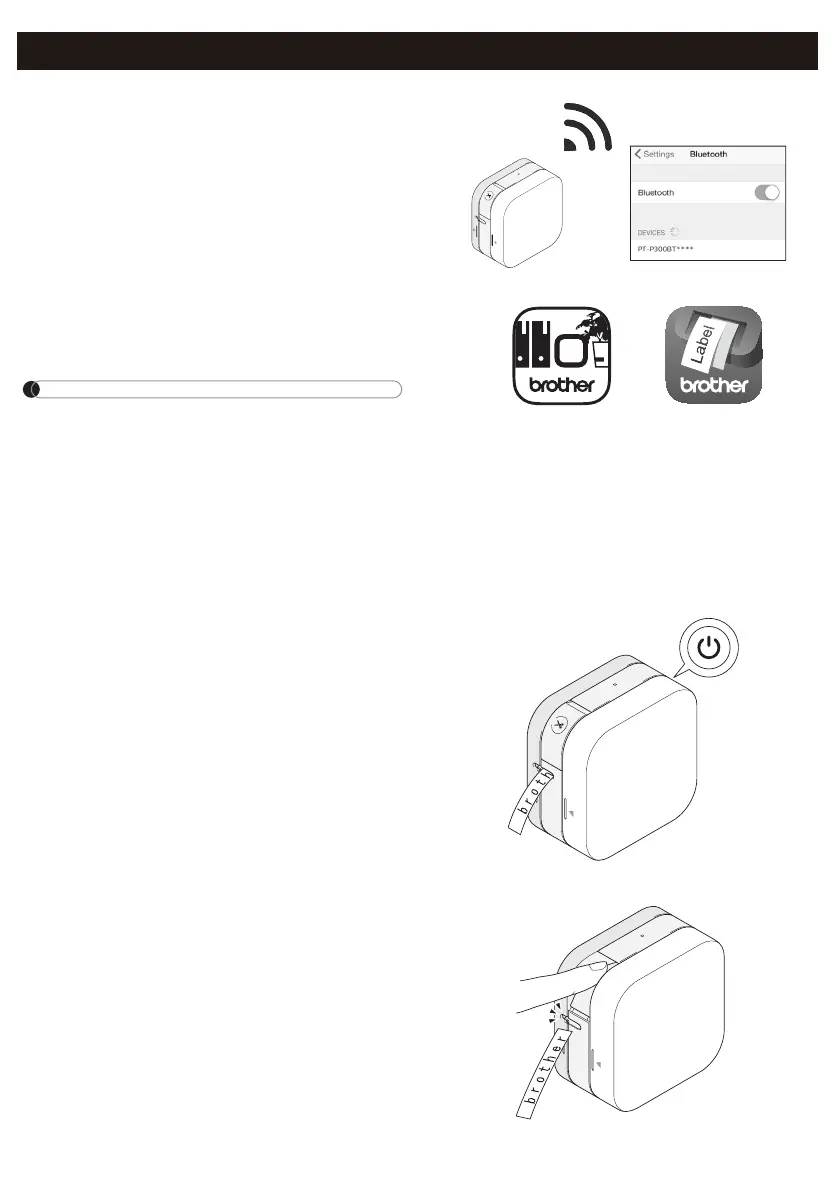7. Print Labels
1. Connect your mobile device to the
machine via Bluetooth.
2. Create a label design in the app.
You can also create and save label
data and print the labels later.
NOTE
To save tape, change these settings in
each app:
P-touch Design&Print 2
- Turn Cut the last label: OFF
- Turn Special Tape: OFF
iPrint&Label
- Turn Chain Printing: ON
3. Tap Print.
4. Cut the label with the Tape Cutter
Lever. If not all printed labels have
been ejected, quickly press the
Power Button twice to eject them.
P-touch Design&Print 2
iPrint&Label
