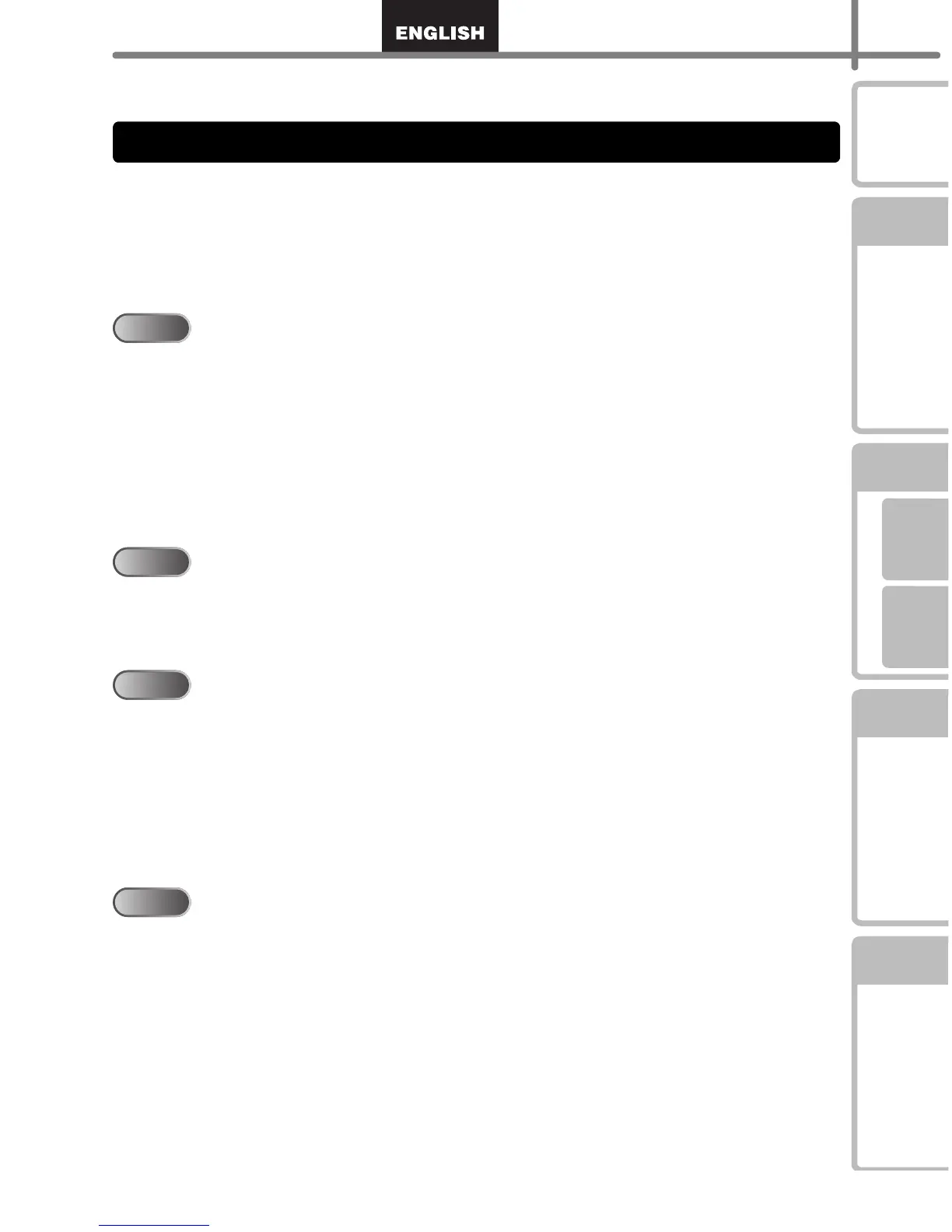1
STEP
1
STEP
2
STEP
3
For WindowsFor MAC
STEP
4
Introduction
Getting started
Maintenance and
Troubleshooting
Connecting to your PC
Creating a label
Introduction •••••••••••••••••••••••••••••••••••••••••••••••••••• 2
General Infomation •••••••••••••••••••••••••••••••••••••••••••••••••••••••••••• 2
Safety precautions••••••••••••••••••••••••••••••••••••••••••••••••••••••••••••• 3
General Precautions •••••••••••••••••••••••••••••••••••••••••••••••••••••••••••••••••••• 5
Getting started ••••••••••••••••••••••••••••••••••••••••••••••••• 8
1 Unpacking Your QL-560•••••••••••••••••••••••••••••••••••••••••••••••••••••• 8
2 Parts Description••••••••••••••••••••••••••••••••••••••••••••••••••••••••••••••• 9
Main Printing Unit•••••••••••••••••••••••••••••••••••••••••••••••••••••••••••••••••••••••• 9
LED Lamp••••••••••••••••••••••••••••••••••••••••••••••••••••••••••••••••••••••••••••••••• 9
3 Installing the DK Roll•••••••••••••••••••••••••••••••••••••••••••••••••••••••••• 10
4 Installing the paper guide •••••••••••••••••••••••••••••••••••••••••••••••••••• 11
5 Connecting to the power supply •••••••••••••••••••••••••••••••••••••••••••• 11
Connecting to your PC ••••••••••••••••••••••••••••••••••••••••• 12
1 Installing the software••••••••••••••••••••••••••••••••••••••••••••••••••••••••• 12
1.
When using Microsoft
®
Windows
®
2000 Professional/XP/Windows Vista
TM
•••••• 12
2. When using Mac OS
®
X10.2~10.4.9 ••••••••••••••••••••••••••••••••••••••••••••• 15
Creating a label •••••••••••••••••••••••••••••••••••••••••••••••• 19
1 Label Creation Outline •••••••••••••••••••••••••••••••••••••••••••••••••••••••• 19
2 Creating an Address Label using the P-touch Editor ••••••••••••••••••• 21
3 Creating an Address Label using the Microsoft Word Add-In ••••••••• 23
4 Creating an Address Label using the Microsoft Outlook Add-In•••••• 25
5 Creating a Banner Label ••••••••••••••••••••••••••••••••••••••••••••••••••••• 27
6
Creating a Name Badge Label using the Auto Format Wizard function
••••• 29
Maintenance and Troubleshooting •••••••••••••••••••••••••• 31
Maintenance •••••••••••••••••••••••••••••••••••••••••••••••••••••••••••••••••••• 31
Print head maintenance •••••••••••••••••••••••••••••••••••••••••••••••••••••••••••••••• 31
Roller maintenance ••••••••••••••••••••••••••••••••••••••••••••••••••••••••••••••••••••• 31
Label outlet maintenance •••••••••••••••••••••••••••••••••••••••••••••••••••••••••••••• 32
Replacing the cutter unit ••••••••••••••••••••••••••••••••••••••••••••••••••••••••••••••• 33
Troubleshooting•••••••••••••••••••••••••••••••••••••••••••••••••••••••••••••••• 35
Potential types of problems•••••••••••••••••••••••••••••••••••••••••••••••••••••••••••• 35
Contents
STEP1
STEP1
STEP2
STEP2
STEP3
STEP3
STEP4
STEP4
