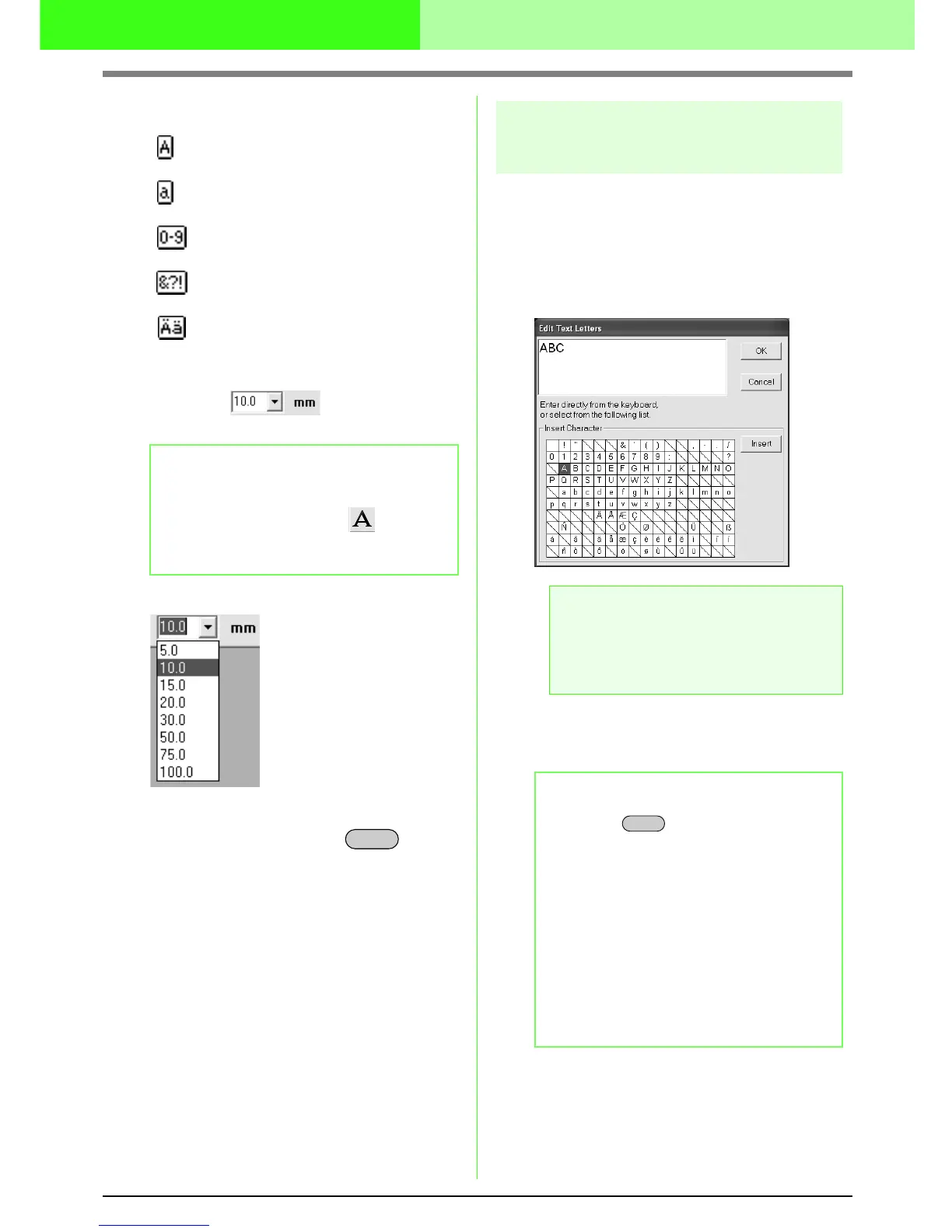36
Arranging Embroidery Designs
• Built-in Fonts
c
“Entering Text” on page 34.
■ Text Size
Use this selector to select the size of the text.
1. Click in the Text Size selector.
2. Type the desired height (5 to 100 mm (0.20 to
3.93 inches)) and press the key, or
click the desired value.
→ The setting is applied to all text patterns
that you will create, until the setting is
changed.
→ If text patterns were selected, the setting
is also applied to the selected text.
c
“Entering Text” on page 34.
Editing entered text
Text that has been entered can easily be edited.
1. Select the text that you want to edit.
2. Click Text, then Edit Letters.
→ The Edit Text Letters dialog box
appears.
3. The selected text is displayed in the text field.
4. Edit the text as needed.
Uppercase letters of the English
alphabet
Lowercase letters of the English
alphabet
Numerals
Punctuation marks, brackets and
other symbols
Uppercase and lowercase accented
letters
b Memo:
The Text Size selector appears in the
Sewing Attributes bar when on the
Tool Box is selected. It also appears when
text in the Design Page has been selected.
Enter
a Note:
You cannot edit more than one text
pattern at a time. If you select more than
one text pattern, this menu command is
not available.
b Memo:
• Press the key to enter a new line
of text.
• You can also enter a character by
selecting it in the character table, then
clicking Insert, or simply by double-
clicking it. This is particularly useful if you
have to enter accented characters that
are not available on your keyboard.
• An enlarged image of the character
appears below the pointer when it is
moved over a character in the character
table, providing a better view of the
character.
Enter
