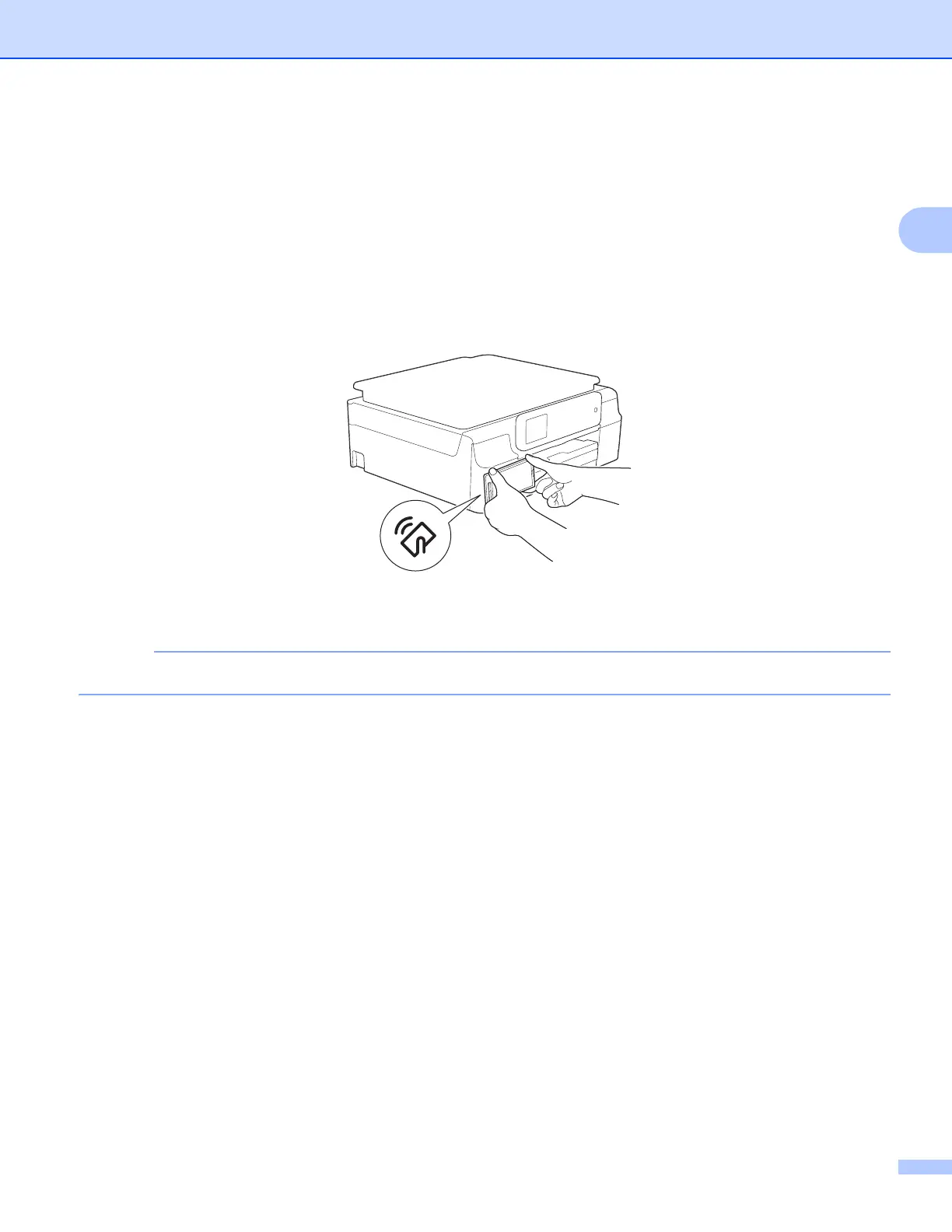Printing
10
2
h Do one of the following:
To print using the Wi-Fi connection, Bluetooth connection, or Remote Print (Google Cloud Print), tap
Print. The print data will be sent to your Brother machine.
To print using the NFC function, follow these steps:
1 When the Print Preview screen is displayed on your mobile device, hold your mobile device against
the NFC logo on your Brother machine. When the mobile device connects to the Brother machine,
you will hear a sound and Touch to beam will be displayed on the mobile device's screen. The
screen and the message displayed may vary, depending on your mobile device.
2 Continue to hold your mobile device against the NFC logo on the Brother machine, and tap the
center of the mobile device screen. Your Brother machine will start printing.
If your mobile device is not recognized, reposition your mobile device over the NFC logo and try again.
