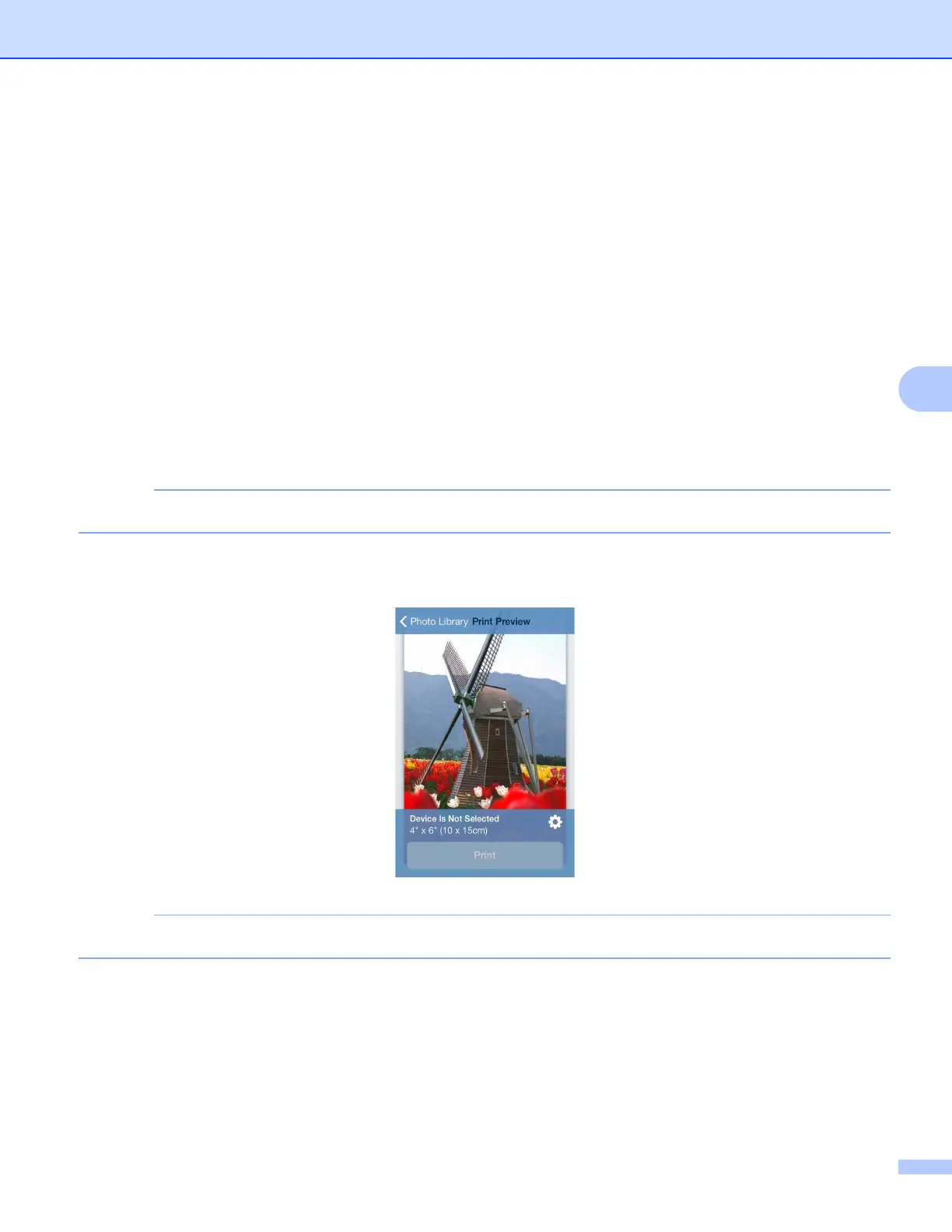Printing
68
5
Printing photos taken with Brother iPrint&Scan 5
When using the built-in camera in your iPhone or iPod touch, photos can be taken using Brother iPrint&Scan
and printed directly.
a Tap the Brother iPrint&Scan icon on the Home screen.
If the Scan screen is displayed, switch to the print function by tapping Print.
b Tap Camera.
c Take a photo.
d The photo is displayed.
Do one of the following:
To print the photo, tap Use Photo, and then go to step e.
To retake the photo, tap Retake, and then go back to step c.
The photo is automatically added to the mobile device’s photo album.
e Confirm the image on the Print Preview screen and make sure your machine is selected.
Tap the screen to hide or show the operation buttons.
