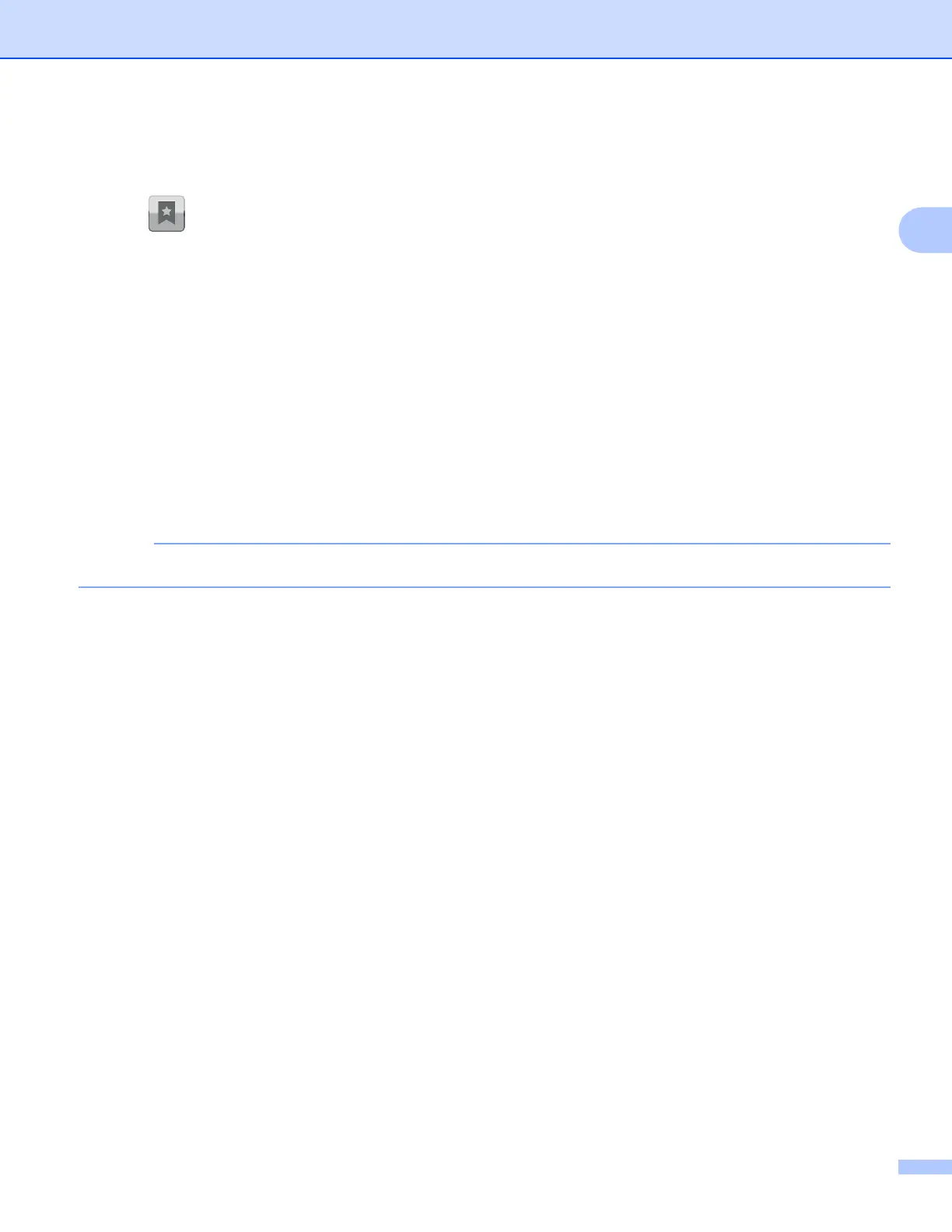Printing
19
2
Deleting the browsing history 2
You can delete the browsing history.
a Tap .
b Tap History.
c Do one of the following:
To delete a browsing history, touch the record and hold it until the pop-up screen appears.
A message will appear to confirm if you want to delete the browsing history.
Tap OK.
The browsing history will be cleared.
To delete all of the browsing history, press the Menu button, and then tap Clear history.
A message will appear to confirm if you want to delete the browsing history.
Tap OK.
All of the browsing history will be cleared.
If you delete the browsing history, it is not available when using other web browsers.
