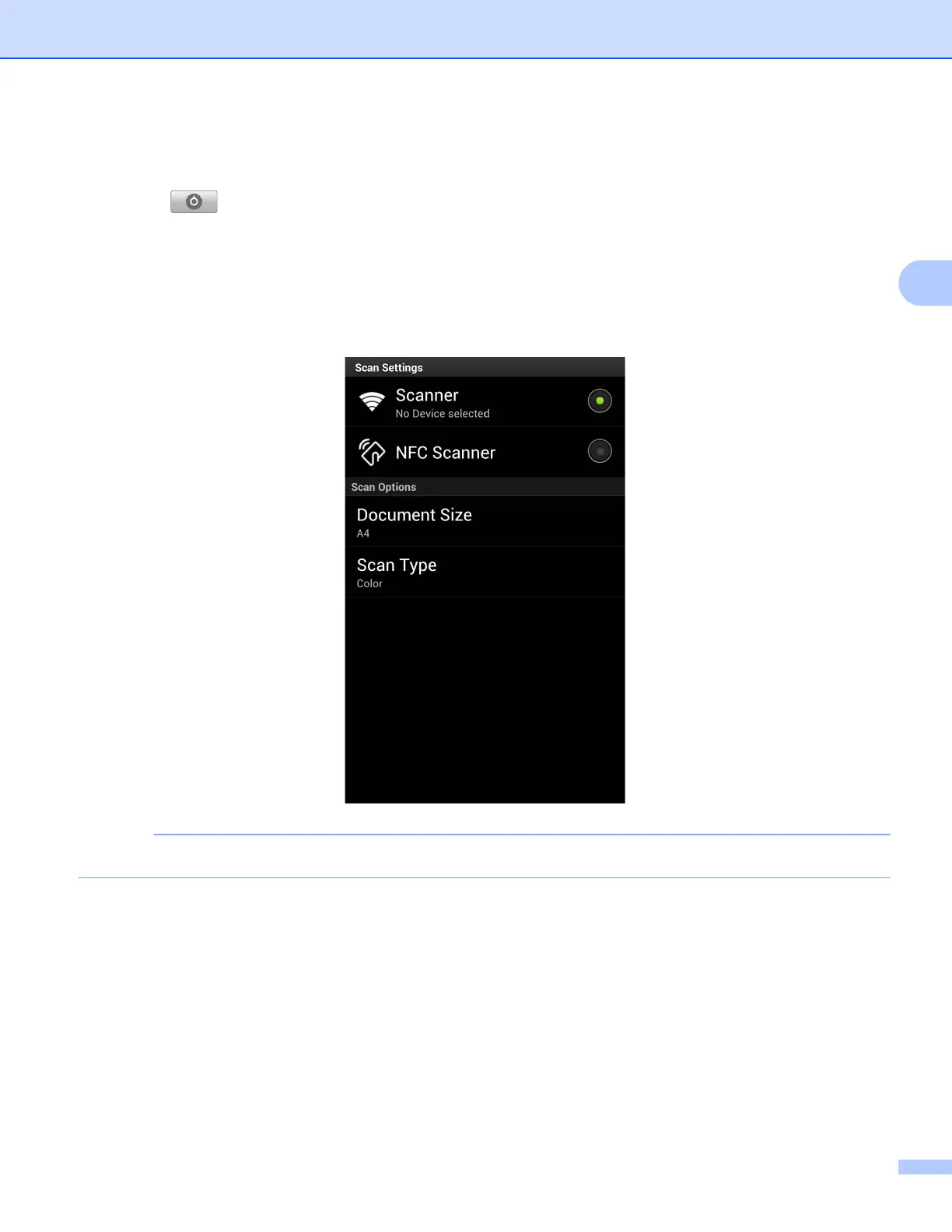Scanning
37
3
e Make sure your machine is selected.
If a different machine is selected or if No Device selected is displayed, follow these steps:
1Tap .
2 Do one of the following:
To scan using the Wi-Fi connection, make sure your Brother machine is turned on, and then tap
Scanner on your mobile device. Select your machine from the list.
To scan using the NFC function, make sure your mobile device's NFC function is turned on, and
then tap NFC Scanner on your mobile device.
To change the scan options, see Scan Settings on page 41.
3 Press the Back button to exit the Scan Settings screen.
