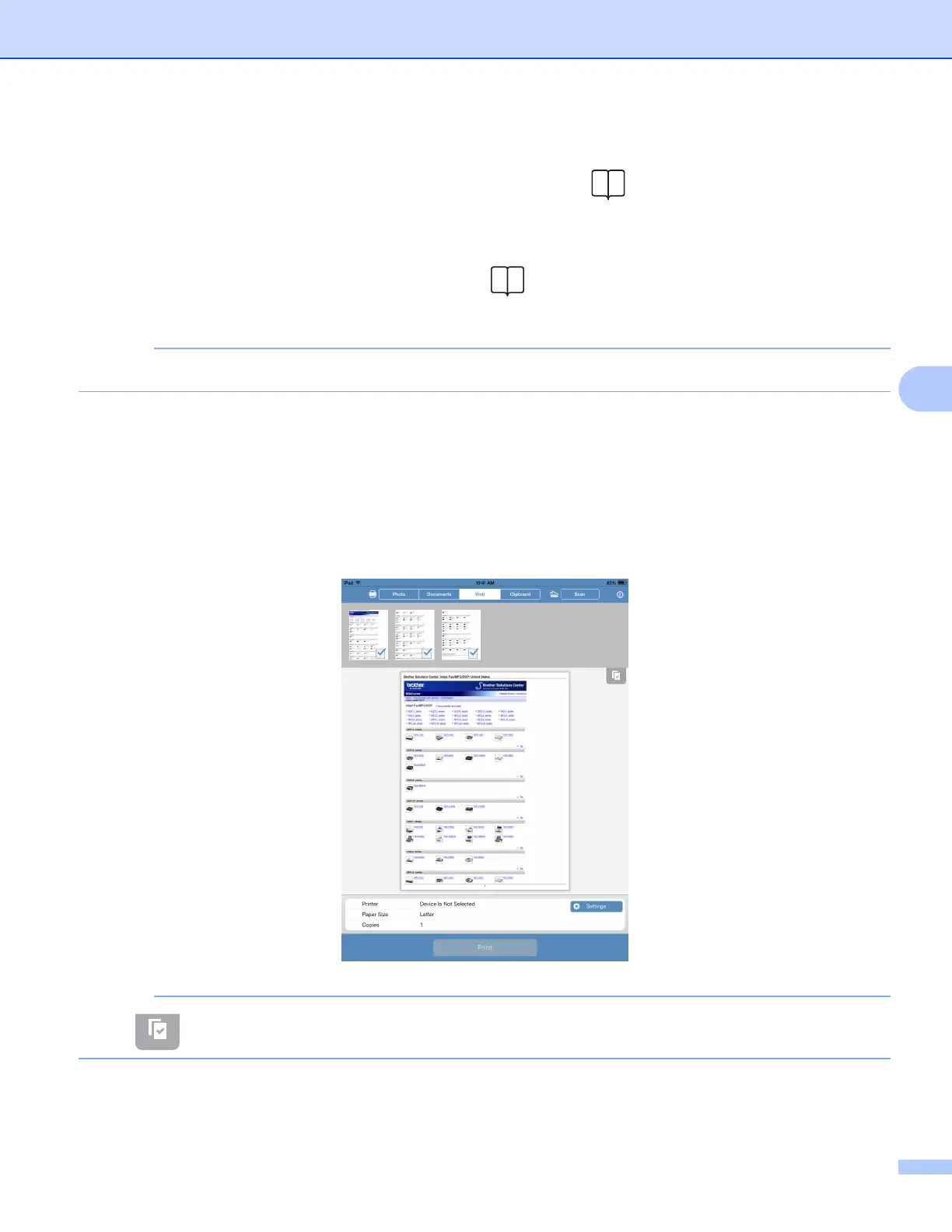Printing
60
5
Tap a bookmark
If you have already added a bookmark to the web page, tap .
Tap the bookmark of the web page that you want to view.
Tap the history
If you have viewed a web page previously, tap .
Tap History, and then tap the web page that you want to view.
The bookmarks and browsing history of other web browsers on your mobile device are not available.
c The web page is displayed.
Tap Print Preview.
d Confirm the image on the Print Preview screen and make sure your machine is selected.
Depending on the web page, a thumbnail preview of the page appears at the top of the screen. To view
a page, tap its thumbnail.
Pages marked with a check mark will be printed. If you do not want to print a page, tap its check mark to
remove the check mark.
Tap and then Select All or Deselect All to select or deselect all pages.
