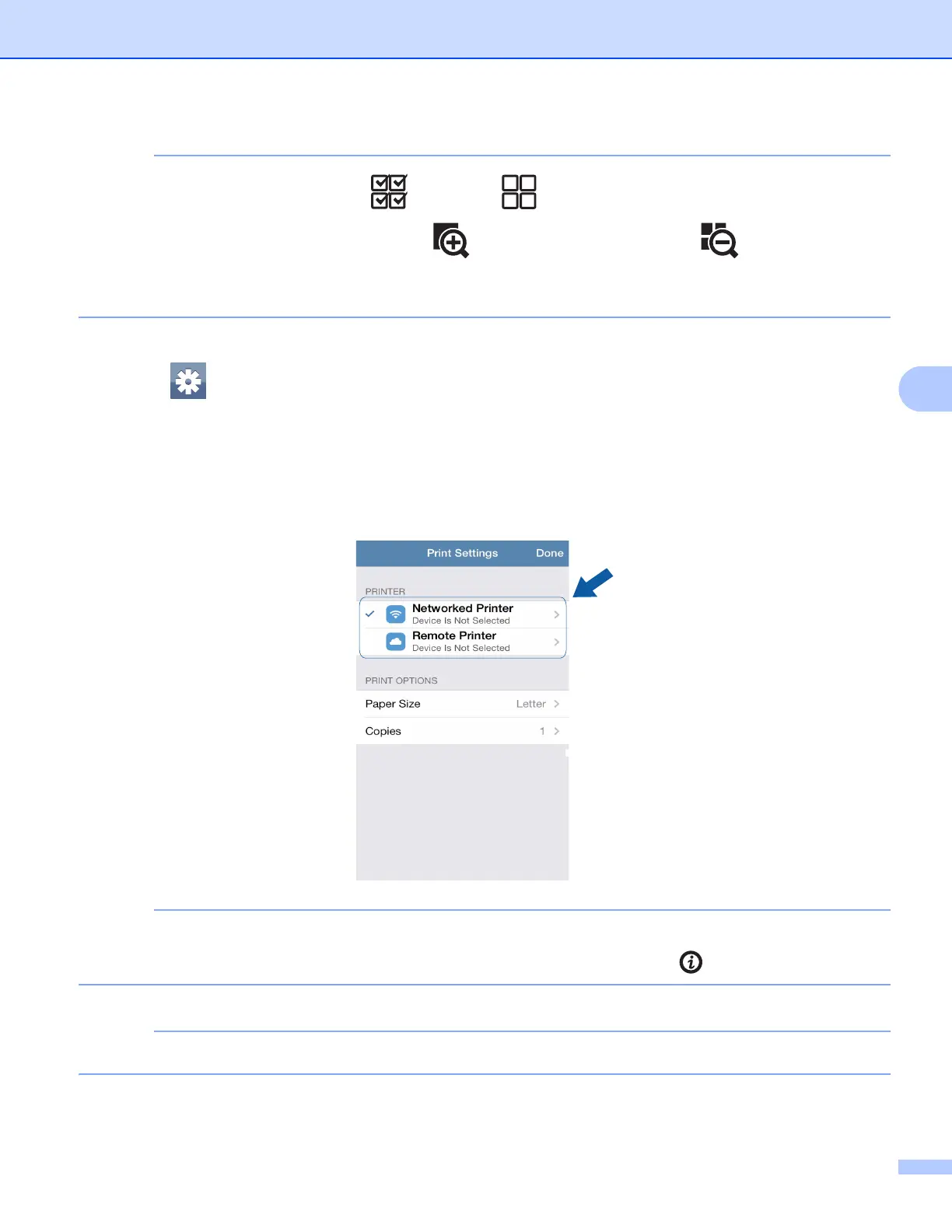Printing
71
5
• To select or deselect all pages, tap to select or to deselect.
• You can enlarge the thumbnails by tapping , and reduce them by tapping .
• Secure PDF files that are configured to not allow printing cannot be printed. If a password-protected PDF
file is opened, enter the password when prompted and tap OK.
d If a different machine is selected or if Device Is Not Selected is displayed, follow these steps:
1Tap .
2 Do one of the following:
To print using the Wi-Fi connection, make sure your Brother machine is turned on, and then tap
Networked Printer on your mobile device. Select your Brother machine from the list.
To print using Remote Print (Google Cloud Print), tap
Remote Printer
on your mobile device. Available
machines registered with your Google Account will be displayed. Select your Brother machine.
If the Google Account setup screen is displayed, follow the on-screen instructions to sign in with your Google
Account. You can change the Google Account by tapping the information button on the main Print screen.
3Tap Print Settings.
To change the print options, see Print Settings on page 74.
4Tap Done to exit the Print Settings screen.
e Tap Print. The print data will be sent to your machine.
