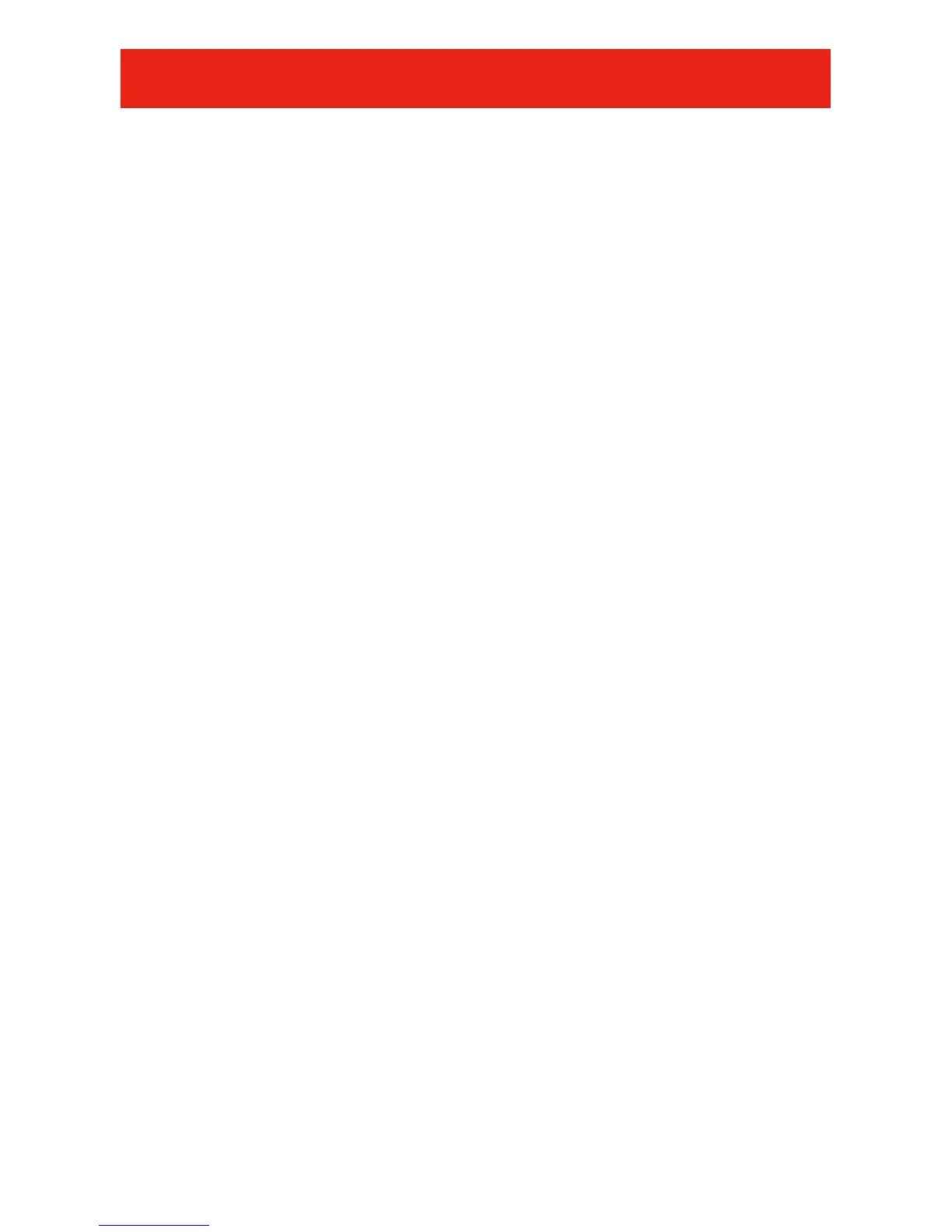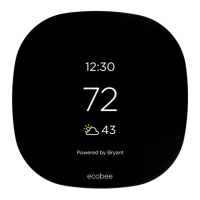NORMAL OPERATION 10
3 You can change the override time in 15-minute increments by
pressing the Left Up/Down button until the desired override
time is selected.
- OR -
Press the HOLD button to override the schedule indefinitely.
Adjust Cooling Temperature
1
Press the blue COOL button. Cooling is confirmed when the
blue LED adjacent to the blue COOL button is lit.
2 Use the Right Up/Down button to select your desired tempera-
ture, which will be displayed on the lower right. An override time
will be displayed on the lower left. Please note an override time
will not appear if programming has been turned off.
3 You can change the override time in 15-minute increments
by pressing the Left Up/Down button until the desired override
time is selected.
- OR -
Press the HOLD button to override the schedule indefinitely.
Adjust Fan Speed
The Evolution
®
Control offers the benefit of customized fan speeds
during continuous fan operation.
1 Press the FAN button to adjust the fan speed between LOW,
MEDIUM, HIGH or AUTO airflow. OFF is also a selection
when the system has been turned off at the
Evolution
®
Control.
