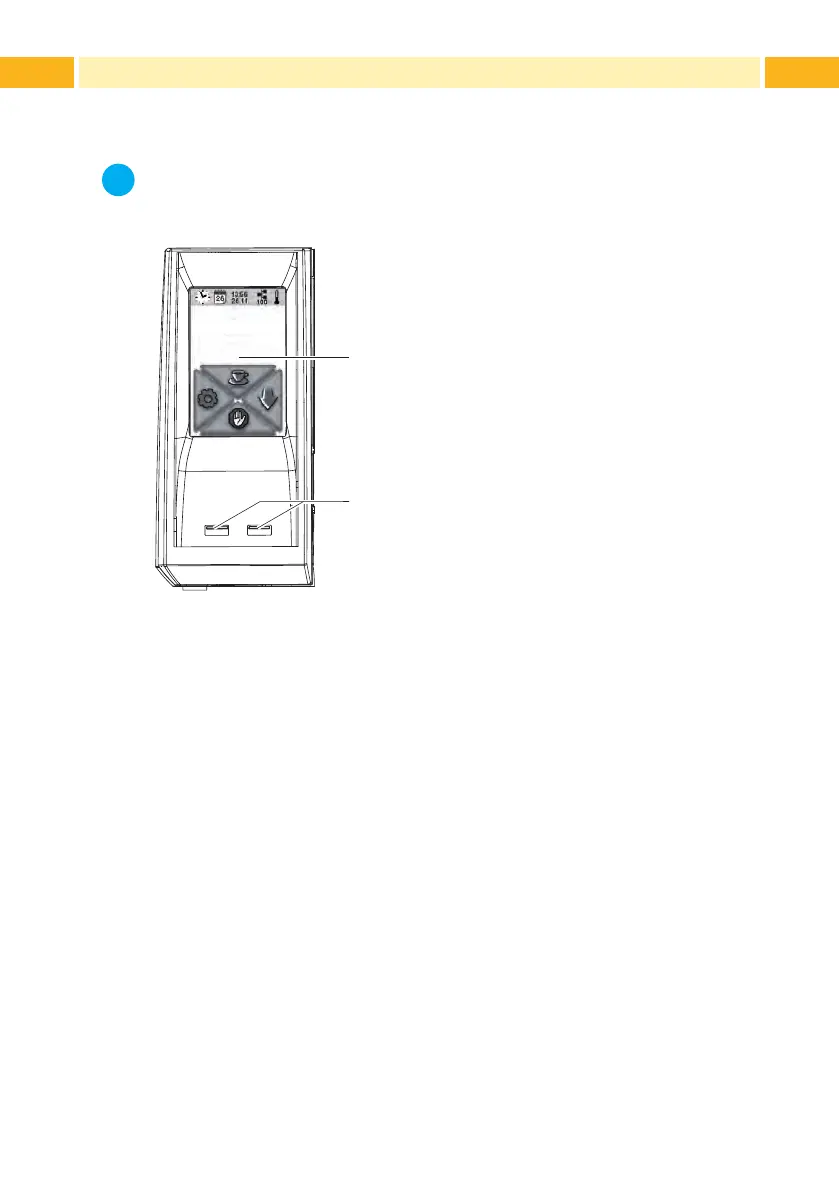12 12
3.1 Structure of the Touchscreen Display
i
Notice!
It is advantageous, whenever possible, to make adaptations to
various print jobs in the software.
2
1
Ready
The touchscreen display (1) indicates the
current status of the printer and the print job,
indicates faults and shows the printer settings
in the menu.
By selecting the buttons on the touchscreen
display (1) settings can be made.
Two USB master ports (2) are positioned
under the touchscreen display (1).
Fig. 6 Touchscreen Display
3.2 Operating the Touchscreen Display
The touchscreen display is operated directly by touch:
• To open a menu or select a menu item lightly touch the corresponding
symbol.
• To scroll in lists slide nger up or down on the display.
3 Control Panel
