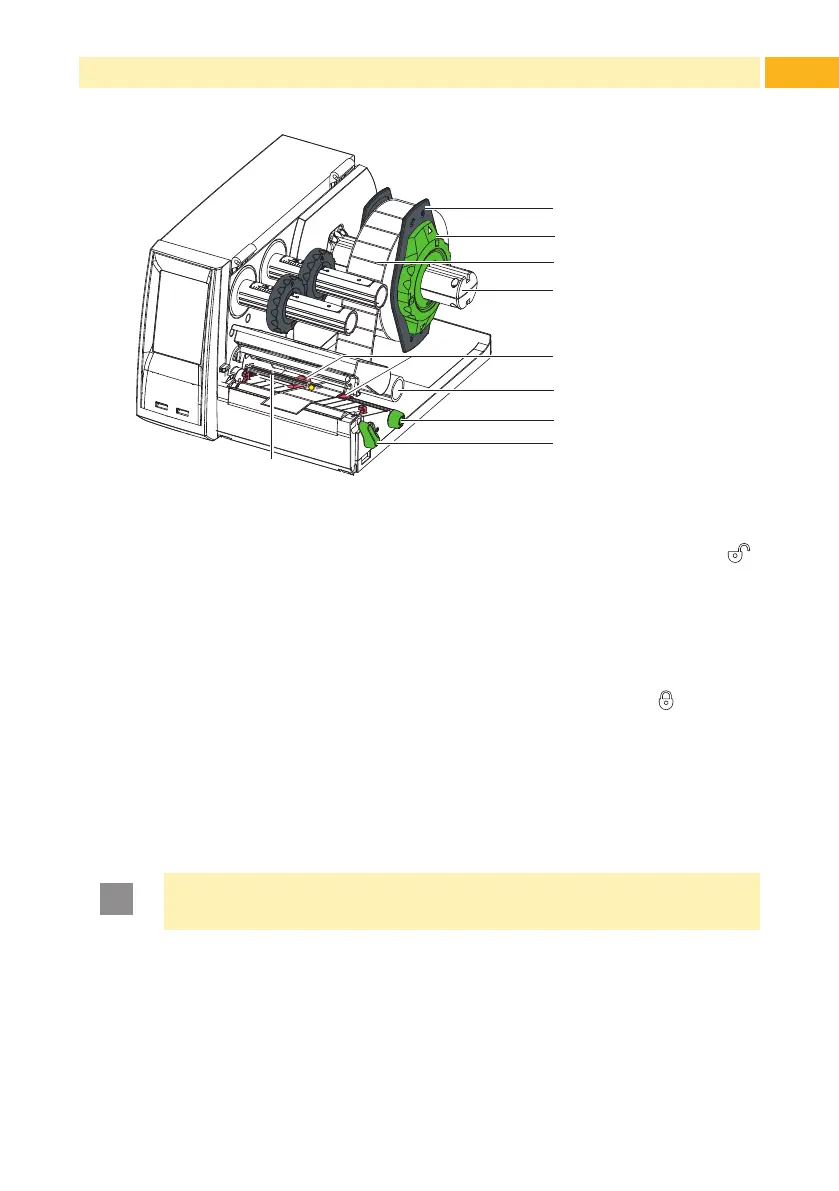15
4.1 Loading Media from Roll
5
7
8
6
9
2
1
3
4
Fig. 7 Loading Media from Roll
1. Turn ring (2) counterclockwise, so that the arrows points to the symbol ,
and thus release the margin stop (1) from the roll retainer (4).
2. Load label roll (3) on the roll retainer (4) in such a way that the printing
side of the labels is visible from above.
3. Re-mount the margin stop (1) and push against the label roll as far as
possible.
4. Turn ring (2) clockwise, so that the arrow points to the symbol , and thus
x the margin stop (1) on the roll retainer (4).
5. Turn lever (8) counterclockwise to open printhead.
6. If the printer is equipped with a cutter or perforation cutter, fold it down.
7. Position guides (5) by turning the knob (7) so that they are several milli-
meters wider than the material.
8. Position material below the belt roller (6) and guide it through the print unit.
Attention!
Guide material through the print unit below the label sensor (9).
9. Move guides (5) closely to the edges of the material without clamping the
material.
10. Adjust label sensor ( 4.3 on page 17).
11. If the printer is equipped with a cutter/perforation cutter, guide material
through the cutter and fold cutter back to the printing unit.
12. Press printhead retainer down and turn lever (8) clockwise to lock the
printhead.
4 Loading Material
