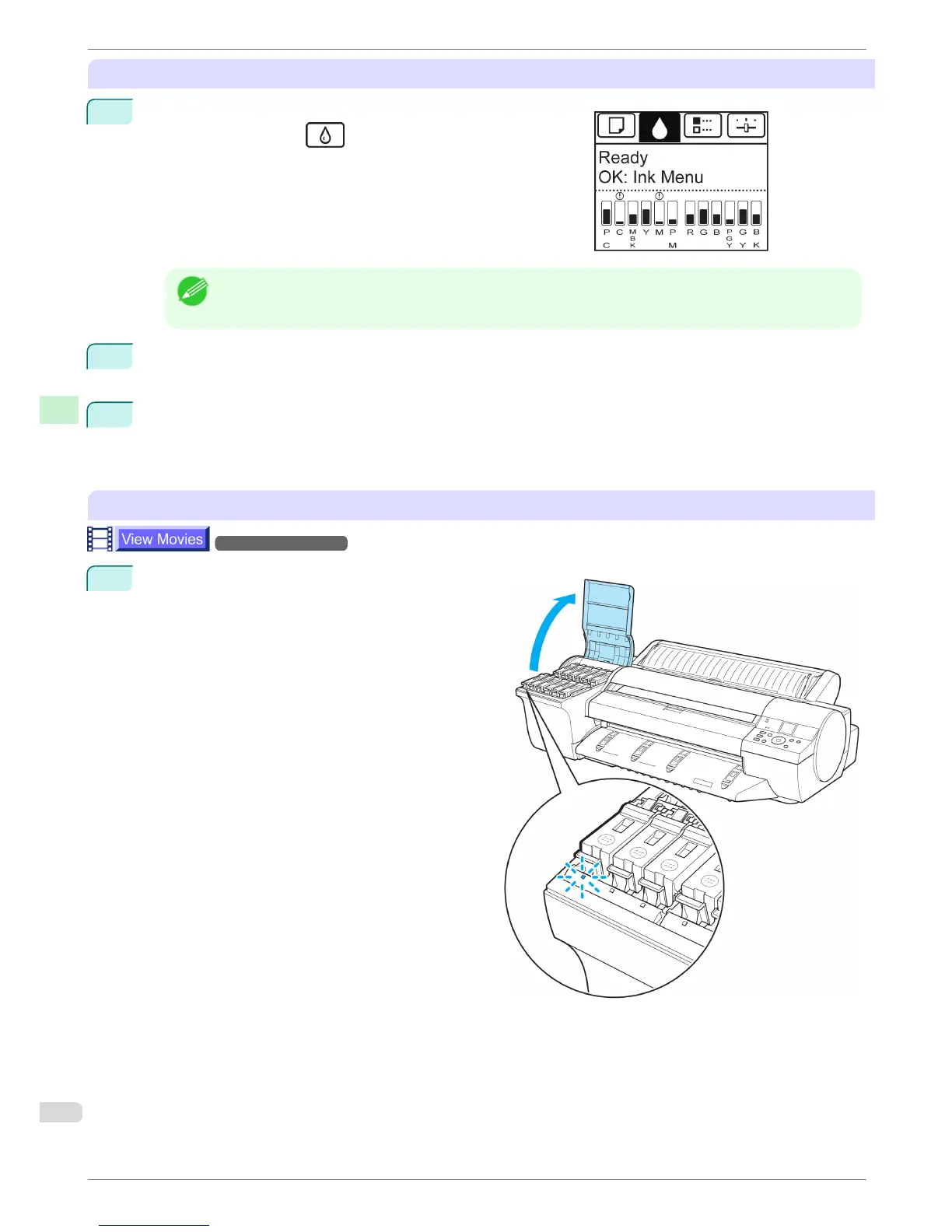Access the menu for Ink Tank replacement
1
On the Tab Selection screen of the Control Panel, press ◀ or
▶ to select the Ink tab ( ).
Note
• If the Tab Selection screen is not displayed, press the Menu button.
2
Press the OK button.
The Ink Menu is displayed.
3
Press ▲ or ▼ to select Rep. Ink Tank, and then press the OK button.
A message on the Display Screen requests you to open the Ink Tank Cover. Remove the Ink Tank at this
point.
Remove the Ink Tanks
→User's Guide (HTML)
1
Open the Ink Tank Cover and check the ink lamps.
Ink lamps flash when there is little ink left.
Replacing Ink Tanks
iPF6400
Basic Guide
Consumables and Maintenance Ink Tanks
28