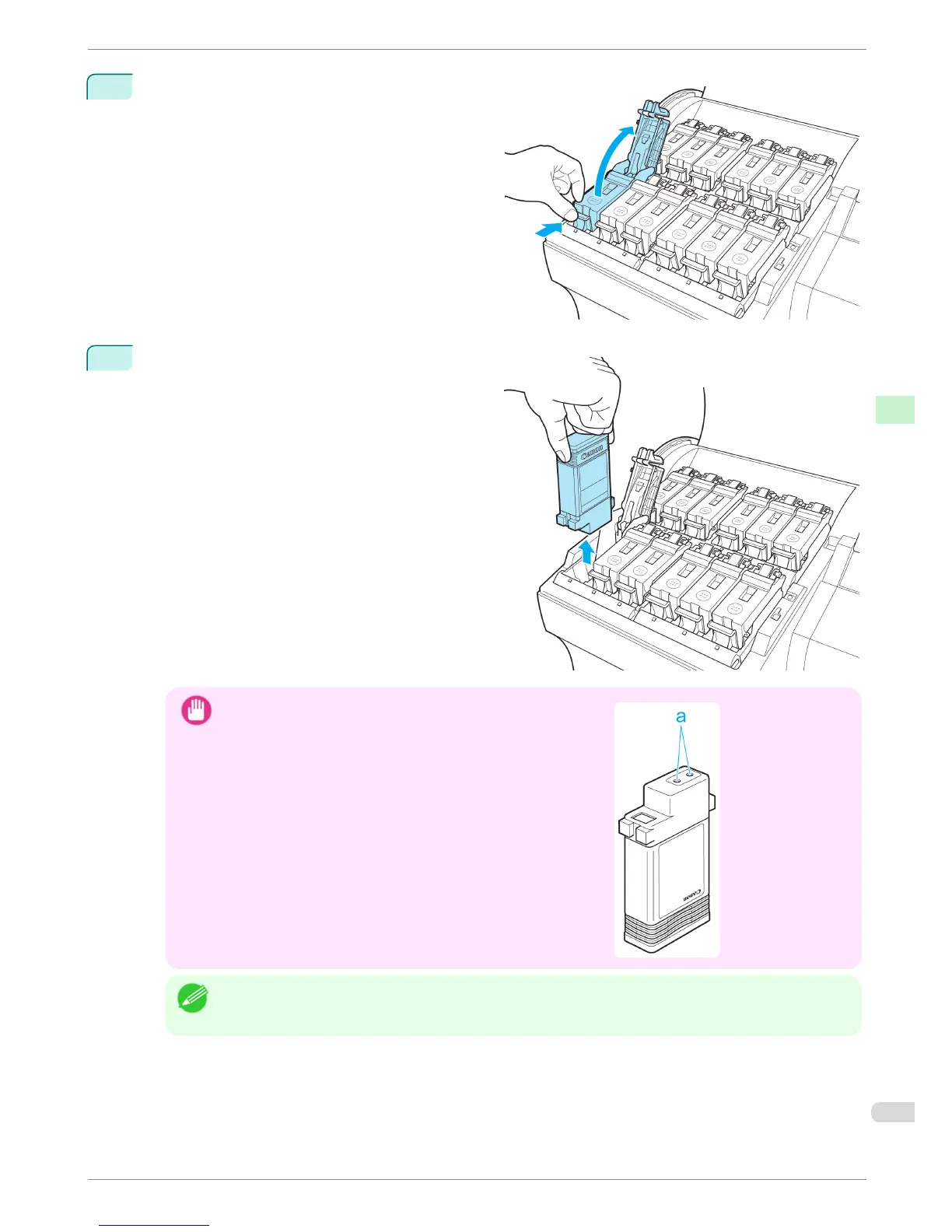2
Press the tip of the Ink Tank Lock Lever of the color
for replacement horizontally and lift the Ink Tank
Lock Lever to open it.
3
Hold the Ink Tank by the grips and remove it. Press
the OK button.
Important
•
If there is still ink in the Ink Tank you removed, store it with the
ink holes (a) facing up. Otherwise, ink may leak and cause stains.
Put the Ink Tank in a plastic bag and seal it.
Note
• Dispose of used ink tanks according to local regulations.
iPF6400
Replacing Ink Tanks
Basic Guide
Consumables and Maintenance Ink Tanks
29