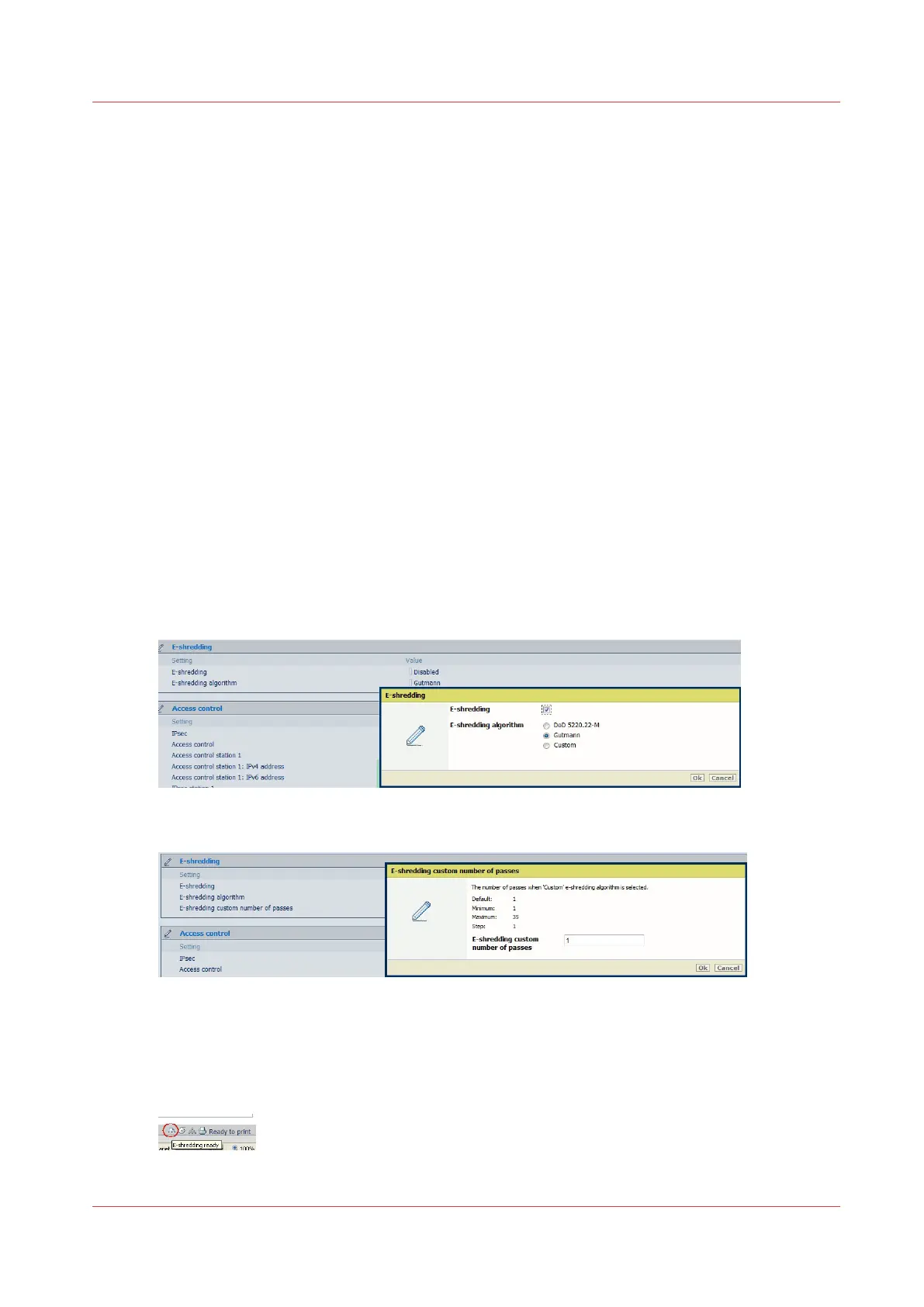Enable the e-shredding in Océ Express WebTools
Before you begin
You must be logged as a System Administrator or a Power user.
Perform the following actions:
1. Open a web browser and enter the system URL: http://<hostname>, to open the Océ Express
WebTools
2. In Océ Express Webtools ('Preferences' - 'System Defaults') go to the 'Job Management'
settings
3. Disable 'Keep completed jobs in the Smart Inbox' (so that all the print jobs will be
automatically deleted after successful printing) before enabling the e-shredding.
4. Go to the 'In case of errors' settings
5. Check the 'Save received jobdata for Service' setting is disabled.
6. On the printer user panel, make a 'Clear system'
Enable the e-shredding
Procedure
1.
In Océ Express Webtools, open the 'Security' - 'Configuration' page and select the 'E-shredding'
section.
2.
Click 'Edit.'
3.
Check 'E-shredding' feature to enable it
4.
Select the algorithm.
5.
When you select 'Custom', set the number of passes:
Result
When the E-shredding feature is enabled:
• A new icon is added to the list of icons (bottom right) in the Océ Express WebTools window:
Enable the e-shredding in Océ Express WebTools
Chapter 4 - Security on Océ PlotWave 345/365 and Océ PlotWave 450/550
201