
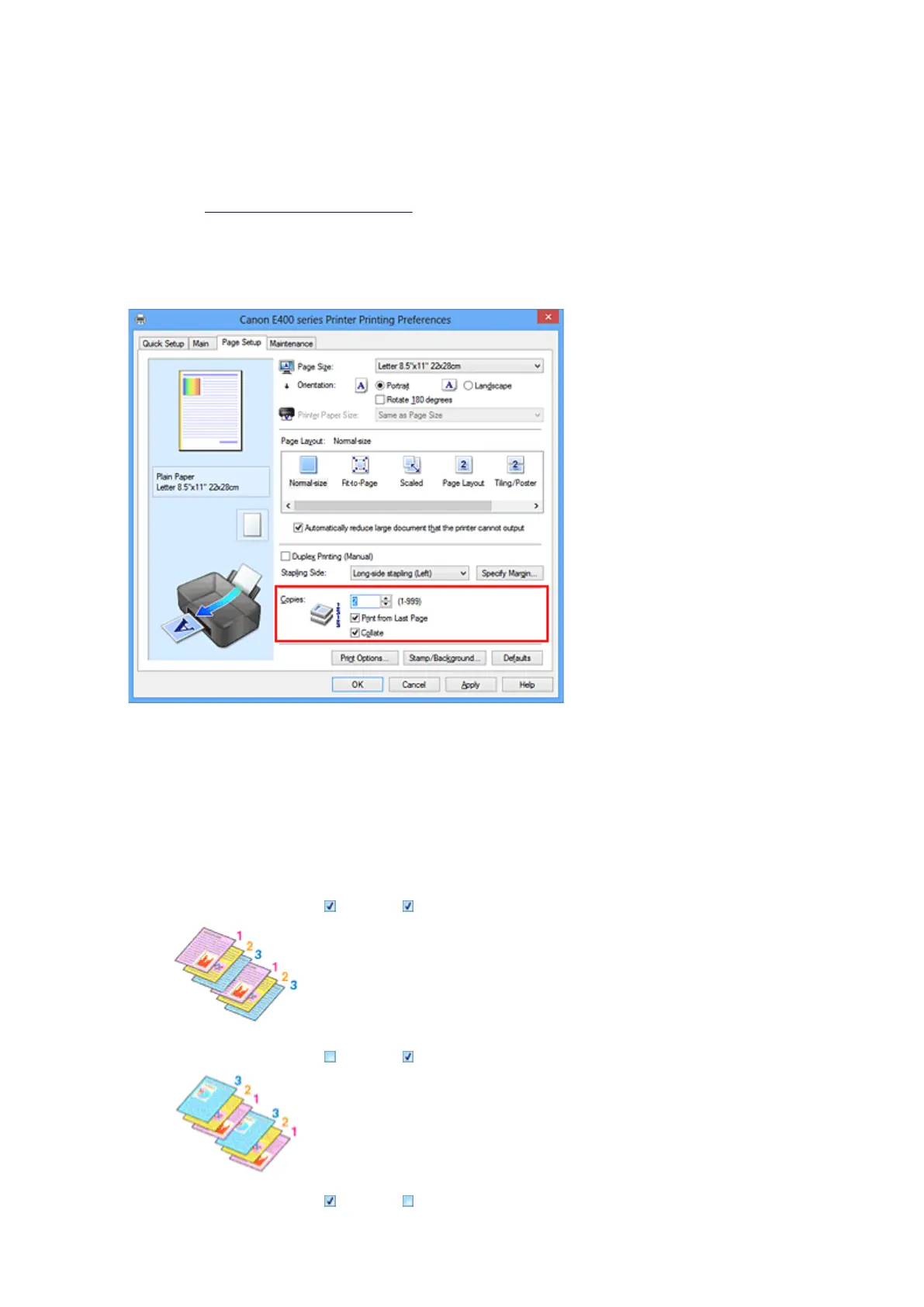 Loading...
Loading...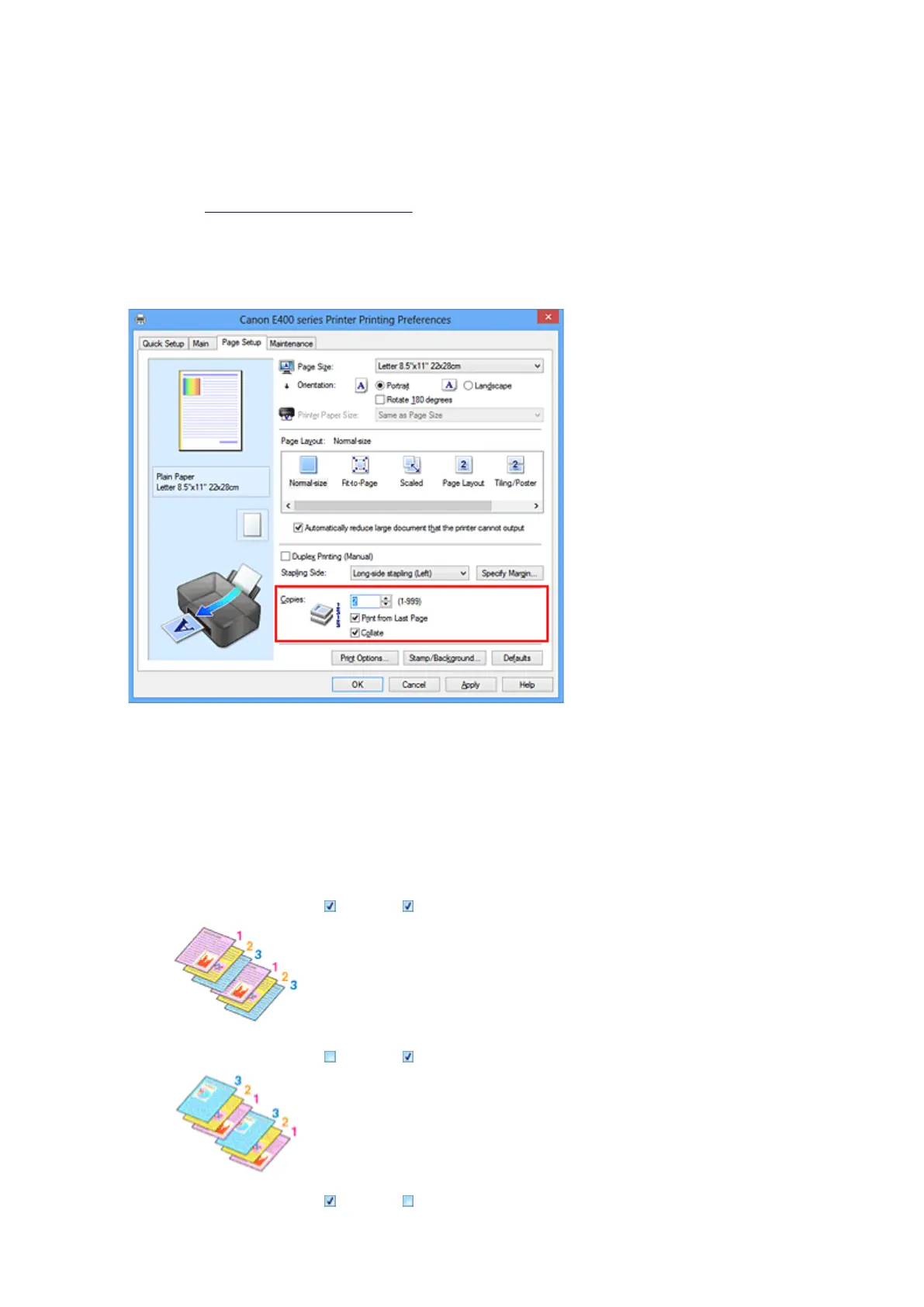
Do you have a question about the Canon PIXMA E414 and is the answer not in the manual?
| Print Technology | Inkjet |
|---|---|
| Functions | Print, Scan, Copy |
| Print Resolution | 4800 x 600 dpi |
| Print Speed (Black) | 8.0 ipm |
| Print Speed (Color) | 4.0 ipm |
| Scanner Type | Flatbed |
| Scanner Resolution | 600 x 1200 dpi |
| Interface | USB 2.0 |
| Input Paper Capacity | 60 sheets |
| Output Paper Capacity | 50 sheets |
| Dimensions (W x D x H) | 426 x 306 x 145 mm |
| Operating System Compatibility | Windows, Mac |
| Paper Sizes | A4, Letter, Legal, Envelopes |
| Ink Cartridge Compatibility | PG-47, CL-57 |











