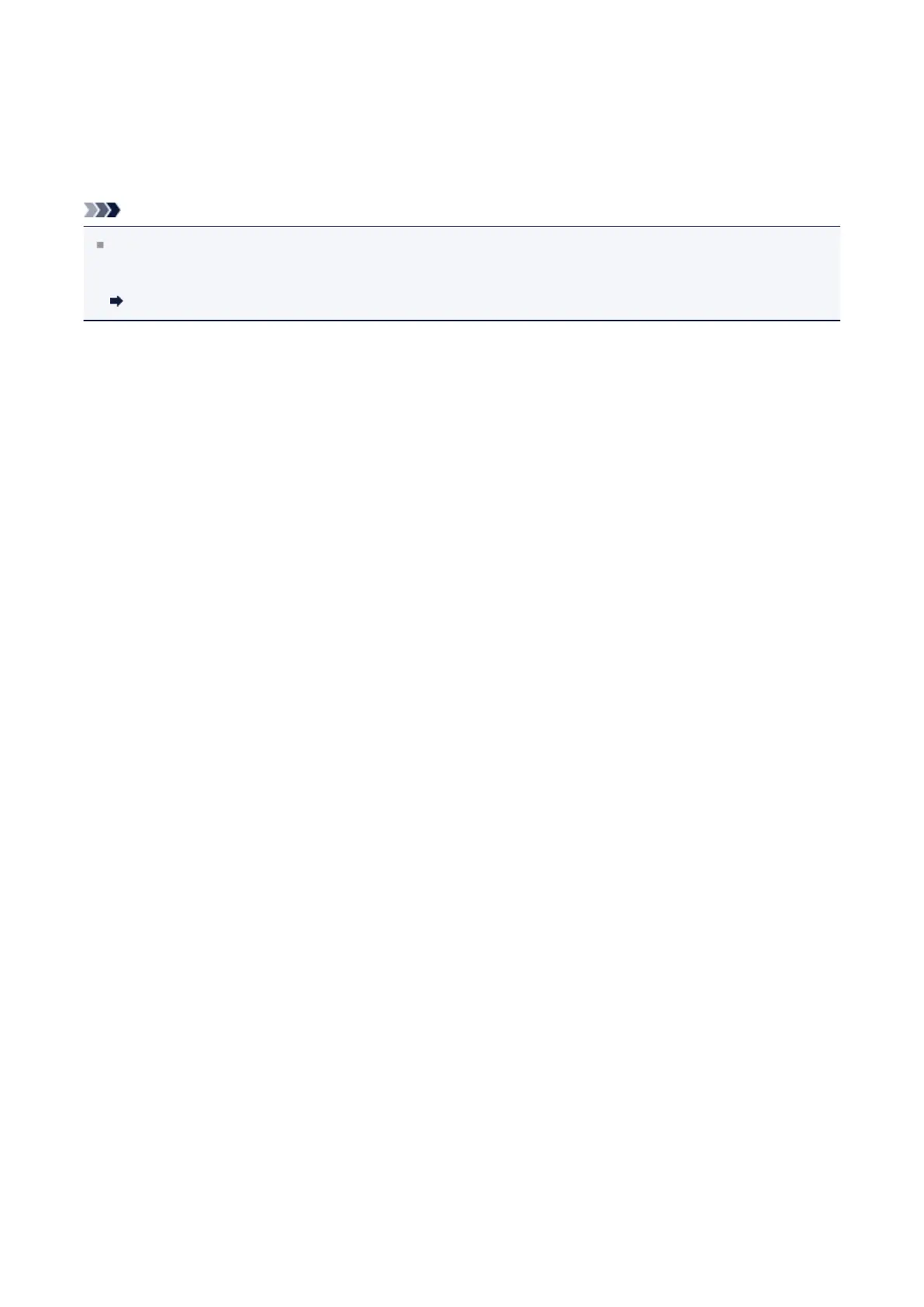Aligning the Print Head
If printed ruled lines are misaligned or print results are otherwise unsatisfactory, adjust the
print head position.
Note
If the remaining ink level is low, the print head alignment sheet will not be printed
correctly. Replace the FINE cartridge whose ink is low.
Replacing a FINE Cartridge
You need to prepare: a sheet of A4 or Letter-sized plain paper (including
recycled paper)*
* Be sure to use paper that is white and clean on both sides.
1. Make sure that the power is turned on.
2. Load a sheet of A4 or Letter-sized plain paper in the rear tray.
3. Pull out the paper output tray and the output tray extension.
4. Hold down the Stop button until the Alarm lamp flashes orange four
times, then release it immediately.
The print head alignment sheet will be printed.
81