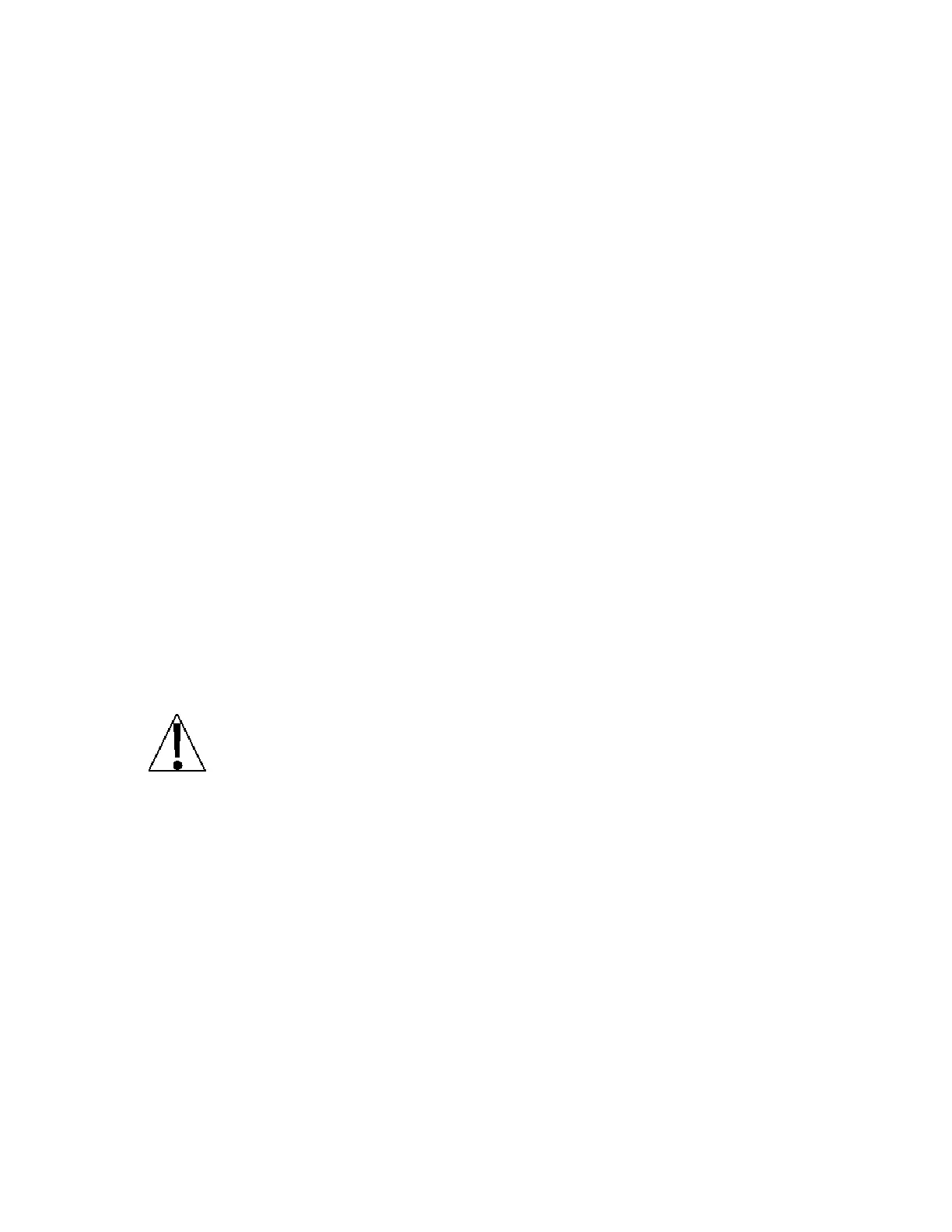8400-0181-OM Rev C 185 and 185B Installation & Technical
18
CAL= (Calibration)
With the display showing CAL=, press the TARE key. The display will show no. If the scale
has already been calibrated and you do not wish to calibrate again, press the TARE key to
keep the current calibration.
To begin calibration, press the Fn/
▲
key to select YES and then press the TARE key. The
display will show CAL1=.
CAL1= – First Calibration Weight
This is the first of two calibration weights. This weight could be ZERO (NO LOAD) or the
TEST WEIGHTS (TEST LOAD).
Press the TARE key.
Use the UNITS/ and the Fn/
▲
keys to set the display to the weight on the scale
platform.
Make sure the platform is stable, and then press the TARE key.
Starting at the left and advancing right, a series of dashes will appear on the display.
The dashes will then disappear, starting at the left and proceeding to the right. The
display will change to show CAL2=.
CAL2= - Second Calibration Weight
This is the second of two calibration weights. If the first weight was ZERO (NO LOAD),
then this weight must be the TEST WEIGHT (TEST LOAD). If the first weight was the
TEST WEIGHT (TEST LOAD), then this weight must be ZERO (NO LOAD).
Press the TARE key.
Use the UNITS/ and the Fn/▲ keys to set the display to the weight on the scale
platform.
Make sure the platform is stable, and then press the TARE key.
Starting at the left and advancing right, a series of dashes will appear on the display.
The dashes will then disappear, starting at the left and proceeding to the right. The
display will change to show tra=.
IMPORTANT! During the time the dashes are appearing on the display, make
sure the loaded (or empty) scale is stable.
trA= (Zero Tracking Range)
Zero tracking range is a value in scale divisions that will be automatically zeroed off.
Press the TARE key to view the current setting. To keep the current setting, press the
TARE key again. Otherwise, press the Fn/▲ key to scroll through the available values.
When the desired value is displayed, press the TARE key to select the displayed value
and proceed to the next prompt.
Available values are 0 (disables zero tracking), 0.5, or 1 through 9.
NOTE: In Legal For Trade applications, the Zero Tracking Range should be set in
accordance with weights and measures regulations.