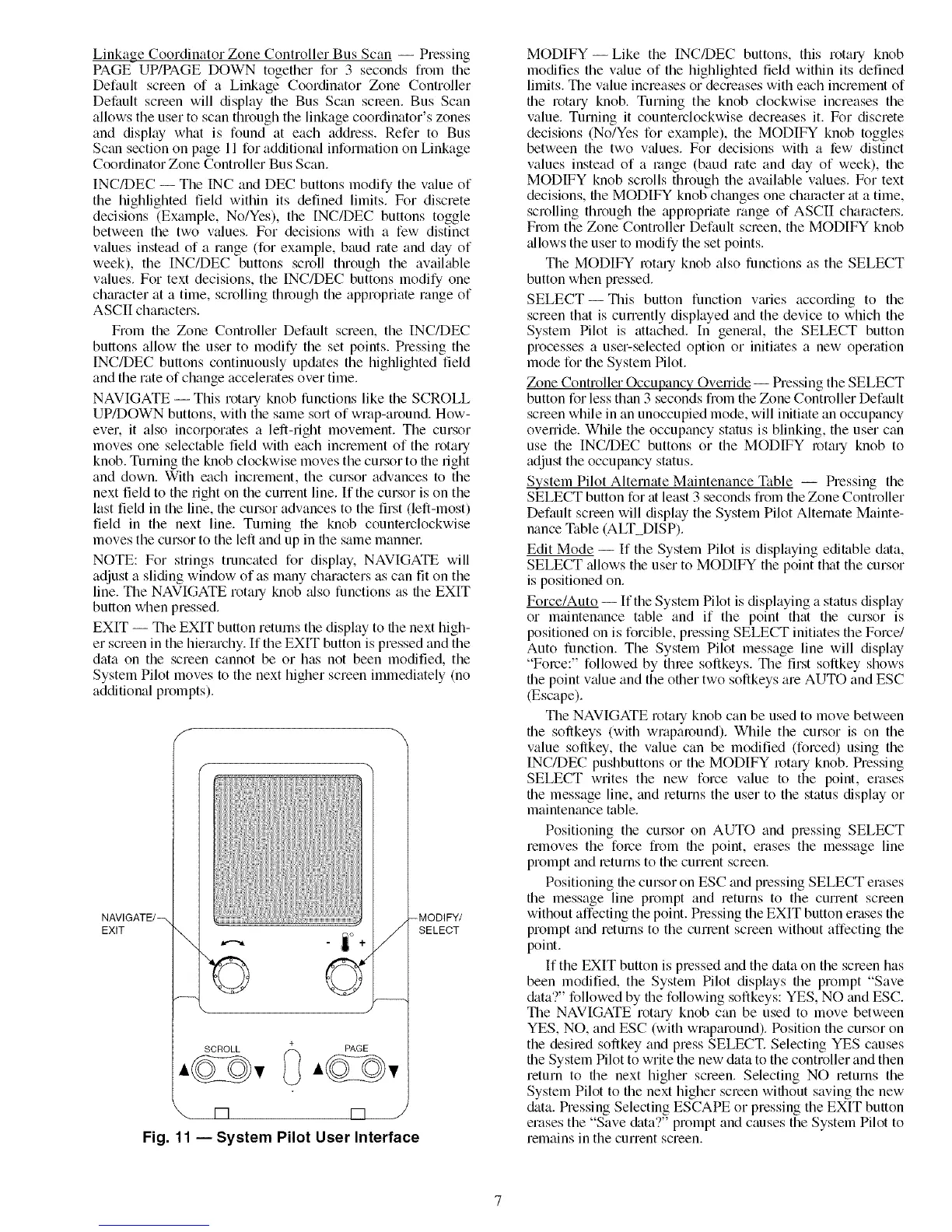Linkage Coordinator Zone Controller Bus Scan -- Pressing
PAGE UP/PAGE DOWN together for 3 seconds fiom the
Default screen of a Linkage Coordinator Zone Controller
Default screen will display tile Bus Scan scleen. Bus Scan
allows the user to scan through the linkage coordinator's zones
and display what is found at each ad&'ess. Refer to Bus
Scan section on page 11 for additional information on Linkage
Coordinator Zone Controller Bus Scan.
INC/DEC -- The INC and DEC buttons modify the value of
the highlighted field within its defined limits. For discrete
decisions (Example, No/Yes), the [NC/DEC buttons toggle
between the two values. For decisions with a few distinct
values instead of a range (for example, baud rate and day of
week), the INC/DEC buttons scroll through the available
values. For text decisions, the INC/DEC buttons modify one
chmacter at a time, scrolling through the appropriate range of
ASCII characters.
From the Zone Controller Default screen, the INC/DEC
buttons allow the user to modify the set points. Pressing the
INC/DEC buttons continuously updates the highlighted field
and the rate of change accelerates over time.
NAVIGATE -- This rotary knob functions like the SCROLL
UP/DOWN buttons, with the same sort of wrap-around. How-
evel, it also incorporates a left-right movement. The cursor
moves one selectable field with each increment of the rotary
knob. Turning flae knob clockwise moves the cursor to flae right
and down. With each increment, the cursor advances to the
next field to the right on the current line. If the cursor is on the
last field in the line, the cursor advances to the first (left-most)
field in the next line. Turning the knob counterclockwise
moves the cursor to the left and up in the same mannel:
NOTE: For strings truncated for display. NAVIGATE will
adjust a sliding window of as many characters as can tit on the
line. The NAVIGATE rotary knob _flso functions as the EXIT
button when pressed.
EXIT -- The EXIT button returns the display to the next high-
er screen in the hierarchy. If the EXIT button is pressed and the
data on the screen cannot be or has not been modified, the
System Pilot moves to the next higher screen immediately (no
additional prompts).
EXIT SELECT
+
SCROLL PAGE
rq rq
Fig. 11 -- System Pilot User Interface
MODIFY--Like the INC/DEC buttons, this rotary knob
modifies the wdue of the highlighted field within its defined
limits. The value increases or decreases with each increment of
the rotary knob. Turning the knob clockwise increases the
value. Turning it counterclockwise decreases it. For discrete
decisions (No/Yes for example), the MODIFY knob toggles
between the two v_flues. For decisions with a few distinct
values instead of a range (baud rate and &Ly of week), the
MODIFY knob scrolls through the available values. For text
decisions, the MODIFY knob changes one character at a time,
scrolling through the appropriate range of ASCII charactel_.
From the Zone Controller Default screen, the MODIFY knob
_fllows the user to modify the set points.
The MODIFY rotary knob also functions as the SELECT
button when pressed.
SELECT--This button function vmies according to the
screen that is currently displayed and the device to which the
System Pilot is attached. In general, the SELECT button
processes a user-selected option or initiates a new operation
mode for the System Pilot.
Zone Controller Occupancy Ovemde -- Pressing the SELECT
button for less than 3 seconds from the Zone Controller Default
screen while in an unoccupied mode, will initiate an occupancy
ovenide. While the occupancy status is blinking, the user can
use the INC/DEC buttons or the MODIFY rotary knob to
adjust the occupancy status.
System Pilot Alternate Maintenance Table -- Pressing the
SELECT button for at least 3 seconds from theZone Controller
Default screen will display the System Pilot Alternate Mainte-
nance Table (ALT DISP).
Edit Mode -- If the System Pilot is displaying editable data,
SELECT _fllows the user to MODIFY the point that the cursor
is positioned on.
Force/Auto -- If the System Pilot is displaying a status display
or mtdntenance table and if the point that the cursor is
positioned on is forcible, pressing SELECT initiates the Force/
Auto function. The System Pilot message line will display
"Force:" followed by three softkeys. The first softkey shows
the point v_due and the other two softkeys are AUTO and ESC
(Escape).
The NAVIGATE rotary knob can be used to move between
the softkeys (with wraparound). While the cursor is on the
value softkey, the value can be modified (forced) using the
INC/DEC pushbuttons or the MODIFY rotary knob. Pressing
SELECT writes the new force value to the point, erases
file message line, and returns the user to the status display or
maintenance table.
Positioning the cursor on AUTO and pressing SELECT
removes the force from the point, erases the message line
prompt and returns to the current screen.
Positioning the cursor on ESC and pressing SELECT erases
the message line prompt and returns to the current screen
without affecting the point. Pressing the EXIT button erases the
prompt and returns to the current screen without affecting the
point.
If the EXIT button is pressed and the data on the screen has
been modified, the System Pilot displays the prompt "Save
&tta?" followed by file following softkeys: YES, NO and ESC.
The NAVIGATE rotary knob can be used to move between
YES, NO, and ESC (with wraparound). Position the cursor on
the desired softkey and press SELECT. Selecting YES causes
file System Pilot to write file new data to the controller and then
return to the next higher screen. Selecting NO returns the
System Pilot to the next higher screen without saving the new
data. Pressing Selecting ESCAPE or pressing the EXIT button
erases the "Save &tta?" prompt and causes the System Pilot to
remains in the current screen.
