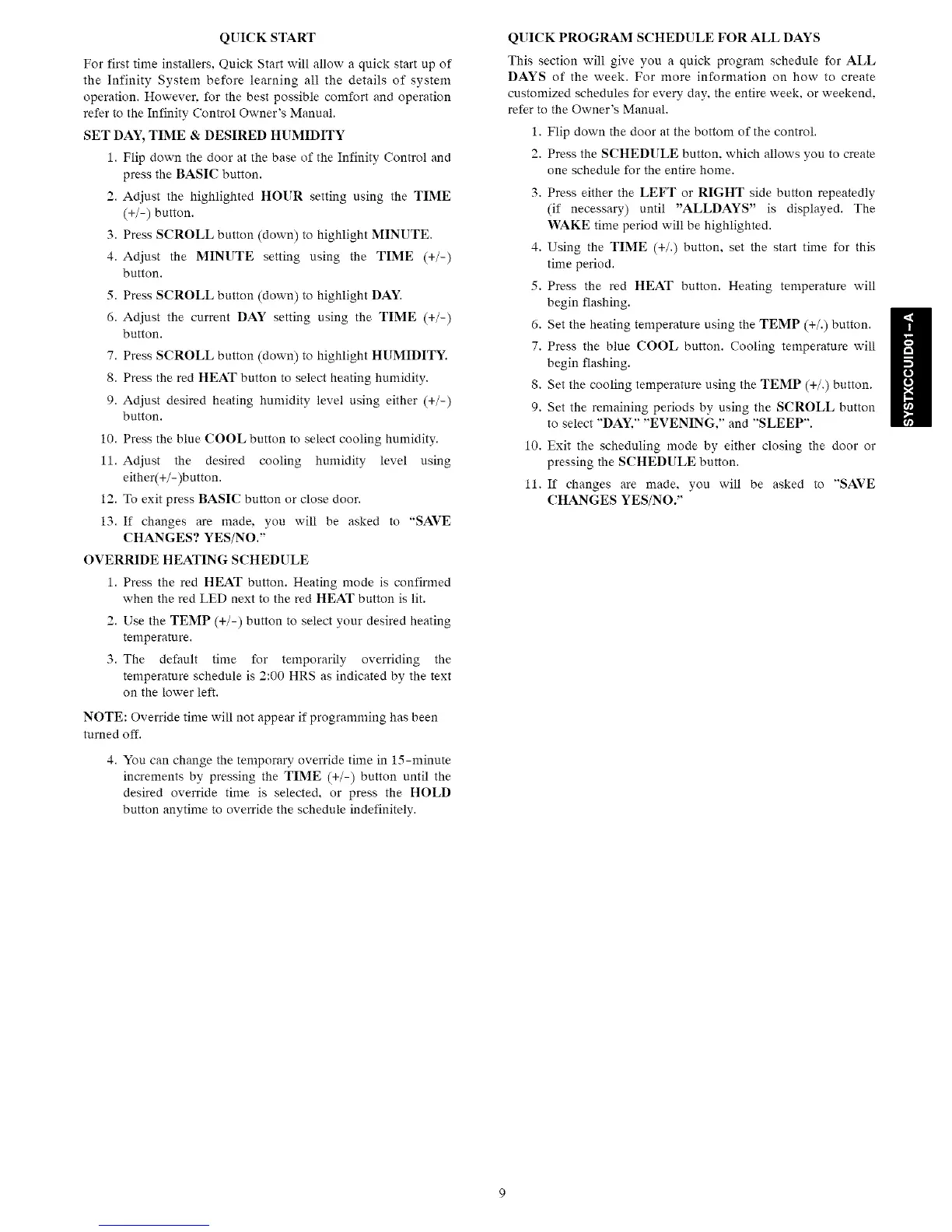QUICK START
For first time installers, Quick Start will allow a quick start up of
the Infinity System before learning all the details of system
operation. However. for the best possible comfort and operation
refer to the Infinity Control Owner's Manual.
SET DAY, TIME & DESIRED HUMIDITY
1. Flip down the door at the base of the Infinity Control and
press the BASIC button.
2. Adjust the highlighted HOUR setting using the TIME
(+/-) button.
3. Press SCROLL button (down) to highlight MINUTE.
4. Adjust the MINUTE setting using the TIME (+/-)
button.
5. Press SCROLL button (down) to highlight DAY.
6. Adjust the current DAY setting using the TIME (+/-)
button.
7. Press SCROLL button (down) to highlight HUMIDITY.
8. Press the red HEAT button to select heating humidity.
9. Adjust desired heating humidity level using either (+/-)
button.
10. Press the blue COOL button to select cooling humidity.
11. Adjust the desired cooling humidity level using
either(+/-)button.
12. To exit press BASIC button or close door.
13. If changes are made. you will be asked to "SAVE
CHANGES? YES/NO."
OVERRIDE HEATING SCHEDULE
1. Press the red HEAT button. Heating mode is confirmed
when the red LED next to the red HEAT button is lit.
2. Use the TEMP (+/-) button to select your desired heating
temperature.
3. The default time for temporarily overriding the
temperature schedule is 2:00 HRS as indicated by the text
on the lower left.
NOTE: Override time will not appear if programming has been
turned off.
4. You can change the temporary override time in 15-minute
increments by pressing the TIME (+/-) button until the
desired override time is selected, or press the HOLD
button anytime to override the schedule indefinitely.
QUICK PROGRAM SCHEDULE FOR ALL DAYS
This section will give yon a quick program schedule for ALL
DAYS of the week. For more information on how to create
customized schedules for every clay, the entire week. or weekend,
refer to the Owner's Manual.
1. Flip down the door at the bottom of the control.
2. Press the SCHEDULE button, which allows you to create
one schedule for the entire home.
3. Press either the LEFT or RIGHT side button repeatedly
(if necessary) until "ALLDAYS" is displayed. The
WAKE time period will be highlighted.
4. Using the TIME (+/.) button, set the start time for this
time period.
5. Press the red HEAT button. Heating temperature will
begin flashing.
6. Set the heating temperature using the TEMP (+/.) button.
7. Press the blue COOL button. Cooling temperature will
begin flashing.
8. Set the cooling temperature using the TEMP (+/.) button.
9. Set the remaining periods by using the SCROLL button
to select "DAY." "EVENING," and "SLEEP".
10. Exit the scheduling mode by either closing the door or
pressing the SCHEDULE button.
11. If changes are made, you will be asked to "SAVE
CHANGES YES/NO."
