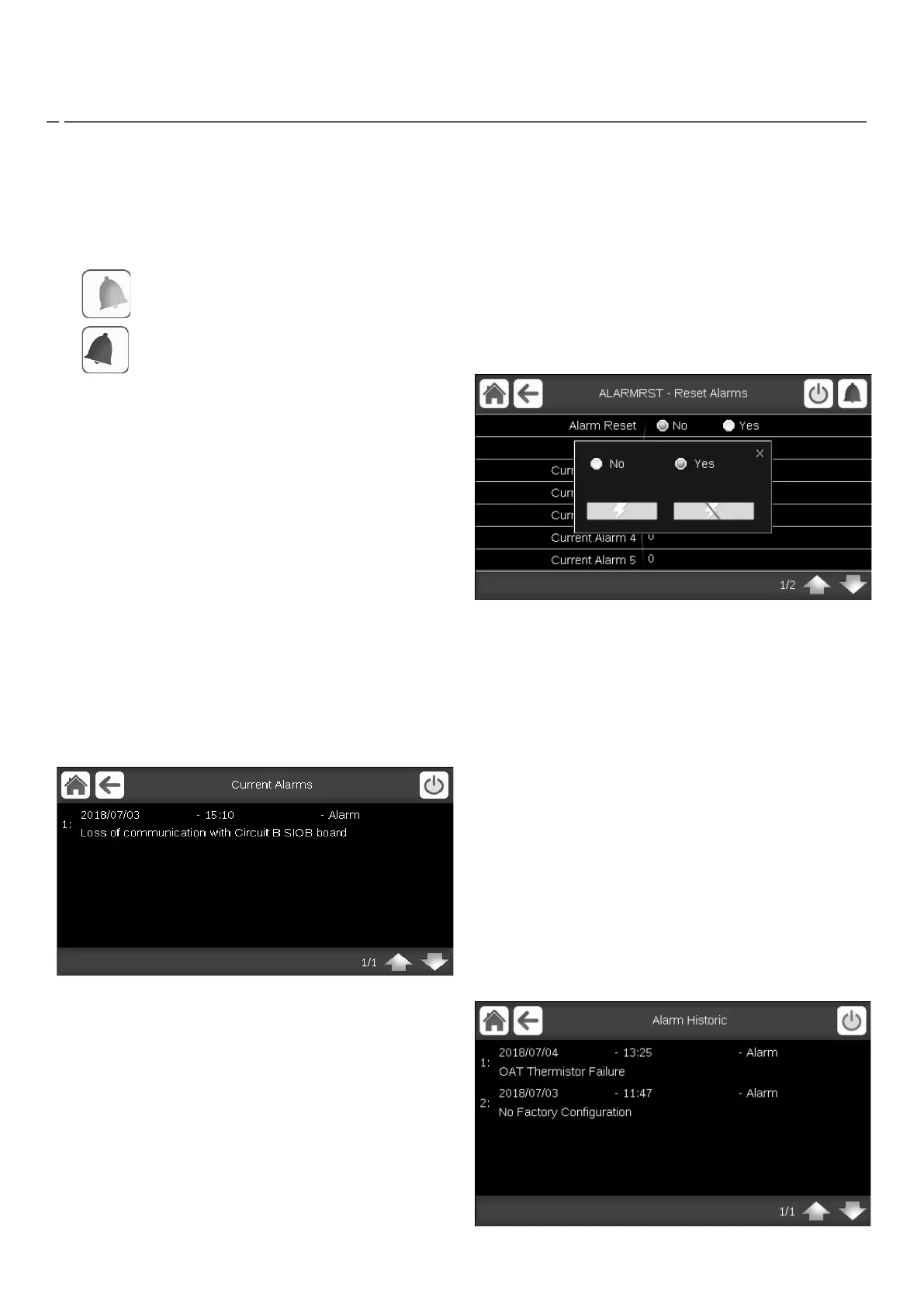■
The corresponding alarm output(s) is/are activated.
■
Error code is displayed.
■
Message is sent over the network.
SmartVu control distinguishes between two types of
alarms:
■
General alarms are used to indicate pumps failure, transducers
faults, network connection problems, etc.
■
Major alarms are used to indicate process failure.
IMPORTANT: All information regarding alarms (current and
past alarms) can be found in the Alarms menu (see also
section 5.9).
8.2 - Displaying current alarms
The Current alarms menu may display up to 10 current alarms.
To access the list of currently active alarms
1.
Press the
Alarms menu
button in the upper-right part of the
screen.
2.
Select Current Alarms (CUR_ALM).
3.
The list of active alarms will be displayed.
8.3 - E-mail notifications
The control provides the option to define one or two recipients
who receive e-mail notifications each time the new alarm occurs
or all existing alarms have been reset.
To define e-mail recipients
1.
Press the
Main menu
button and navigate to the Configuration
menu.
2.
Go to the Network menu.
2.
Select Email Configuration (EMAILCFG).
3.
Define user e-mail(s).
8.4 - Resetting alarms
The alarm can be reset either automatically by the control or
manually through the touch panel display or the web interface.
■
The Reset alarms menu displays up to 5 alarm codes which
are currently active on the unit.
■
Alarms can be reset without stopping the machine.
■
Only logged-in users can reset the alarms on the unit.
To reset the alarm manually
1.
Press the
Alarms menu
button in the upper-right part of the
screen.
2.
Select Reset Alarms (ALARMRST).
3.
Set “Alarm Reset” to “Yes” and press the
Force
button.
In the event of a power supply interrupt, the unit restarts
automatically without the need for an external command. However,
any faults active when the supply is interrupted are saved and
may in certain cases prevent a circuit or a unit from restarting.
Once the cause of the alarm has been identified and corrected,
it will be displayed in the alarm history.
It is also possible to reset the alarms by CCN, with System Pilot
for example.
IMPORTANT: Not all alarms can be reset by the user. Some
alarms are reset automatically when operating conditions
return to normal.
8.5 - Alarm history
Information regarding resolved alarms is stored in the Alarm history
menu which is divided into 50 recent alarms and 50 recent major
alarms.
To access the alarm history
1.
Press the
Alarms menu
button in the upper-right part of the
screen.
2.
Select Alarm Historic (ALMHIST1) or Major Alarm Historic
(ALMHIST2).
3.
The history of alarms will be displayed.
