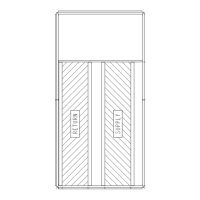22
10. See the Exhaust Options section on this page for additional
exhaust option configurations.
Economizer Options
Under the Configuration
ECON submenu, the following
setpoints may be configured:
Configuration
ECON
EC.MN should always be set for
the minimum damper position. While practicing dual setpoint
usage, Configuration
ECON
EP.MS and EP.XS are
needed to set up the dual minimum damper positions. The con-
troller would enforce EP.MS EP.XS.
Indoor Air Quality (IAQ) Options
DEMAND CONTROLLED VENTILATION
Under Configuration
IAQ
DCV.C, the following con-
figuration parameters should be set to establish the minimum
and maximum points for outdoor air damper position during
demand controlled ventilation (DCV):
Configuration
IAQ
DCV.C
IAQ.M is used to set the
absolute minimum vent position (or maximum reset) under
DCV. Configuration
IAQ
EP.MS and EP.XS are needed
to setup the dual minimum damper positions.
Configuration
IAQ
DCV.C
EC.MN is used to set the
minimum damper position (or with no DCV reset). This is also
referenced in the economizer section.
Exhaust Options
The A Series units can be configured with constant volume 2-
stage power exhaust or modulating power exhaust. The follow-
ing exhaust options should be configured.
Configuration
BP
BF.CF=1 (Two-Stage Exhaust Option)
For two-stage exhaust, under the Configuration
BP sub-
menu, configure the following:
Configuration
BP
BF.CF=2 (Modulating Power
Exhaust Option)
For modulating exhaust, in the Configuration
BP submenu,
configure the following:
Programming Operating Schedules
The ComfortLink controls will accommodate up to eight different
schedules (Periods 1 through 8), and each schedule is assigned to
the desired days of the week. Each schedule includes an occupied
on and off time. As an example, to set an occupied schedule for
8 AM to 5 PM for Monday through Friday, the user would set
days Monday through Friday to ON for Period 1. Then the user
would configure the Period 1 Occupied From point to 08:00 and
the Period 1 Occupied To point to 17:00. To create a different
weekend schedule, the user would use Period 2 and set days Satur-
day and Sunday to ON with the desired Occupied On and Off
times. To create a schedule, perform the following procedure:
NOTE: By default, the time schedule periods are programmed for
24 hours of occupied operation.
1. Scroll to the Configuration mode, and select CCN CON-
FIGURATION (CCN). Scroll down to the Schedule Num-
ber (Configuration
CCN
SC.OV
SCH.N). If
password protection has been enabled, the user will be
prompted to enter the password before any new data is ac-
cepted. SCH.N has a range of 0 to 99. The default value is
1. A value of 0 is always occupied, and the unit will control
to its occupied setpoints. A value of 1 means the unit will
follow a local schedule, and a value of 65 to 99 means it
will follow a CCN schedule. Schedules 2 to 64 are not used
as the control only supports one internal/local schedule. If
one of the 2 to 64 schedules is configured, then the control
will force the number back to 1. Make sure the value is set
to 1 to use a local schedule.
2. Enter the Time Clock mode. Scroll down to the LOCAL
TIME SCHEDULE (SCH.L) sub-mode, and press ENTER.
Period 1 (PER.1) will be displayed. Press ENTER to config-
ure Period 1.
3. Configure the beginning of the occupied time period for Pe-
riod 1 (OCC). Scroll down to OCC and press ENTER to go
into Edit mode. The first two digits of the 00.00 will start
flashing. Use the UP or DOWN key to display the correct
value for hours, in 24-hour (military) time. Press ENTER
and hour value is saved and the minutes digits will start
flashing. Use the same procedure to display and save the de-
sired minutes value. Press ESCAPE.
4. Configure the unoccupied time for period 1 (UNC). Scroll
down to UNC and press ENTER to go into Edit mode. The
first two digits of the 00.00 will start flashing. Use the UP
or DOWN key to display the correct value for hours, in 24-
hour (military) time. Press ENTER and hour value is saved
and the minutes digits will start flashing. Use the same pro-
cedure to display and save the desired minutes value. Press
ESCAPE.
5. Scroll to DAYS and press ENTER. Scroll down to the MON
point. This point indicates if schedule 1 applies to Monday.
Use the ENTER command to go into Edit mode, and use the
UP or DOWN key to change the display to YES or NO.
Scroll down through the rest of the days and apply schedule
1 where desired. The schedule can also be applied to a holi-
day. Press ESCAPE.
6. The first schedule is now complete. If a second schedule is
needed, such as for weekends or holidays, scroll down and
repeat the entire procedure for period 2 (PER.2). If addition-
al schedules are needed, repeat the process for as many as are
needed. Eight schedules are provided.
EC.EN Economizer Enabled?
EC.MN Economizer Min.Position
EC.MX Economizer Maximum Position
EP.MS Economizer Position at Min. VFD
EP.XS Economizer Position at Max. VFD
E.TRM Economizer Trim for SumZ?
E.SEL Econ Changeover Select
OA.E.C OA Enthalpy Change Over Select
OA.EN Outdoor Enthalpy Compare Value
OAT.L High OAT Lockout Temp
O.DEW OA Dew Point Temp Limit
ORH.S Outside Air RH Sensor
EC.MN Economizer Min. Position
EP.MS Economizer Position at Min. VFD
EP.XS Economizer Position at Max. VFD
IAQ.M IAQ Demand Vent Min. Pos.
BP.P1 Power Exhaust On Setp. 1
BP.P2
Power Exhaust On Setp. 2
BP.SP Building Pressure Setp.

