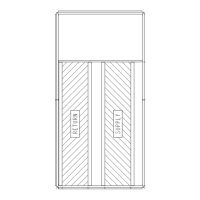5
Operation
All units are shipped from the factory with the scrolling mar-
quee display, which is located in the main control box. See
Fig. 1. In addition, the ComfortLink controls also support the
use of the handheld Navigator display.
Both displays provide the user with an interface to the Com-
fortLink control system. The displays have and arrow
keys, an key and an key. These keys are
used to navigate through the different modes of the display struc-
ture. The Navigator and the scrolling marquee displays operate
in the same manner, except that the Navigator display has multi-
ple lines of display and the scrolling marquee has a single line.
All further discussions and examples in this document will be
based on the scrolling marquee display. See Table 2 for the menu
structure.
The four keys are used to navigate through the display struc-
ture, which is organized in a tiered mode structure. If the but-
tons have not been used for a period, the display will default to
the AUTO VIEW display category as shown under the RUN
STATUS category. To show the top-level display, press the
key until a blank display is shown. Then use the
and arrow keys to scroll through the top-level catego-
ries (modes). These are listed in Appendix A and will be indi-
cated on the scrolling marquee by the LED next to each mode
listed on the face of the display.
When a specific mode or sub-mode is located, push the
key to enter the mode. Depending on the mode, there
may be additional tiers. Continue to use the and keys
and the keys until the desired display item is found.
At any time, the user can move back a mode level by pressing
the key. Once an item has been selected the display
will flash showing the item, followed by the item value and
then followed by the item units (if any).
Items in the Configuration and Service Test modes are pass-
word protected. The display will flash PASS and WORD when
required. Use the and arrow keys to enter the four
digits of the password. The default password is 1111.
Pressing the and keys simultaneously will
scroll an expanded text description across the display indicating
the full meaning of each display point. Pressing the
and keys when the display is blank (MODE LED level)
will return the display to its default menu of rotating AUTO
VIEW display items. In addition, the password will need to be en-
tered again before changes can be made.
Changing item values or testing outputs is accomplished in the
same manner. Locate and display the desired item. If the dis-
play is in rotating auto-view, press the key to stop the
display at the desired item. Press the key again so
that the item value flashes. Use the arrow keys to change the
value of state of an item and press the key to accept
it. Press the key and the item, value or units display
will resume. Repeat the process as required for other items.
If the user needs to force a variable, follow the same process as
when editing a configuration parameter. A forced variable will
be displayed with a blinking “f” following its value. For exam-
ple, if supply fan requested (FAN .F) is forced, the display
shows “YESf”, where the “f” is blinking to signify a force on
the point. Remove the force by selecting the point that is forced
with the key and then pressing the and arrow
keys simultaneously.
Depending on the unit model, factory-installed options and
field-installed accessories, some of the items in the various
mode categories may not apply.
CCN Tables and Display
In addition to the unit-mounted scrolling marquee display, the
user can also access the same information through the CCN ta-
bles by using the Service Tool or other CCN programs. Details
on the CCN tables are summarized in Appendix B. The variable
names used for the CCN tables and the scrolling marquee tables
may be different and more items are displayed in the CCN ta-
bles. As a reference, the CCN variable names are included in the
scrolling marquee tables and the scrolling marquee names are in-
cluded in the local display tables in Appendix B.
GENERICS STATUS DISPLAY TABLE
The GENERICS points table allows the service/installer the
ability to create a custom table in which up to 20 points from
the 5 CCN categories (Status, Config, Service-Config, Set-
point, and Maintenance) may be collected and displayed.
In the Service-Config table section, there is a table named “ge-
nerics.” This table contains placeholders for up to 20 CCN point
names and allows the user to decide which points are displayed
in the GENERICS points table under the local display. Each one
of these placeholders allows the input of an 8-character ASCII
string. Using a CCN interface, enter the Edit mode for the Ser-
vice-Config table “generics” and enter the CCN name for each
point to be displayed in the custom points table in the order they
will be displayed. When done entering point names, download
the table to the rooftop unit control.
Fig. 2 — Accessory Navigator Display
Ru
n Sta
tus
Service
Te
st
Temp
erature
s
P
ressures
Setpoints
Inpu
ts
Outp
uts
Con
fig
u
ra
tion
Time Clo
ck
Oper
ating
Mod
es
Alarms
ENTE R
E S C
M O
D E
Alarm
St a
tus
TIM
E
EW
T
LWT
SETP
1 2 .5 8
5 4 .6 F
4 4 .1
F
4 4 .0 F
N A
V I G A T O R
Co m f o r t Link
IMPORTANT: The computer system software (Com-
fortVIEW™, Service Tool, etc.) that is used to interact
with CCN controls always saves a template of items it
considers as static (e.g., limits, units, forcibility, 24-
character text strings, and point names) after the soft-
ware uploads the tables from a control. Thereafter, the
software is only concerned with run time data like
value and hardware/force status. With this in mind, it
is important that anytime a change is made to the Ser-
vice-Config table “generics” (which in turn changes
the points contained in the GENERICS point table),
that a complete new upload be performed. This
requires that any previous table database be com-
pletely removed first. Failure to do this will not allow
the user to display the new points that have been cre-
ated and the CCN interface will have a different table
database than the unit control.

