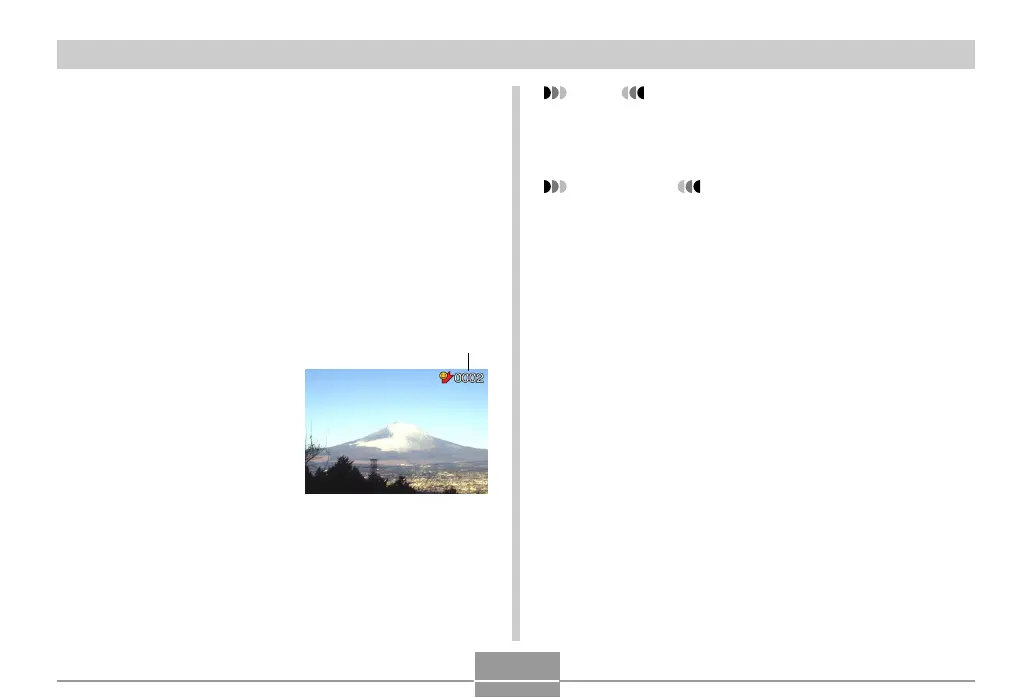FILE MANAGEMENT
118
To display a file in the FAVORITE folder
1.
In the PLAY mode, press [MENU].
2.
Select the “PLAY” tab, select “Favorites”, and
then press [].
3.
Use [] and [] to select “Show”, and then
press [SET].
• If the FAVORITE folder is empty, the message “No
Favorites file!” appears.
4.
Use [] (forward) and
[] (back) to scroll
through the files in the
FAVORITE folder.
5.
After you are finished viewing files, press
[MENU] twice to exit.
File Name
NOTE
• Holding down [] or [] scrolls images at high
speed.
IMPORTANT!
• Note that a FAVORITE folder is created in the
camera’s built-in memory only. No FAVORITE folder
is created on a memory card when you use one. If
you want to view the contents of the FAVORITE
folder on your computer screen, you need to remove
the memory card from the camera (if you are using
one) before placing the camera onto the USB cradle
to start data communication (pages 151, 157).
