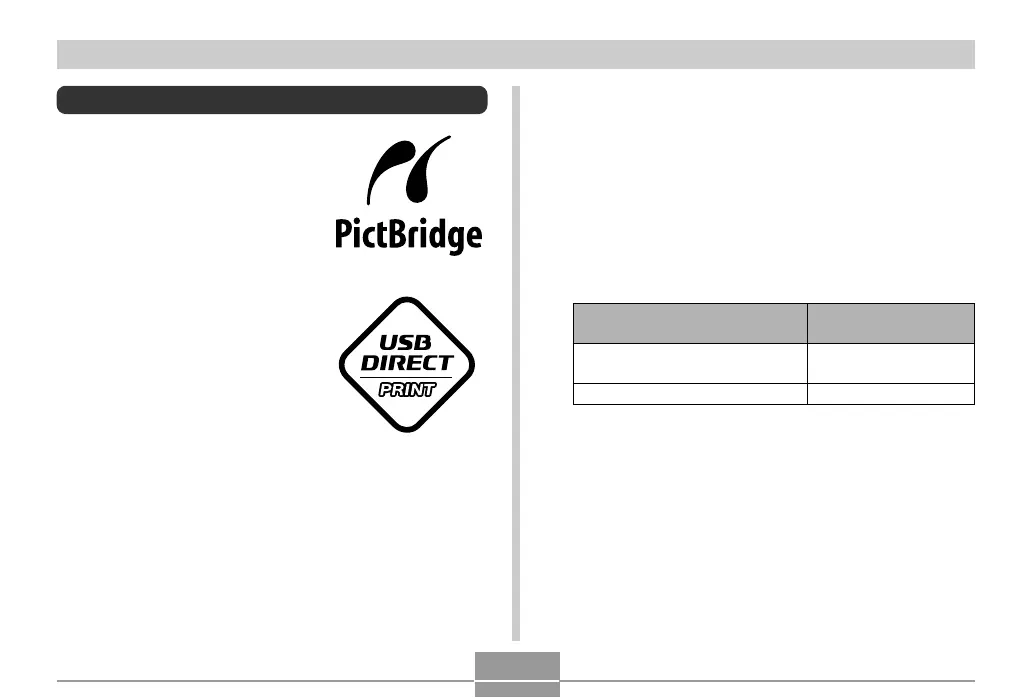PRINTING IMAGES
146
To print a single image
1.
In the REC mode or the PLAY mode, press
[MENU].
2.
Select the “Set Up” tab, select “USB”, and
then press [].
3.
Use [] and [] to select the setting you
want, and then press [SET].
Using PictBridge or USB DIRECT-PRINT
You can connect the camera
directly to a printer that supports
PictBridge or USB DIRECT-PRINT,
and perform image selection and
printing using the camera monitor
screen and controls. DPOF support
(page 143) also lets you specify
which images you want to print and
how many copies of each should be
printed.
• PictBridge is a standard
established by the Camera and
Imaging Products Association
(CIPA).
• USB DIRECT-PRINT is a
standard proposed by Seiko
Epson Corporation.
Select this setting:
Mass Storage (USB
DIRECT-PRINT)
PTP (PictBridge)
When connecting to this type of
device:
Computer or USB DIRECT-
PRINT-compatible printer
PictBridge-compatible printer
• Mass Storage (USB DIRECT-PRINT) causes the
camera to see the computer as an external storage
device. Use this setting for normal transfer of images
from the camera to a computer (using the bundled
Photo Loader application).
• PTP (PictBridge) simplifies the transfer of image data
to the connected device.
