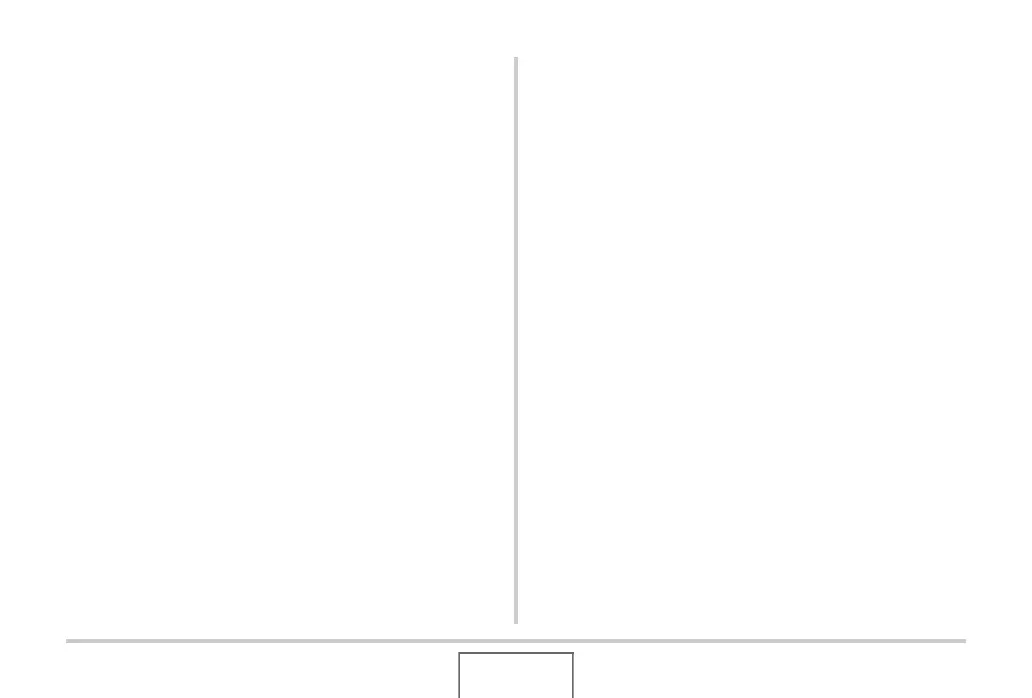213
PRINTING
■ Configuring the Same DPOF Settings for All
the Images
1. In the PLAY mode, press [MENU].
2. On the “PLAY” tab, select “DPOF Printing”
and then press [X].
3. Use [S] and [T] to select “All images” and
then press [X].
4. Use [S] and [T] to specify the number of
copies.
• You can specify up to 99 for the number of copies.
Specify 0 if you do not want to print.
5. If you want to include the date in all the
images, slide the zoom controller to turn on
date stamping.
• To turn off date stamping, slide the zoom controller so
“Off” is displayed.
6. After everything is the way you want, press
[SET] to save the settings.
Clear DPOF settings when you no longer need them!
DPOF settings are not cleared automatically after printing is
complete. This means that if you perform another printing
operation without clearing DPOF settings, printing will be
performed in accordance with the last settings you configured. If
you no longer need the currently configured DPOF settings, use
the procedure under “Configuring the Same DPOF Settings for
All the Images” to change the number of copies setting for all the
images to 00.
Tell your print service about your DPOF settings!
If you take a memory card to a professional print service, be
sure to tell them that it includes DPOF settings for the images to
be printed and the number of copies. If you don’t, the print
service may print all the images without regard to your DPOF
settings, or they may ignore your date stamp setting.
