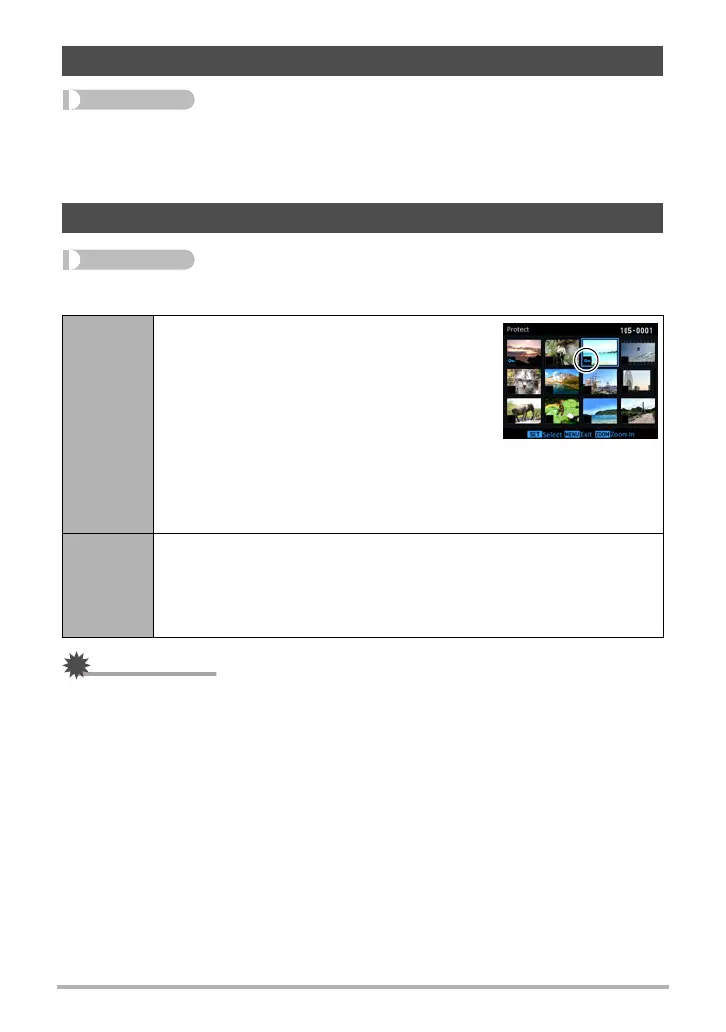134
Other Playback Functions (PLAY MENU)
Procedure
[p] (PLAY) * Snapshot Screen * [MENU] *
“p PLAY MENU” Tab * DPOF Printing
See page 143 for details.
Procedure
[p] (PLAY) * [MENU] * “p PLAY MENU” Tab * Protect
IMPORTANT!
• Note that even if a file is protected, it will be deleted if you perform the format
operation (page 172).
Selecting Images for Printing (DPOF Printing)
Protecting a File Against Deletion (Protect)
Select File
Protects specific files.
1
Use [4] and [6] to select the image that
you want to protect.
• To view a particular image, rotate the
zoom controller.
2
Press [SET].
An image that is protected is indicated by
the › icon.
3
To protect other files, repeat steps 1 and 2.
To exit the protect operation, press [MENU]. To unprotect a file, select
an protected image and then press [SET].
All Files
Protects all files.
1
Use [8] and [2] to select “All Files: On” and then press [SET].
2
Press [MENU].
To unprotect all files, select “All Files: Off” instead of “All Files: On” in
step 1 above.
