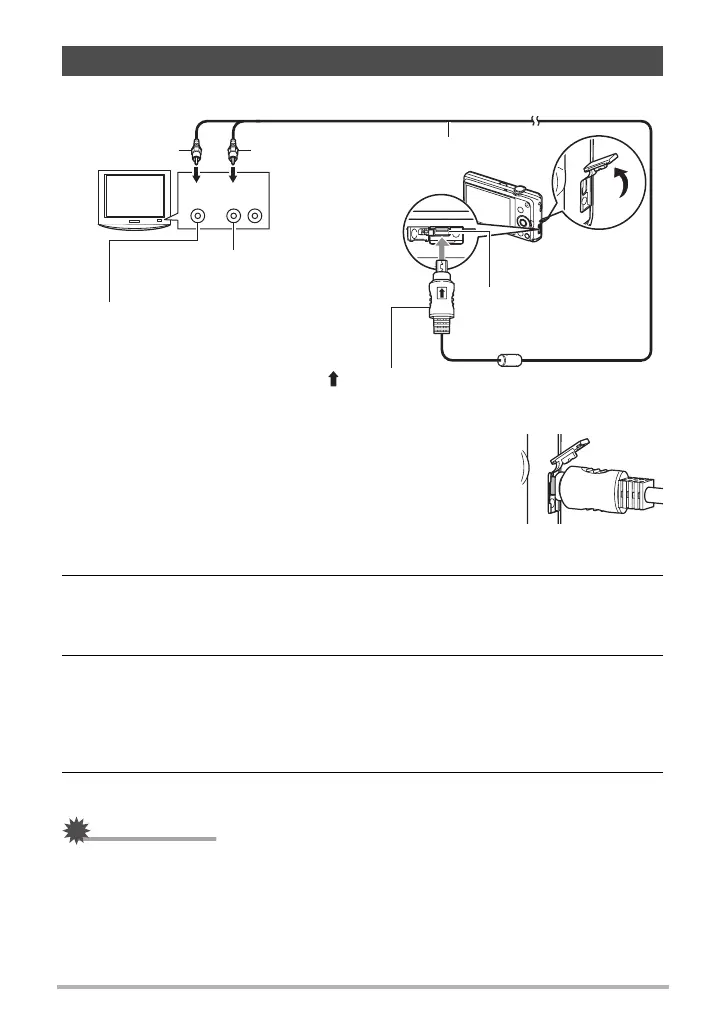68
Viewing Snapshots and Movies
1. Use an optionally available AV cable (EMC-7A) to connect it to the TV.
• Make sure that you insert the cable connector into the
USB/AV port until you feel it click securely into place.
Failure to insert the connector fully can result in poor
communication or malfunction.
• Note that even while the connector is fully inserted, you
still will be able to see the metal part of the connector as
shown in the illustration.
2. Turn on the TV and select its video input mode.
If the TV has more than one video input, select the one where the camera is
connected.
3. Turn on the camera and press [p] (PLAY).
This will cause an image to appear on the TV screen, without anything appearing
on the camera’s monitor screen.
• You also can change the aspect ratio of the screen and the video output
system (page 108).
4. Now you can display images and play back movies as you normally do.
IMPORTANT!
• Audio is initially output by the camera at maximum volume. When you first start
displaying images, set the TV volume control at a relatively low level and then
adjust it as required.
Viewing Snapshots and Movies on a TV Screen
Yellow
AV cable
[USB/AV] port
White
Making sure that the mark on the AV cable connector is towards the
lens side, connect the cable to the camera.
VIDEO IN jack (yellow)
AUDIO IN jacks (white)
TV
AudioVideo
